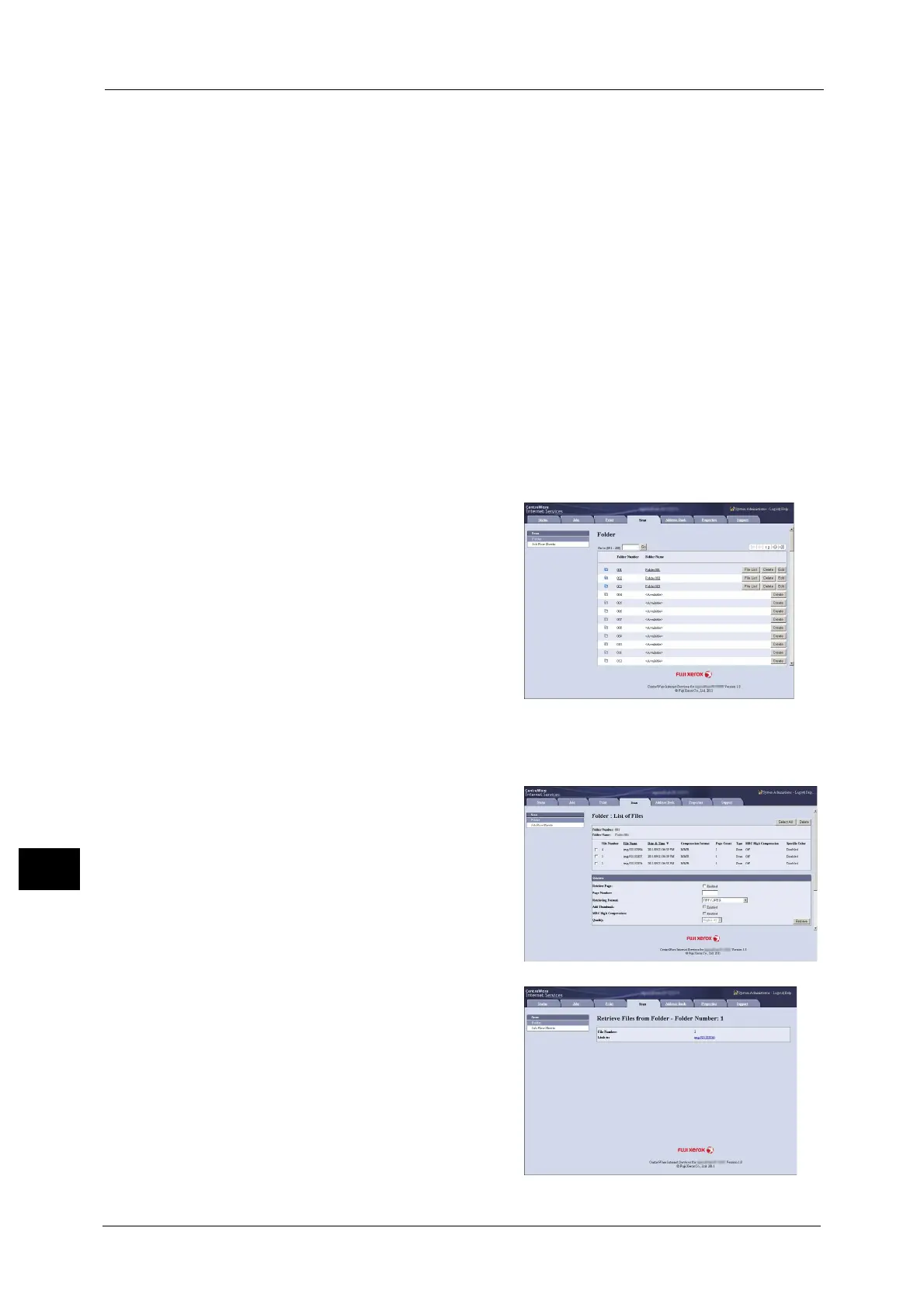12 Computer Operations
436
Computer Operations
12
For information on an overview of CentreWare Internet Services, refer to "CentreWare Internet Services" (P.439).
For more information on this operation, click [Help] in the top frame to view the help.
Important • To display the online help for CentreWare Internet Services, users need to have the environment to
connect to the internet. The communication fee shall be borne by you.
1 Start up the computer, and a web browser.
2 Enter the machine's IP address or Internet address in the browser address field, and press
the <Enter> key.
Note • If your network uses DNS (Domain Name System) and the machine's host name is registered in the
domain name server, you can access the machine using the Internet address with the combination
of the host name and the domain name. For example, if the host name is "myhost", and the domain
name is "example.com", then the Internet address is "myhost.example.com".
• Ask your system administrator for the IP address or Internet address.
• When specifying a port number, add ":" and the port number after the IP address or the Internet
address.
• If the authentication feature is enabled on the machine, enter a user ID and passcode in the [User
Name] and [Password] fields. Ask your system administrator for the user ID and passcode.
• If communications are encrypted, you must specify an address that starts with "https" instead of
"http" to access CentreWare Internet Services.
3 Select [Folder] on the [Scan] tab.
4 Click [File List] of the folder that contains the files to be imported.
Note • If a passcode is set, enter the passcode in the [Passcode] field (up to 20 digits).
5 Place a check mark next to each file to be
imported, set the necessary items, and then
click [Retrieve].
Note • When you import files in PDF format from
a folder, they cannot be optimized for web
view.
6 Click a file name and save a link.
