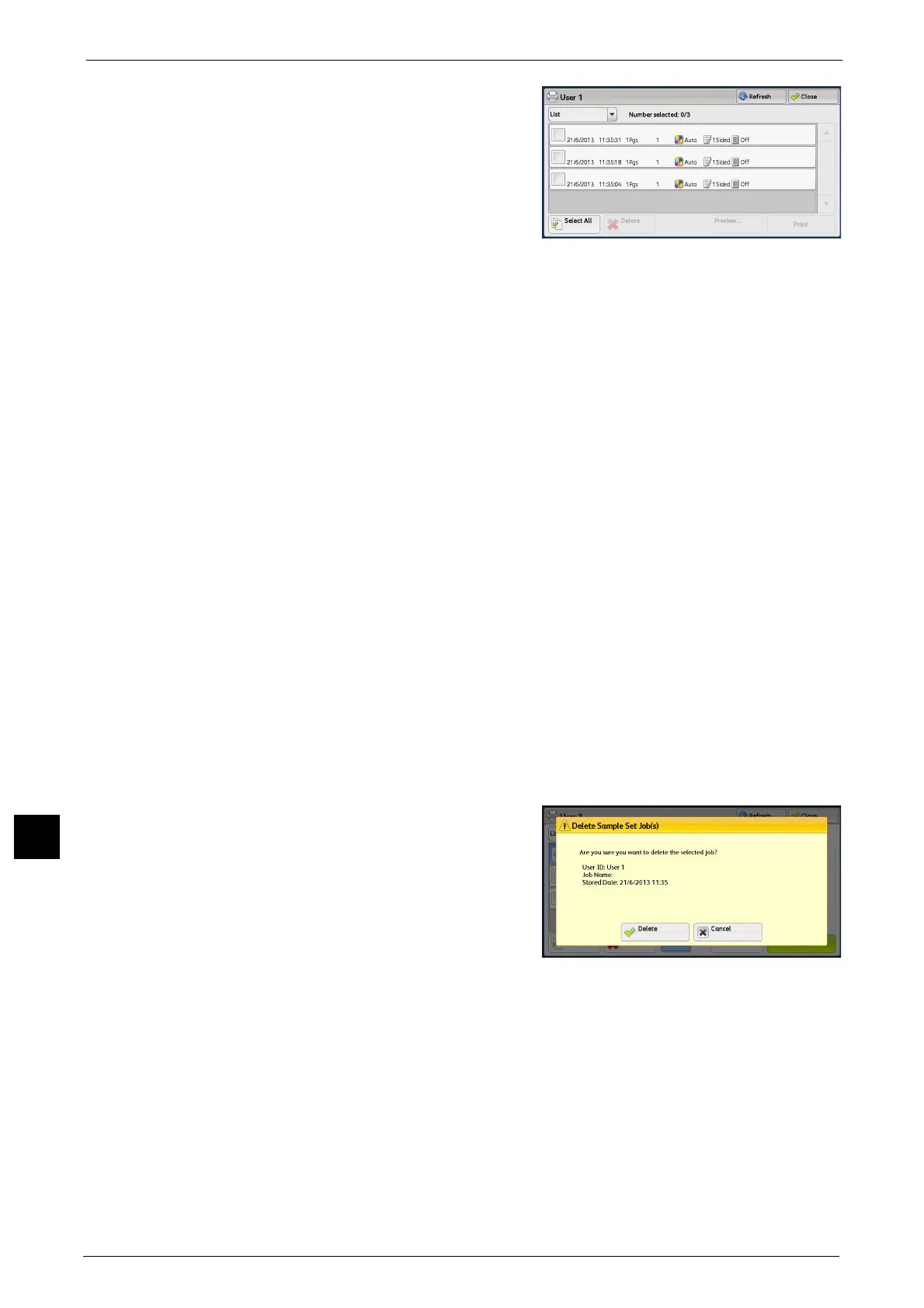11 Job Status
410
Job Status
11
3 Select the job to be printed or deleted.
Note • You can select up to 100 files simultaneously
to print or delete the files. If you select
multiple files, they are printed in the selected
order.
• The files in a folder can be displayed in a list
or thumbnailed view. You can also preview
the files.
4 Select any option.
5 When printing, specify the number of print sets using the numeric keypad.
Select All
Selects all jobs. To deselect all the jobs, select this button again.
Delete
Deletes the Sample Set job.
Refer to "When [Delete] is Selected" (P.410).
Preview
Displays the previewed image on the first page of the selected job.
Note • If you select multiple documents, the [Preview] button cannot be pressed.
Refer to "When [Preview] is Selected" (P.410).
Print Quantity
Specify the number of print sets using the numeric keypad.
Note • If you select multiple documents, the [Preview] button cannot be pressed.
Print
Prints the Sample Set job. After printing the remaining sets of the job, the job is deleted.
Refer to "When [Print] is Selected" (P.411).
When [Delete] is Selected
1 Select [Delete].
Delete
Deletes the job.
Important • Once the job is deleted, it cannot be restored.
Cancel
Cancels deleting the job.
When [Preview] is Selected
1 Select any option.
