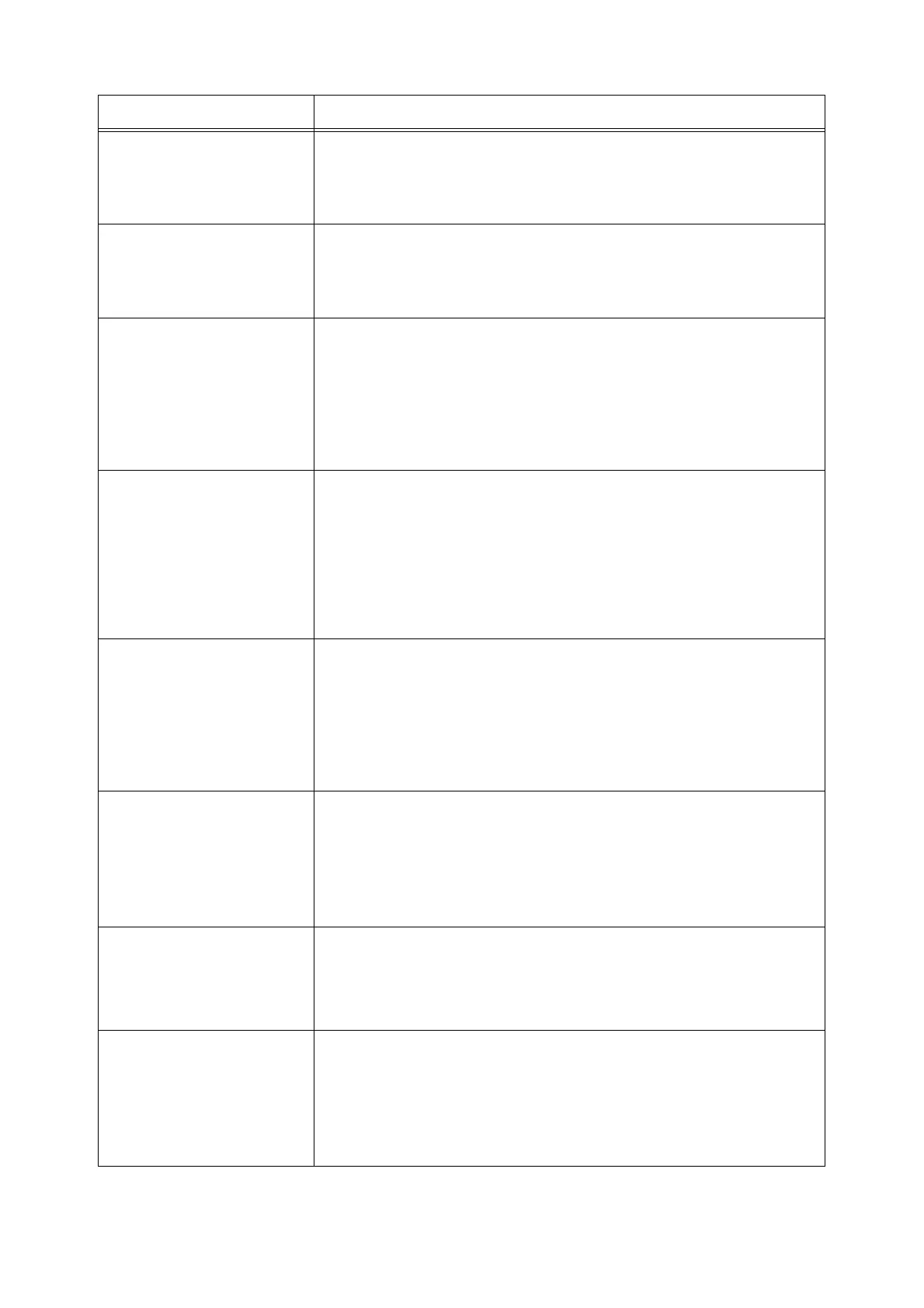116 6 Troubleshooting
Limit Reached
Press SET
(DocuPrint C1110 only)
The number of pages permitted to print that is set on the [Print Auditron] on
CentreWare Internet Services has reached the maximum.
Cancel the job by pressing the <Eject/Set> button on the control panel.
For information about the Print Auditron, consult your system administrator.
Load Manual Feed
XXXXXXXX
Load Manual Feed
YYYYYYYY
The paper is not loaded in the manual feeder. Load paper of the size (XXXXXXXX)
and type (YYYYYYYY) indicated in the message in the manual feeder.
Refer to
• " Loading Paper in the Manual Feeder" (P. 75)
Load Tray 1
XXXXXXXX
Load Tray 1
YYYYYYYY
The paper is not loaded in the tray 1, or the size of the paper loaded in the tray 1
does not match the paper size specified by the print driver.
Load the size of the paper indicated in the message (XXXXXXXX) in the tray 1.
If the type of the paper loaded in the tray 1 does not match the paper type specified
by the print driver, load the type of the paper indicated in the message (YYYYYYYY)
in the tray 1.
Refer to
• " Loading Paper in the Tray 1" (P. 76)
Login Error
Press SET
(DocuPrint C1110 only)
The Authentication feature is enabled but you are not authorized to print from the
printer. Or, when you requested the job, you did not correctly enter your user ID and
password on your print driver.
Enter the correct user ID and password and try printing again.
Consult your system administrator whether you have access to the printer.
Refer to
• "7.8 Authentication and Auditron Administration Features (DocuPrint C1110 only)"
(P. 155)
One Side Printed
Load Paper in
Manual Feeder with
Print-side Up
The job requested manual 2-sided printing.
Remove the stack of the printed output and flip the stack over. Insert one sheet at a
time into the manual feeder, starting from the sheet on top of the stack that you have
flipped over.
After loading the paper, the [Press SET] message appears. Press the <Eject/Set>
button to start printing.
Refer to
• "3.4 Manual 2-sided Printing" (P. 50)
One Side Printed
Load Paper in
Tray 1 with
Print-side Down
The job requested manual 2-sided printing.
Remove the stack of the printed output, and load it without flipping over with the
blank side facing up into the tray 1.
After loading the paper, the [Press SET] message appears. Press the <Eject/Set>
button to start printing.
Refer to
• "3.4 Manual 2-sided Printing" (P. 50)
Open Front Cover
Clear Jam
A paper jam occurred in the printer.
Open the front cover and find the jammed area. If you see the jammed paper,
remove it from the printer. Then, close the front cover.
Refer to
• "6.1 Clearing Paper Jams" (P. 99)
Open Tray 1
Clear Jam
Open & Close
Front Cover
A paper jam occurred in the tray 1.
Pull out the tray 1 to identify the jammed area, and remove the jammed paper. Then,
open and close the front cover. Open the front cover even when there is no jammed
paper inside the cover. The error will not clear unless you open and close the front
cover.
Refer to
• "6.1 Clearing Paper Jams" (P. 99)
Message Symptom/Cause/Remedy
