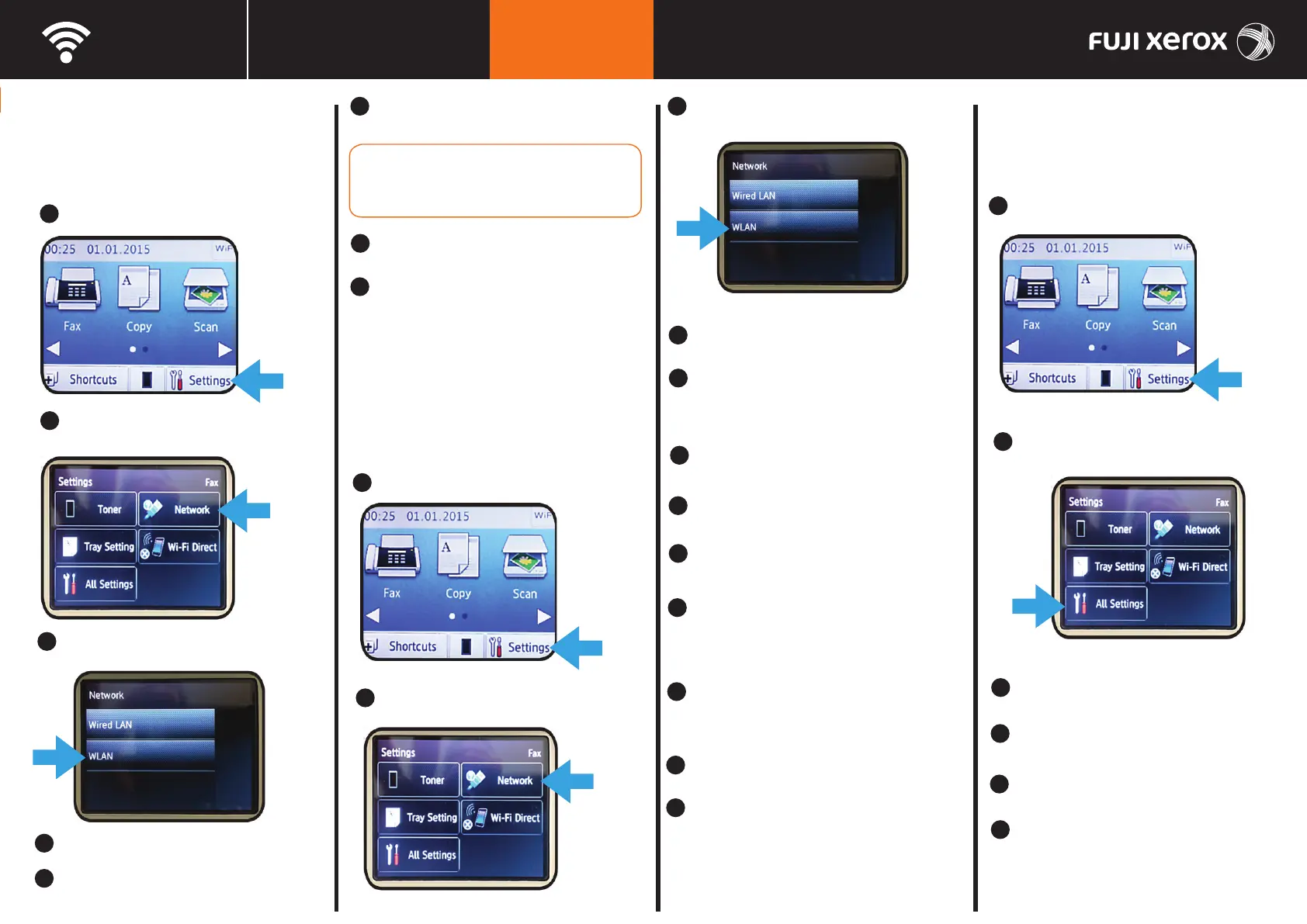Wifi Setup DocuPrint M265 z
Connecting to
DPM265z_QSG_P2
the Wireless
Network
1
Select [Settings] on the printer touch panel.
At the Operator Panel:
http://onlinesupport.fujixerox.com/
4
Manual SSID Setup
3
4
Select [Setup Wizard] on the touch panel.
5
Select [Yes] to enable wireless on the printer.
Select [WLAN] on the touch panel.
Note: the printer will scan the network for available SSIDs.
6
Select the correct SSID from the displayed list and then
select [OK] on the touch panel.
7
Enter the Network Key (password), then select [OK] on
the touch panel.
8
Select [Yes] to apply the settings.
‘Connecting WLAN’ is displayed during the connection process.
Note: Some hidden SSID may not be displayed. If the
SSID is not detected, turn on SSID broadcast from the
provided with the router.
access point or router. Please refer to the manual
When connection is successful, ‘Connected’ is displayed,
select [OK] on the touch panel. The [WiFi] icon will be lit solid
blue and a WLAN report will be printed.
3
At the Operator Panel:
Auto SSID Setup
1
Select [Settings] on the printer touch panel.
2
Select [Network] on the touch panel.
2
Select [Network] on the touch panel.
Select the Network Mode
8
Enter the SSID name of your wireless network and
12
Select [Yes] to apply the settings.
11
Enter the wireless network password, and select [OK].
10
Select the ‘Encryption Type’ and then press the
9
Select the ‘Authentication Mode’ and then press
7
Choose from: Ad-Hoc
the [OK] button.
Choose from: Open System
Shared Key
WPA/WPA2-PSK
[OK] button.
Choose from: AES
TKIP + AES
Infrastructure
When connection is successful, ‘Connected’ is displayed,
select [OK] on the touch panel. The [WiFi] icon will be lit solid
blue and a WLAN report will be printed.
3
5
4
Select [WLAN] on the touch panel.
Select [Setup Wizard] on the touch panel.
Select [Yes] to enable wireless on the printer.
Note: the printer will scan the network for available SSIDs.
6
Select [<New SSID>] from the displayed list and
then select [OK] on the touch panel
select [OK].
‘Connecting WLAN’ is displayed during the connection process.
At the Operator Panel:
Reset Wireless Settings
1
1
Select [Settings] on the printer touch panel.
2
Select [All Settings] on the touch panel.
3
Select [Network] on the touch panel.
5
4
Select [Network Reset] on the touch panel.
5
Select [Yes] on the touch panel to confirm reset.
6
Select and hold [Yes] on the touch panel to confirm reboot.
Wait while the printer reboots.
