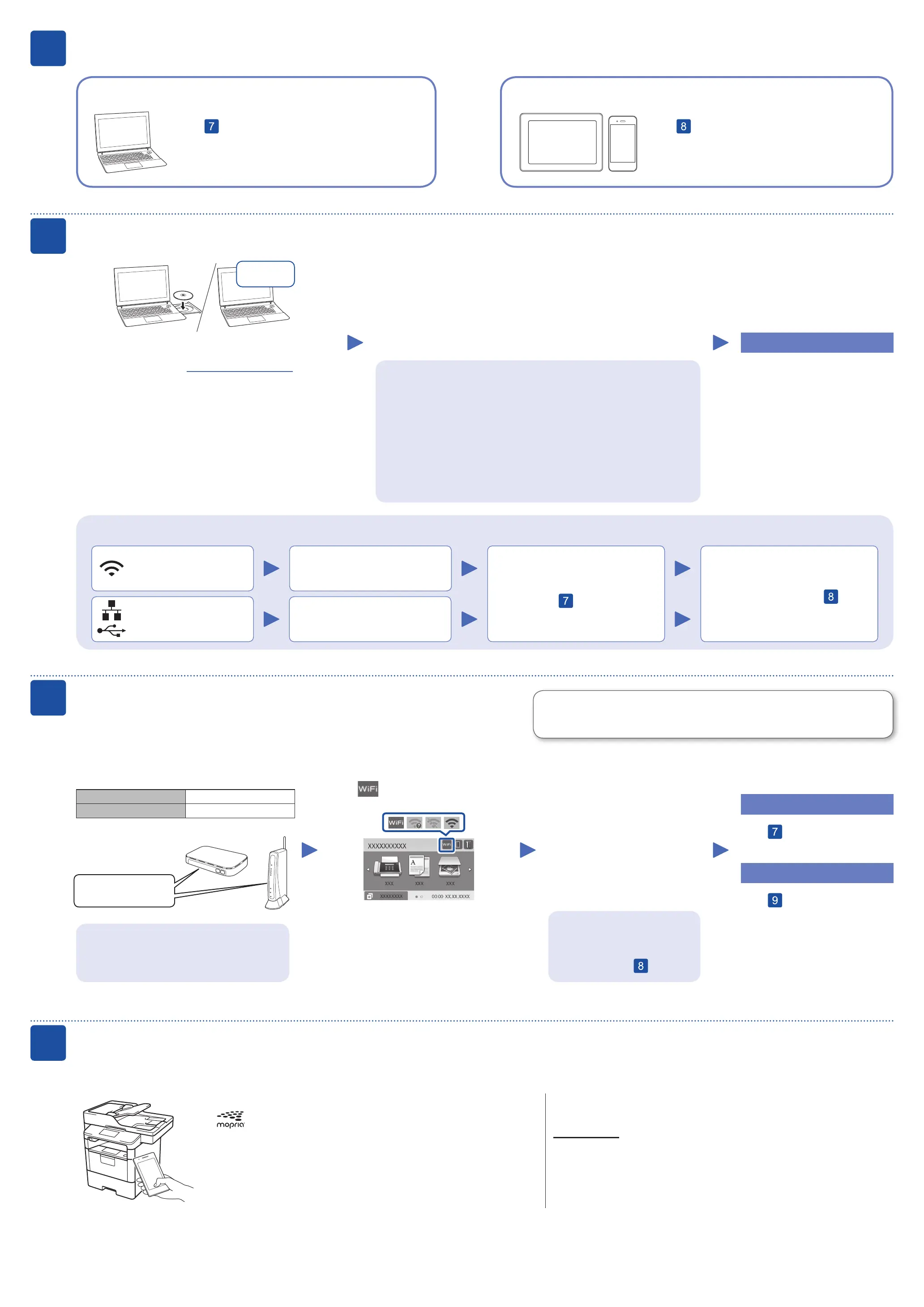Select a device to connect to your machine
Mobile Device
Go to and follow the instructions.
6
Go to and follow the instructions.
NOTE:
We recommend configuring wireless settings from your computer.
Computer
Can’t Connect? Check the following:
Connect your computer
7
Put the installation disc into your CD/DVD drive, or
download the Full Driver & Software Package by visiting
the Fuji Xerox website at http://www.fujixerox.com.
If you are using a recently released operating system on
your computer, visit the above websites for updated driver
and software information.
Download
Follow the on-screen instructions and prompts.
For Windows
®
:
If the Fuji Xerox screen does not appear automatically, go to Computer
(This PC). Double-click the CD/DVD-ROM icon, and then double-click
start.exe.
NOTE:
Installation under Windows
®
7 may take longer than under Windows
®
10.
For Mac:
For full driver functionality, we recommend choosing the CUPS driver
when adding a printer.
Finished
Restart your wireless access
point/router (if possible).
Disconnect the cable.
Wireless network
Wired network
USB connection
If still not successful, go to .
Restart your machine and computer,
and then go to
.
Alternative wireless setup (Wireless models only)
Find your SSID (Network Name) and Network
Key (Password) on your wireless access point/
router and write them in the table provided below.
8
SSID: XXXXXXX
Network key: XXXX
If you cannot find this information, ask your
network administrator or wireless access
point/router manufacturer.
Select the SSID (Network Name)
for your access point/router and
enter the Network Key (Password).
When the wireless setup is
successful, the touchscreen
displays [Connected].
If setup is not successful, restart
your Fuji Xerox machine and
your wireless access point/
router, and repeat
.
For Computer
Go to to install software.
For Mobile Device
Go to to install apps.
Even if you do not have a wireless access point/router, you can connect your
device and your machine directly.
Print or scan using your mobile device
Download and install our free application Fuji Xerox Print
Utility from a mobile application store, such as the App Store
or Google Play™ using your mobile device.
9
SSID (Network Name)
Network Key (Password)
Optional apps
You can print from and scan to your mobile device using various apps.
For instructions, see the User Guide.
Your mobile device must be connected to the same wireless network as your Fuji Xerox machine.
Download and install the Mopria
®
Print Service app from
Google Play™ using your Android™ device.
Press
> [Setup Wizard] >
[Yes].
For more advanced instructions, maintenance information and product specifications, see the User Guide.
Black PANTONE 661C (2008)
D016H2001-01
