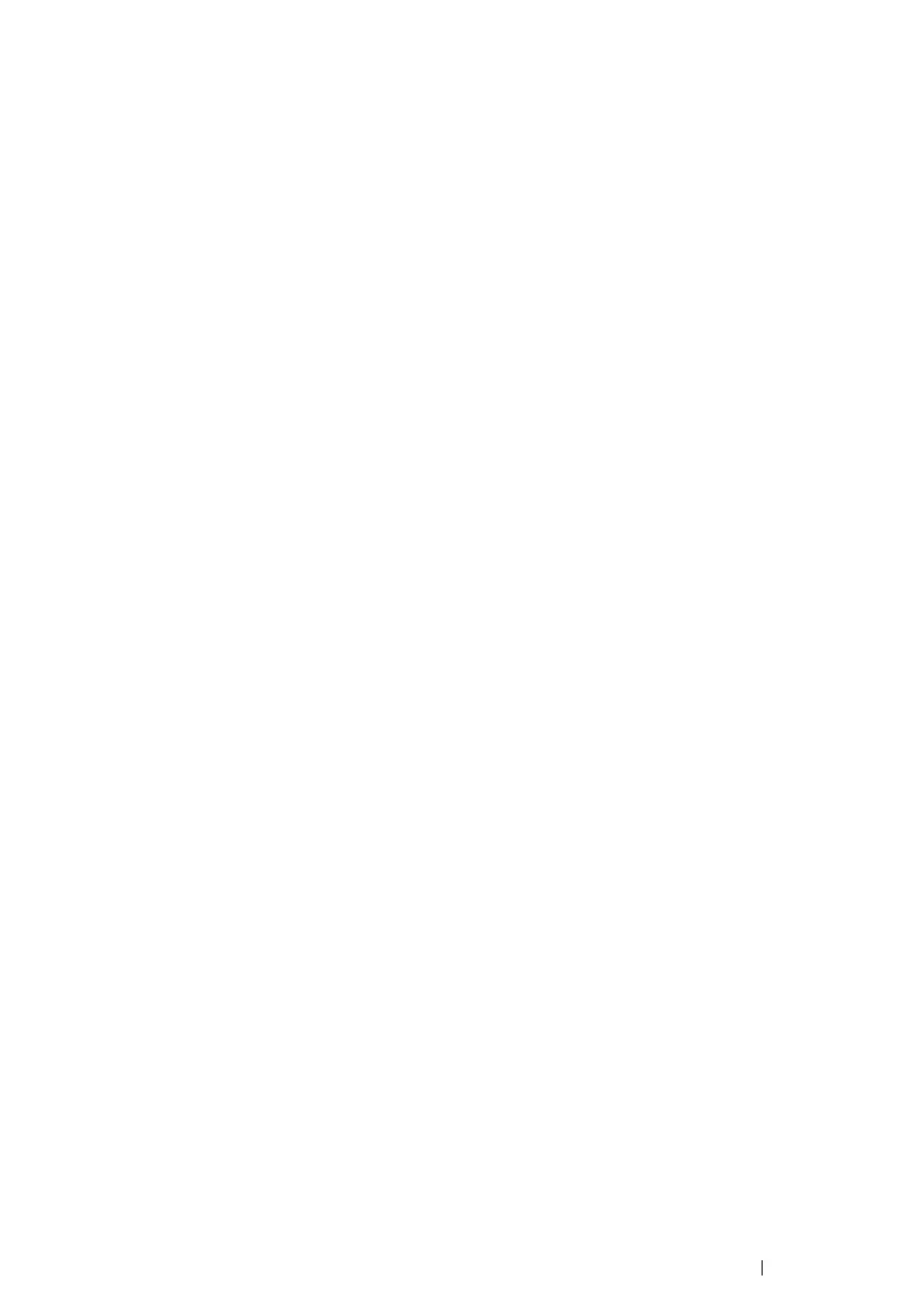Printing Basics 80
Canceling a Print Job
There are several methods for canceling a print job.
This section includes:
• "Canceling From the Operator Panel" on page 80
• "Canceling a Job From the Computer Running Windows" on page 80
Canceling From the Operator Panel
To cancel a job after it has started printing:
1 Press the button on the operator panel for about three seconds.
NOTE:
• Printing is canceled only for the current job. All the following jobs will continue to print.
Canceling a Job From the Computer Running Windows
• Canceling a Job From the Taskbar
When you send a job to print, a small printer icon appears in the right corner of the taskbar.
1 Double-click the printer icon.
A list of print jobs appears in the printer window.
2 Select the job you want to cancel.
3 Press the Delete key.
4 Click Yes on the Printers dialog box to cancel a print job.
• Canceling a Job From the Desktop
1 Click start → Printers and Faxes (for Windows XP).
Click Start → Printers and Faxes (for Windows Server
®
2003).
Click Start → Devices and Printers (for Windows 7 and Windows Server 2008 R2).
Click Start → Control Panel → Hardware and Sound → Printers (for Windows Vista
®
and
Windows Server 2008).
A list of available printers appears.
2 Double-click the printer you selected when you sent the job.
A list of print jobs appears in the printer window.
3 Select the job you want to cancel.
4 Press the Delete key.
5 Click Yes on the Printers dialog box to cancel a print job.
