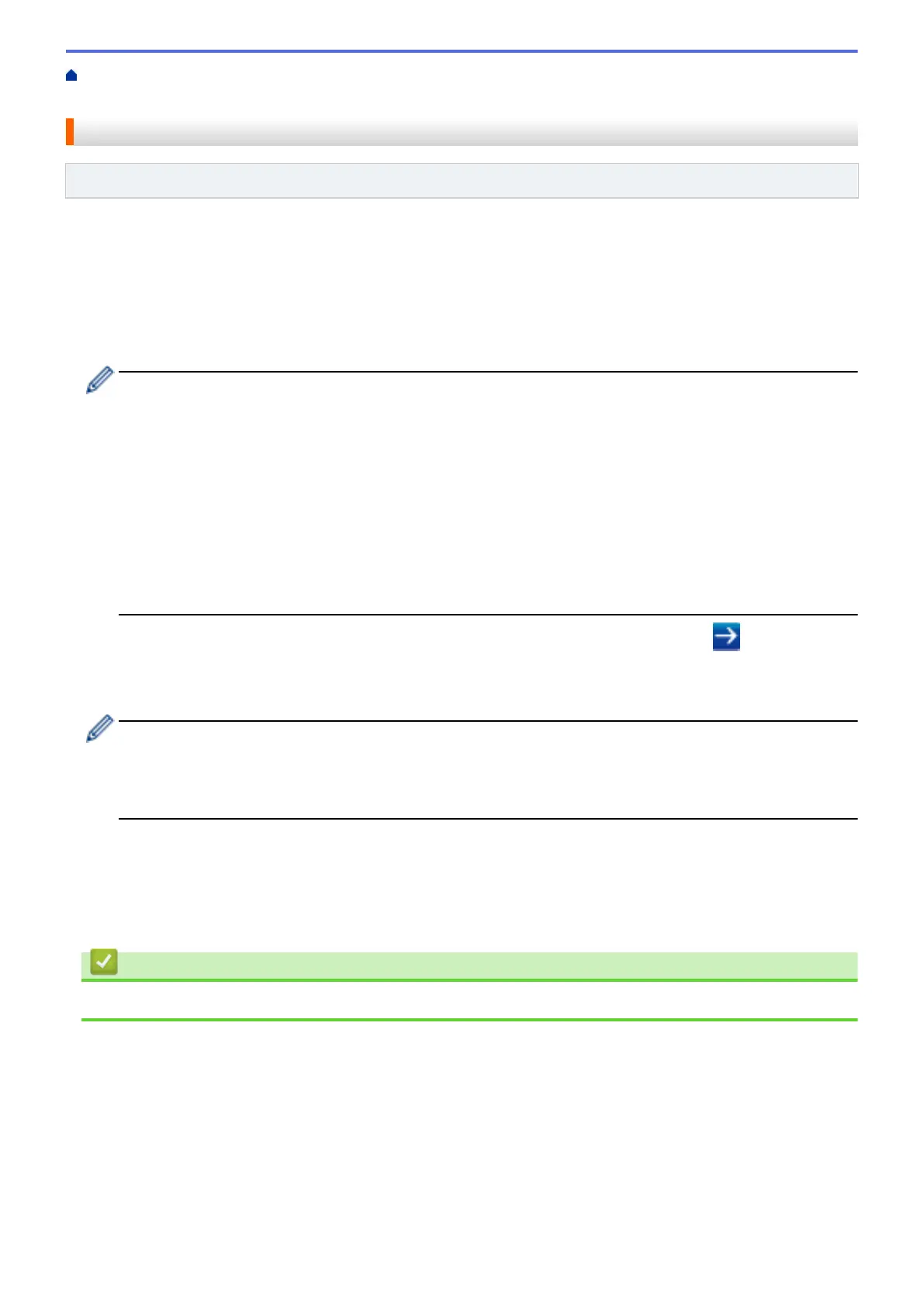Home > Security > Network Security Features > Manage Your Network Machine Securely Using SSL/
TLS > Print Documents Securely Using SSL/TLS
Print Documents Securely Using SSL/TLS
Related Models: DocuPrint P235 d/DocuPrint P275 dw/DocuPrint P285 dw
To print documents securely with IPP protocol, use the IPPS protocol.
1. Start your web browser.
2. Type "http://machine's IP address" in your browser's address bar (where "machine's IP address" is the
machine's IP address).
For example:
http://192.168.1.2
• If you are using a Domain Name System or enable a NetBIOS name, you can type another name, such
as "SharedPrinter" instead of the IP address.
- For example:
http://SharedPrinter
If you enable a NetBIOS name, you can also use the node name.
- For example:
http://fxnxxxxxxxxxxxx
The NetBIOS name can be found in the Network Configuration Report.
• For Mac, access Web Based Management by clicking the machine's icon on the Status Monitor
screen.
3. No password is required by default. Type a password if you have set one, and then click .
4. Click the Network tab.
5. Click Protocol. Make sure the IPP check box is selected.
If the IPP check box is not selected, select the IPP check box, and then click Submit.
Restart your machine to activate the configuration.
After the machine restarts, return to the machine's web page, click the Network tab, and then click
Protocol.
6. Click HTTP Server Settings.
7. Select the HTTPS(Port 443) check box in the IPP, and then click Submit.
8. Restart your machine to activate the configuration.
Communication using IPPS cannot prevent unauthorised access to the print server.
Related Information
• Manage Your Network Machine Securely Using SSL/TLS
130