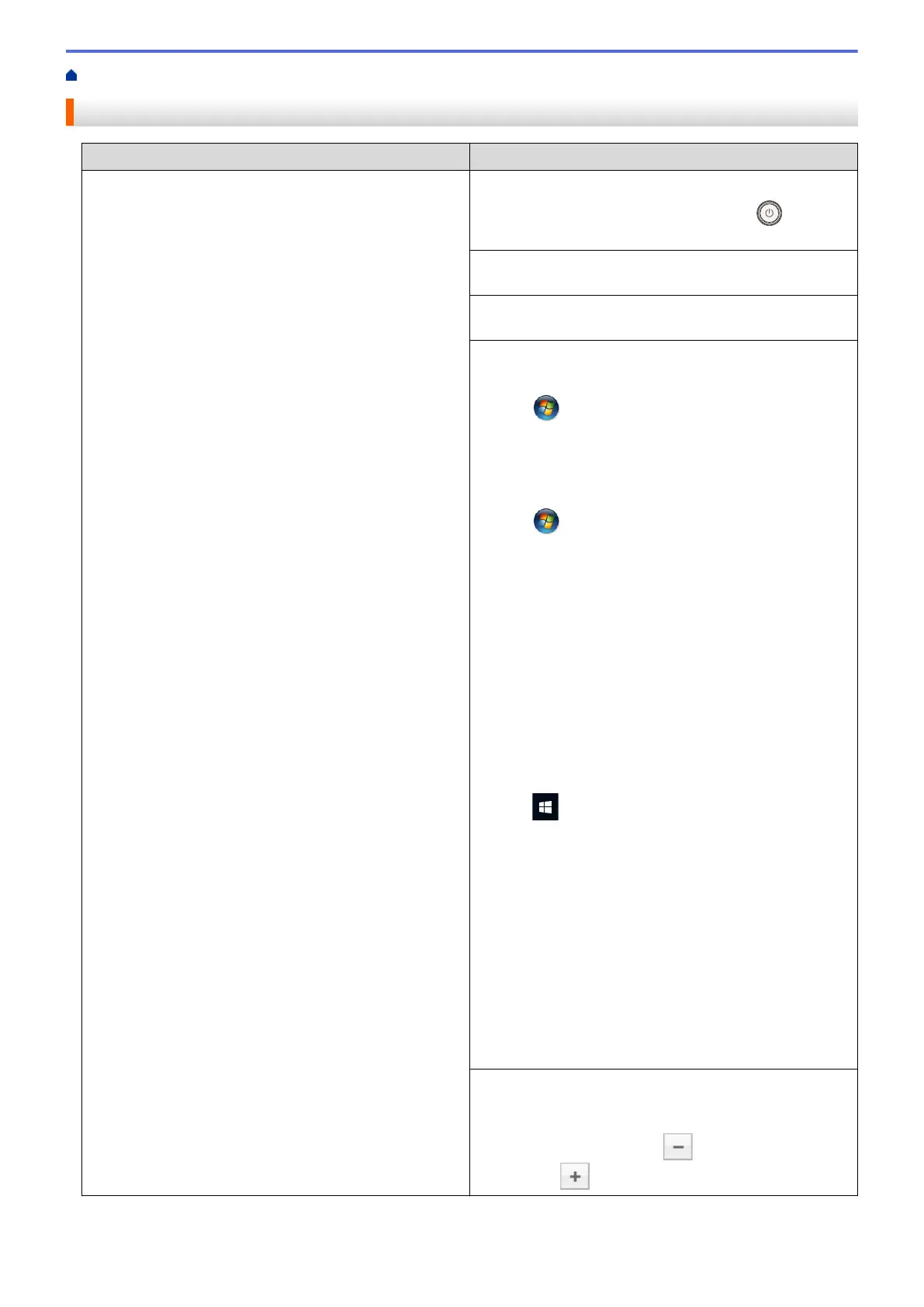Home > Troubleshooting > Printing Problems
Printing Problems
Difficulties Suggestions
No printout Check the machine is not in Power Off mode.
If the machine is in Power Off mode, press
on the
control panel, and then send the print data again.
Check that the correct printer driver has been installed
and selected.
Check to see if the Status Monitor or the machine's
control panel displays an error status.
Check that the machine is online:
• Windows
®
7 and Windows Server
®
2008 R2
Click
(Start) >Devices and Printers. Right-click
FX DocuPrint XXXXX and click See what's printing.
Click Printer in the menu bar. Make sure Use Printer
Offline is not selected.
• Windows Server
®
2008
Click (Start) >Control Panel > Hardware and
Sound > Printers. Right-click FX DocuPrint XXXXX.
Make sure Use Printer Online is not listed. If it is
listed, click this option to set the driver Online.
• Windows
®
8 and Windows Server
®
2012
Move your mouse to the lower right corner of your
desktop. When the menu bar appears, click Settings
> Control Panel > Hardware and Sound > View
devices and printers. Right-click the FX DocuPrint
XXXXX. Click See what's printing. If printer driver
options appear, select your printer driver. Click Printer
in the menu bar and make sure that Use Printer
Offline is not selected.
•
Windows
®
10 and Windows Server
®
2016
Click
> Windows System > Control Panel. In
the Hardware and Sound group, click View devices
and printers. Right-click the FX DocuPrint XXXXX.
Click See what's printing. If printer driver options
appear, select your printer driver. Click Printer in the
menu bar and make sure that Use Printer Offline is
not selected.
•
Windows Server
®
2012 R2
Click Control Panel on the Start screen. In the
Hardware group, click View devices and printers.
Right-click the FX DocuPrint XXXXX. Click See
what’s printing. If printer driver options appear, select
your printer driver. Click Printer in the menu bar and
make sure Use Printer Offline is not selected.
• Mac
Click the System Preferences menu, and then select
the Printers & Scanners option. When the machine is
offline, delete it using the button, and then add it
using the button.
179