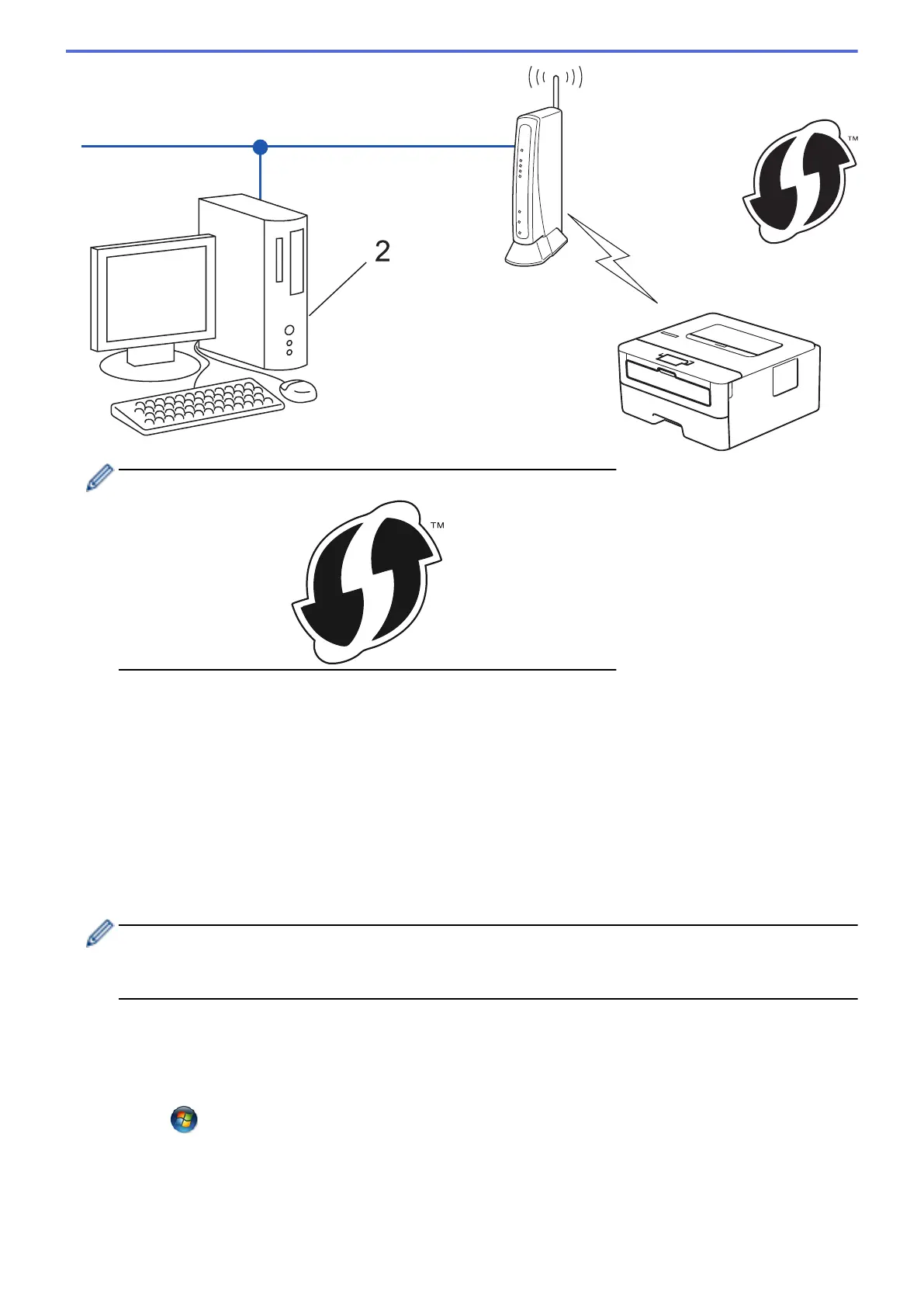Routers or access points that support WPS are marked with this symbol:
1. Press a or b to select the [Network] option, and then press OK.
2. Press a or b to select the [WLAN] option, and then press OK.
3. Press a or b to select the [WPS w/PIN Code] option, and then press OK.
4. When [WLAN Enable?] appears, press b to select On.
This will start the wireless setup wizard. To cancel, press a.
5. The LCD displays an eight-digit PIN and the machine starts searching for a wireless LAN access point/router.
6. Using a computer connected to the network, in your browser's address bar, type the IP address of the device
you are using as the Registrar. (For example: http://192.168.1.2)
7. Go to the WPS settings page and type the PIN, and then follow the on-screen instructions.
• The Registrar is usually the wireless LAN access point/router.
• The settings page will differ depending on the brand of wireless LAN access point/router. For more
information, see the instructions supplied with your wireless LAN access point/router.
If you are using a Windows
®
7, Windows
®
8, or Windows
®
10 computer as a Registrar, complete the
following steps:
8. Do one of the following:
• Windows
®
7
Click
(Start) > Devices and Printers > Add a device.
• Windows
®
8
Move your mouse to the lower right corner of your desktop. When the menu bar appears, click Settings >
Control Panel > Hardware and Sound > View devices and printers > Add a device.
• Windows
®
10
68