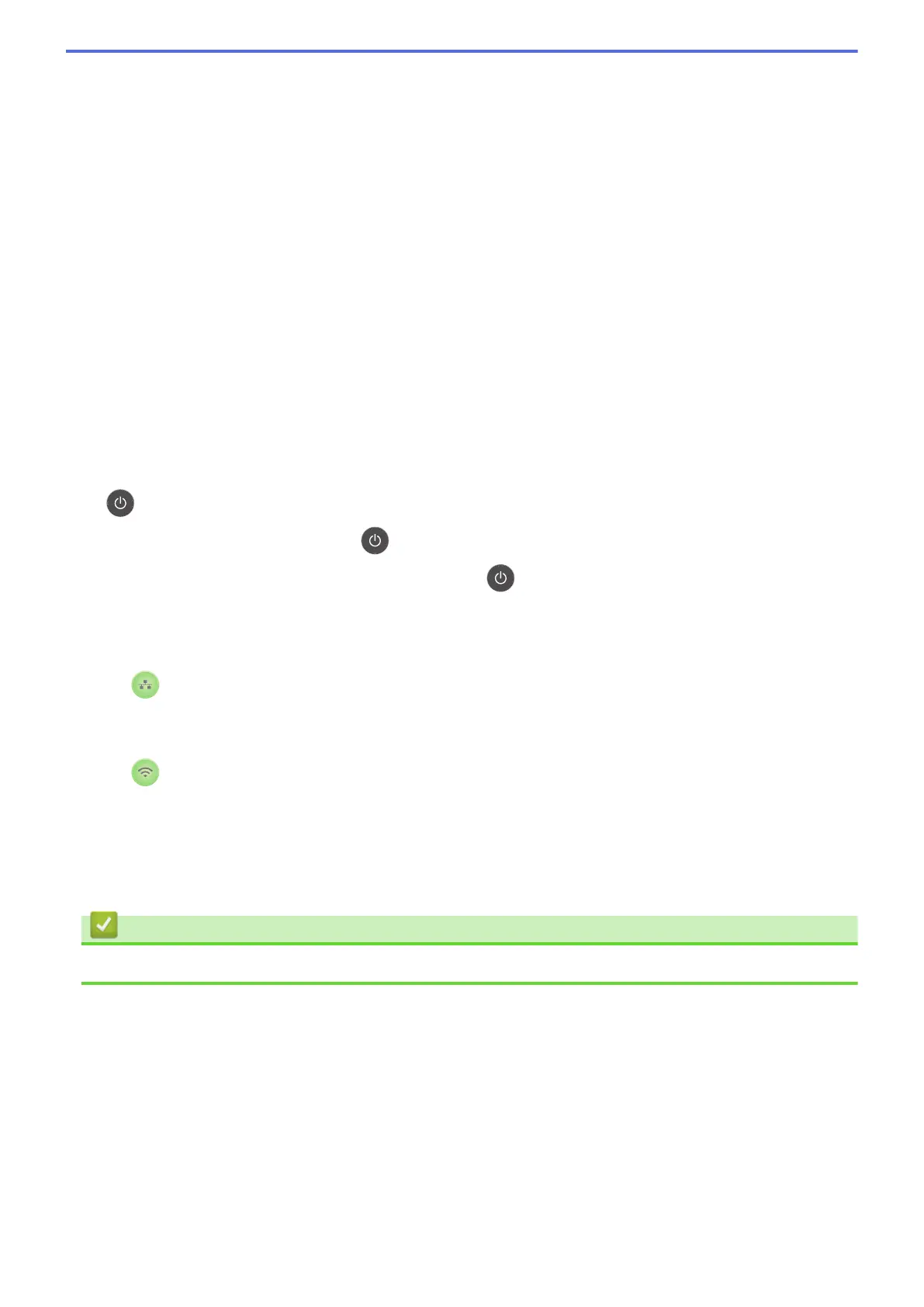Back
• Press to go back one level in the menu.
• Press to select the previous digit when entering numbers.
a or b (+ or -)
• Press to scroll through menus and options.
• Press to enter a number or to increase or decrease the number. Hold down a or b to scroll faster.
When you see the number you want, press OK.
5. Secure
Press to print jobs saved in the memory when you enter your four-digit password.
6. Go
• Press to clear certain error messages. To clear all other errors, follow the LCD instructions.
• Press to print any data remaining in the machine's memory.
• Press to select the displayed option. After you change a setting, the machine returns to Ready Mode.
7. Cancel
• Press to cancel the current setting.
• Press to cancel a programmed print job and clear it from the machine’s memory. To cancel multiple print
jobs, hold down Cancel until the LCD displays [Cancel All Jobs].
8.
Power On/Off
• Turn the machine on by pressing .
• Turn the machine off by pressing and holding down
. The LCD displays [Shutting Down] for a few
seconds before going off.
9. Network buttons
• DocuPrint P375 d:
Network
Press the Network button to set up wired network settings.
• DocuPrint P375 dw:
Wi-Fi
Launch the wireless installer on your computer and press the Wi-Fi button. Follow the on-screen
instructions to set up a wireless connection between your machine and your network.
When the Wi-Fi light is on, your Fuji Xerox machine is connected to a wireless access point. When the
Wi-Fi light blinks, the wireless connection is down, or your machine is in the process of connecting to a
wireless access point.
Related Information
• Introduction to Your Fuji Xerox Machine
9
