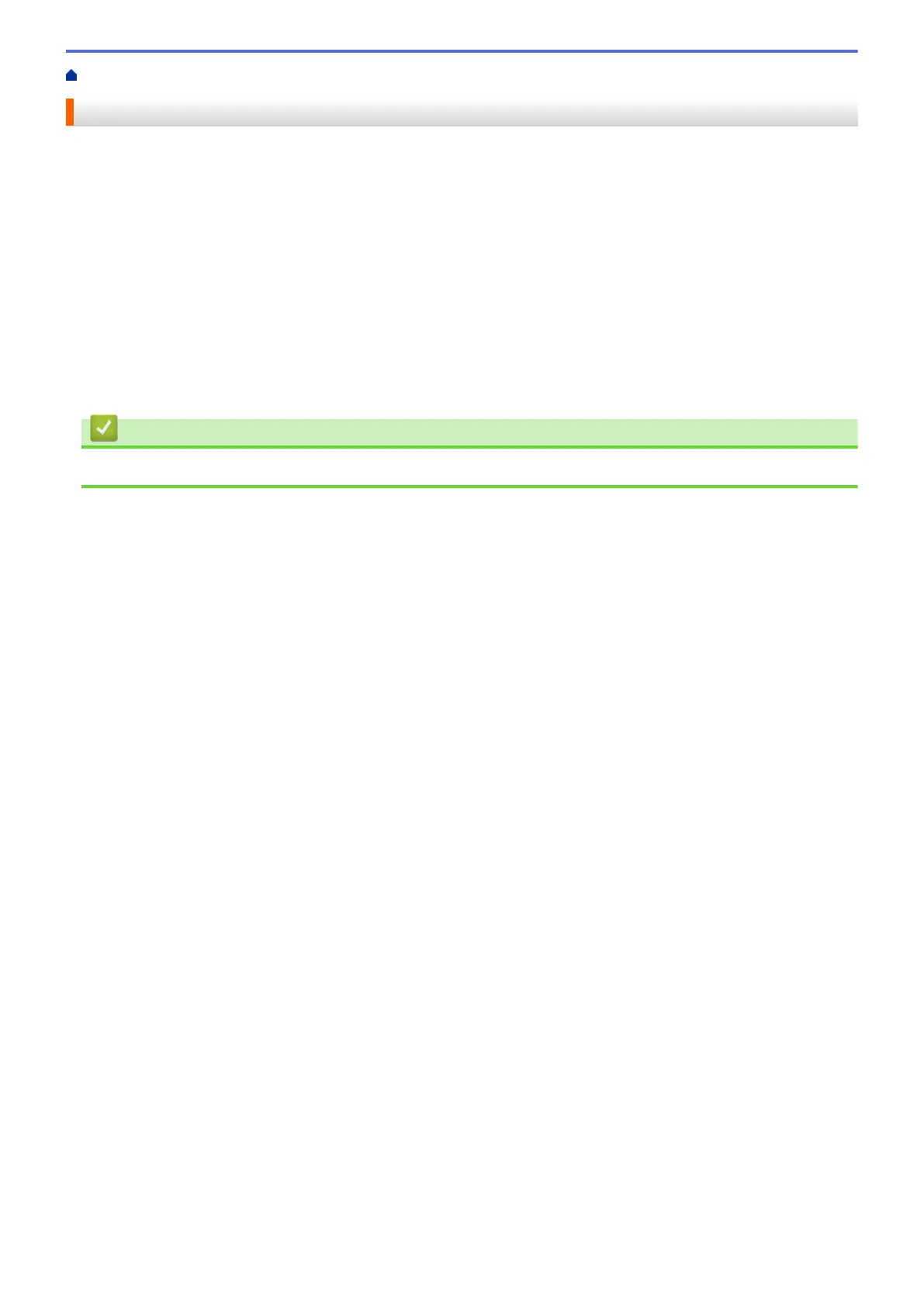Home > Paper Handling > Paper Settings > Change the Paper Size and Paper Type
Change the Paper Size and Paper Type
When you change the size and type of the paper you load in the tray, you must change the Paper Size and
Paper Type settings on the LCD at the same time.
1. Press a or b to select the [Paper Tray] option, and then press OK.
2. Press a or b to select the [Paper Type] option, and then press OK.
3. Press a or b to select the paper tray that you want to change, and then press OK.
4. Press a or b to select the paper type you want, and then press OK.
5. Press Back.
6. Press a or b to select the [Paper Size] option, and then press OK.
7. Press a or b to select the paper tray that you want to change, and then press OK.
8. Press a or b to select the paper size you want, and then press Go.
Related Information
• Paper Settings
30
