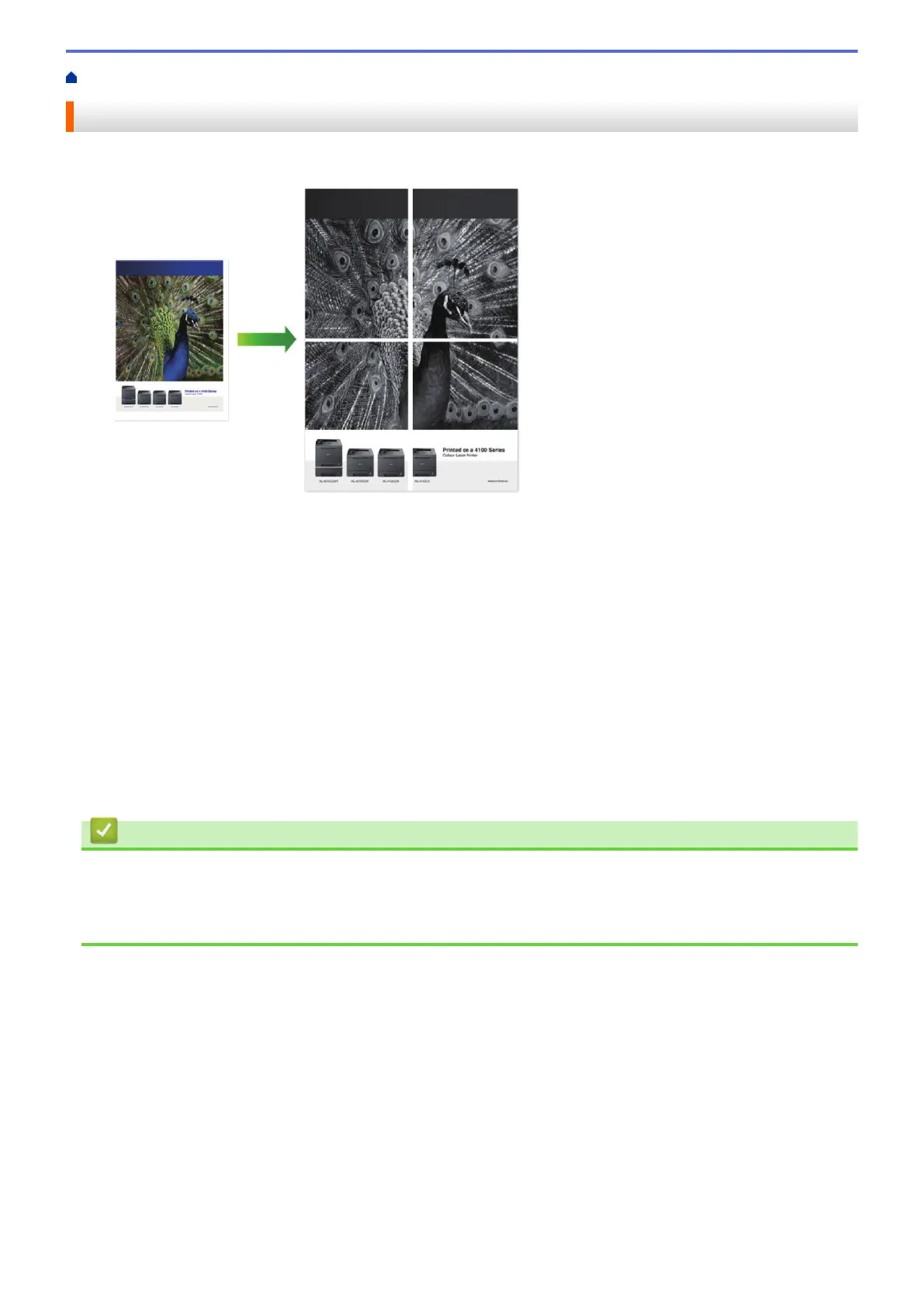Home > Print > Print from Your Computer (Windows
®
) > Print as a Poster (Windows
®
)
Print as a Poster (Windows
®
)
Enlarge your print size and print the document in poster mode.
1. Select the print command in your application.
2. Select FX DocuPrint XXXXX (where XXXXX is the name of your model), and then click the printing
properties or preferences button.
The printer driver window appears.
3. Click the Multiple Page drop-down list, and then select the 1 in 2x2 Pages, 1 in 3x3 Pages, 1 in 4x4 Pages,
or 1 in 5x5 Pages option.
4. Select the Print cut-out line check box, if needed.
Print cut-out line
Prints a faint cut-out line around the printable area so that you can easily cut it out.
5. Change other printer settings if needed.
6. Click OK.
7. Complete your print operation.
Related Information
• Print from Your Computer (Windows
®
)
Related Topics
• Print Settings (Windows
®
)
40
