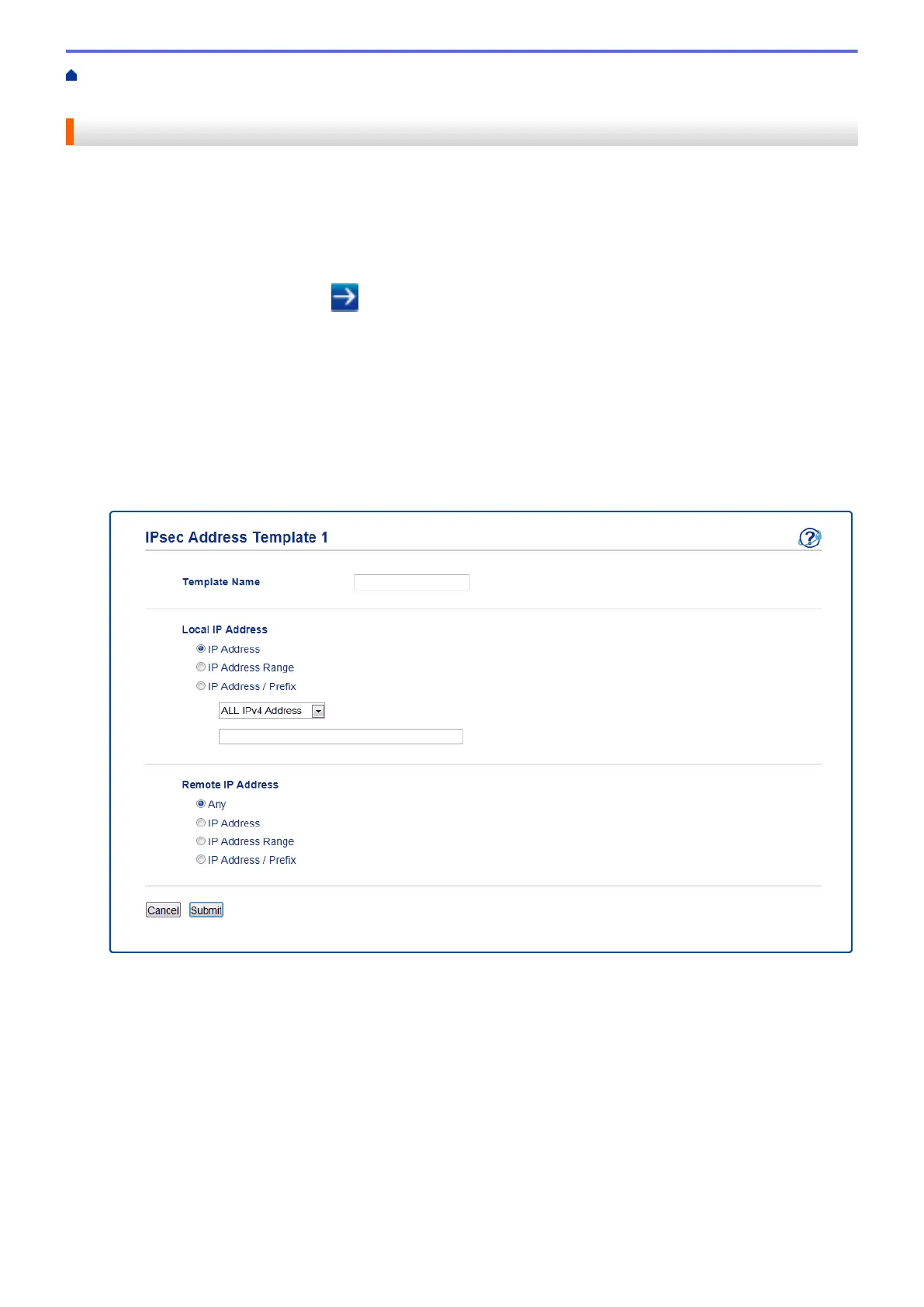Home > Security > Network Security Features > Manage Your Network Machine Securely Using
IPsec > Configure an IPsec Address Template Using Web Based Management
Configure an IPsec Address Template Using Web Based Management
1. Start your web browser.
2. Type "http://machine's IP address" in your browser's address bar (where "machine's IP address" is the
machine's IP address).
For example:
http://192.0.2.1
3. Type a password, and then click
. The default password is "x-admin". To ensure security, it is important
you change the password.
4. Click the Network tab.
5. Click the Security tab.
6. Click the IPsec Address Template menu in the left navigation bar.
The Template List appears, displaying 10 Address Templates.
Click the Delete button to delete an Address Template. When an Address Template is in use, it cannot be
deleted.
7. Click the Address Template that you want to create. The IPsec Address Template appears.
8. In the Template Name field, type a name for the template (up to 16 characters).
9. Select a Local IP Address option to specify the IP address conditions for the sender:
• IP Address
Specify the IP address. Select ALL IPv4 Address, ALL IPv6 Address, ALL Link Local IPv6, or Custom
from the drop-down list.
If you select Custom from the drop-down list, type the IP address (IPv4 or IPv6) in the text box.
• IP Address Range
Type the starting and ending IP addresses for the IP address range in the text boxes. If the starting and
ending IP addresses are not standardized to IPv4 or IPv6, or the ending IP address is smaller than the
starting address, an error will occur.
• IP Address / Prefix
Specify the IP address using CIDR notation.
167
