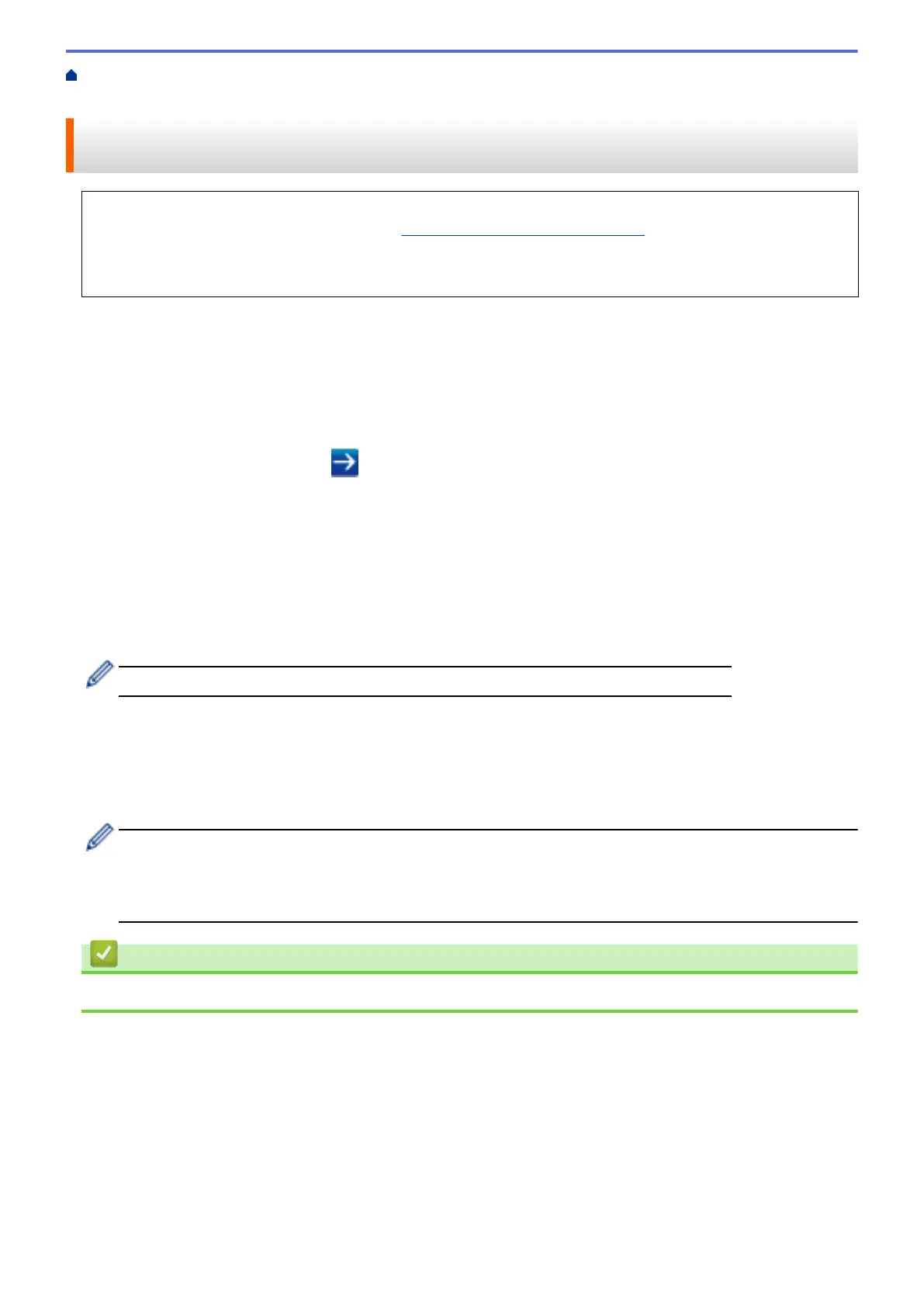Home > Mobile > Google Cloud Print > Before Using Google Cloud Print > Register Your Machine with
Google Cloud Print Using Web Based Management
Register Your Machine with Google Cloud Print Using Web Based
Management
Make sure you have already created a Google Account. If you do not have an account, use a computer or
mobile device to access the Google website (https://accounts.google.com/signup) and create an account.
Make sure your Fuji Xerox machine is idle before starting the registration process.
Before you begin to register your machine, confirm that the correct date and time are set on the machine.
1. Confirm that your Fuji Xerox machine is connected to the same network as your computer or mobile device.
2. Start your web browser.
3. Type "http://machine's IP address" in your browser's address bar (where "machine's IP address" is the
machine's IP address).
For example:
http://192.0.2.1
4. Type a password, and then click
. The default password is "x-admin". To ensure security, it is important
you change the password.
5. Click the Network tab.
6. Click the Protocol menu in the left navigation bar.
7. Make sure that Google Cloud Print is selected, and then click Advanced Settings.
8. Make sure that Status is set to Enabled. Click Register.
9. Follow the on-screen instructions to register your machine.
10. When a confirmation message appears on your machine, press the OK button.
If the confirmation message does not appear on your machine's LCD, repeat these steps.
11. Click Google.
12. The sign-in screen for Google Cloud Print
™
appears. Sign in with your Google Account and follow the on-
screen instructions to register your machine.
13. When you have finished registering your machine, return to the Web Based Management screen and make
sure that Registration Status is set to Registered.
If your machine supports the Secure Function Lock feature, printing via Google Cloud Print
™
is possible
even if PC print for each user is restricted. To restrict printing via Google Cloud Print
™
, disable Google
Cloud Print
™
using Web Based Management or set the Secure Function Lock feature to Public Mode, and
then restrict print for public users. See Related Information.
Related Information
• Before Using Google Cloud Print
202
