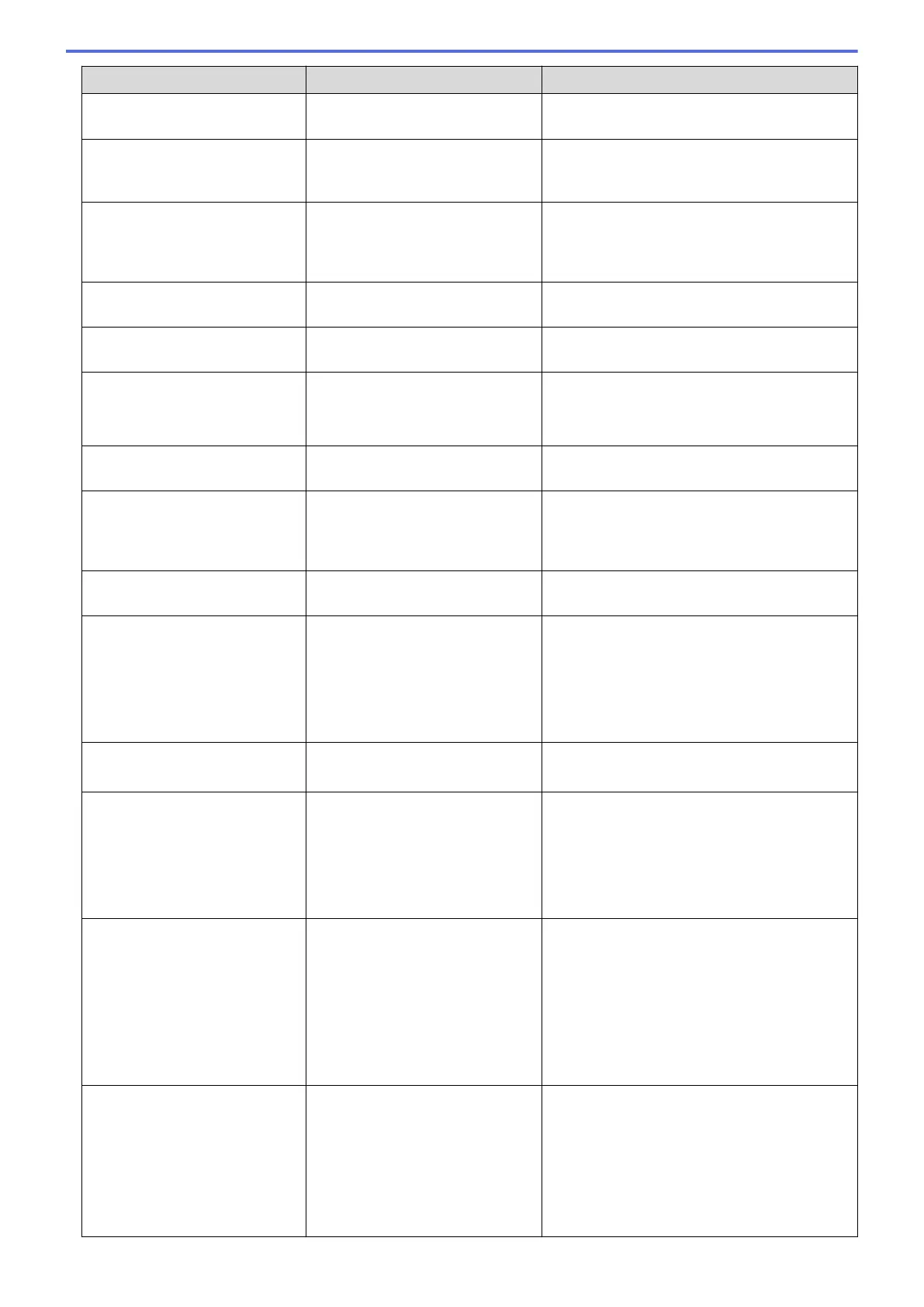Error Message Cause Action
Drum End Soon
The drum cartridge is near the end
of its life.
Order a new drum cartridge before the LCD
displays Replace Drum.
Jam 2-sided
The paper is jammed in the 2-
sided tray or inside the back
cover.
Remove the 2-sided tray and open the back
cover to pull out all jammed paper.
Jam Inside
The paper is jammed inside the
machine.
Open the front cover, remove the toner
cartridge and drum cartridge assembly, and
pull out all jammed paper. Close the front
cover.
Jam MP Tray
The paper is jammed in the MP
tray.
Remove all jammed paper from in and around
the MP tray. Press Go.
Jam Rear
The paper is jammed in the back
of the machine.
Open the fusing unit cover and remove all
jammed paper. Close the fusing unit cover.
Jam Tray 1
Jam Tray 2
Jam Tray 3
The paper is jammed in the
indicated paper tray.
Pull out the paper tray indicated on the LCD
and remove all jammed paper.
Limit Exceeded
The print limit set in Secure
Function Lock 3.0 was reached.
Call your administrator to check your Secure
Function Lock Settings.
Media Mismatch
The media type specified in the
printer driver differs from the
paper type specified in the
machine's menu.
Load the correct type of paper in the tray
indicated on the LCD, and then select the
correct media type in the Paper Type setting
on the machine.
No Drum Unit
The drum cartridge is not installed
correctly.
Reinstall the toner cartridge and drum
cartridge assembly.
No Paper
The machine is out of paper, or
paper is not loaded correctly in the
paper tray.
• Refill paper in the paper tray. Make sure
the paper guides are set to the correct size.
• If paper is in the tray, remove it and load it
again. Make sure the paper guides are set
to the correct size.
• Do not overfill the paper tray.
No Paper Fed T2
No Paper Fed T3
The machine failed to feed paper
from the indicated paper tray.
Pull out the paper tray indicated on the LCD
and remove all jammed paper.
No Paper MP
The MP tray is out of paper, or
paper is not loaded correctly in the
MP tray.
Do one of the following:
• Refill paper in the MP tray. Make sure the
paper guides are set to the correct size.
• If paper is in the tray, remove it and load it
again. Make sure the paper guides are set
to the correct size.
No Paper T1
No Paper T2
No Paper T3
The machine failed to feed paper
from the indicated paper tray.
Do one of the following:
• Refill paper in the paper tray indicated on
the LCD. Make sure the paper guides are
set to the correct size.
• If paper is in the tray, remove it and load it
again. Make sure the paper guides are set
to the correct size.
• Do not overfill the paper tray.
No Toner
The toner cartridge or the toner
cartridge and drum cartridge
assembly is not installed correctly.
Remove the toner cartridge and drum
cartridge assembly. Remove the toner
cartridge from the drum cartridge, and reinstall
the toner cartridge back in the drum cartridge.
Reinstall the toner cartridge and drum
cartridge assembly back in the machine. If the
problem continues, replace the toner cartridge
with a new one.
211
