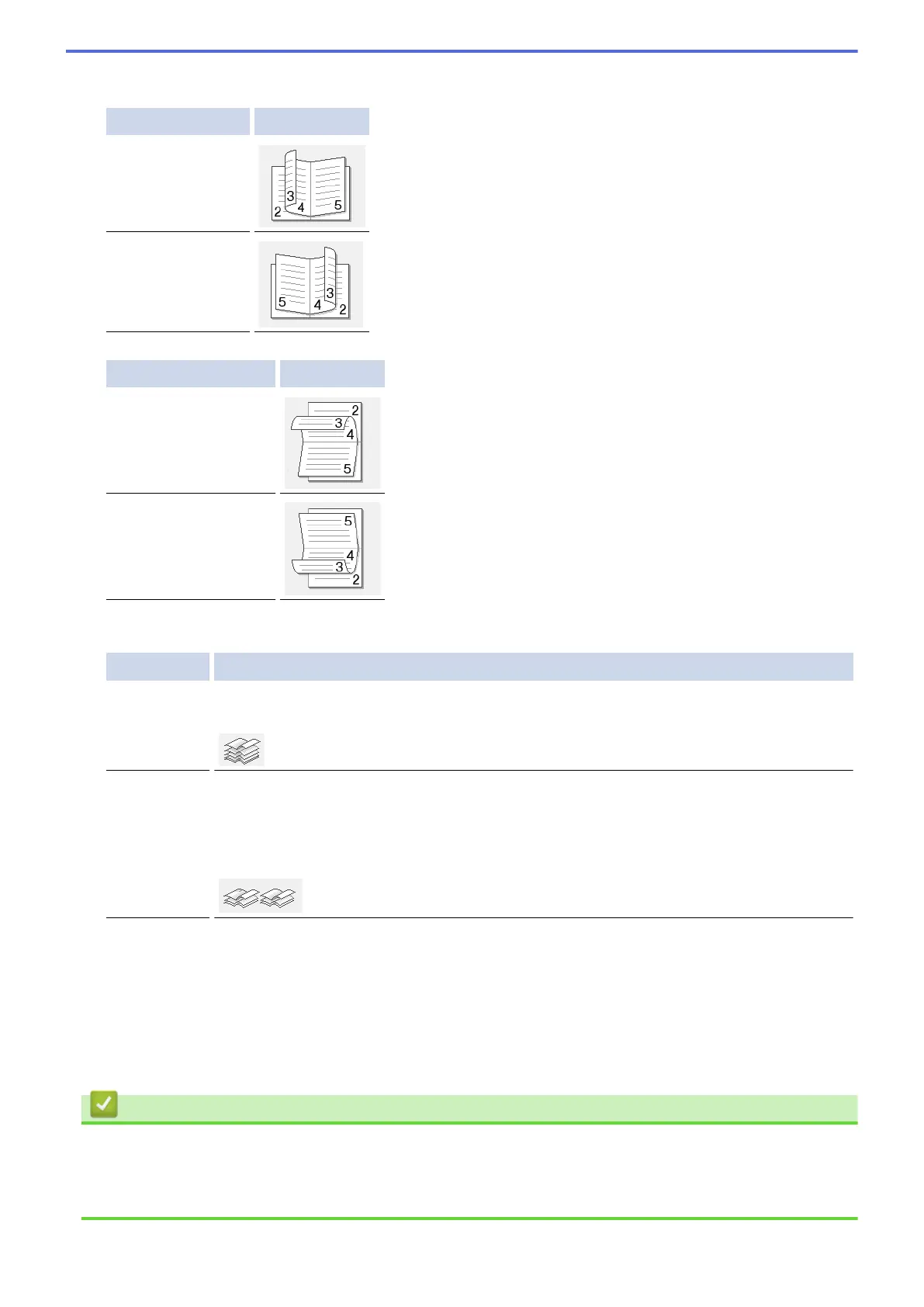There are two types of 2-sided binding directions available for each orientation:
Option for Portrait Description
Left Binding
Right Binding
Option for Landscape Description
Top Binding
Bottom Binding
7. Select one of the options from the Booklet Printing Method menu.
Option Description
All Pages at
Once
Every page will be printed in booklet format (four pages to every piece of paper, two pages
per side). Fold your printout in the centre to create the booklet.
Divide into
Sets
This option prints the whole booklet in smaller individual booklet sets, allowing you to fold at
the centre of the smaller individual booklet sets without having to change the order of the
printed pages. You can specify the number of sheets in each smaller booklet set (from
1-15). This option can be helpful when folding a printed booklet that has a large number of
pages.
8. Select the Binding Offset check box if you want to specify the offset for binding in inches or millimetres.
9. Click OK.
10. Change other printer settings if needed.
11. Do one of the following:
• For automatic booklet printing, click OK again, and then complete your print operation.
• For manual booklet printing, click OK again and follow the on-screen instructions.
Related Information
• Print from Your Computer (Windows
®
)
Related Topics
• Print Settings (Windows
®
)
45
