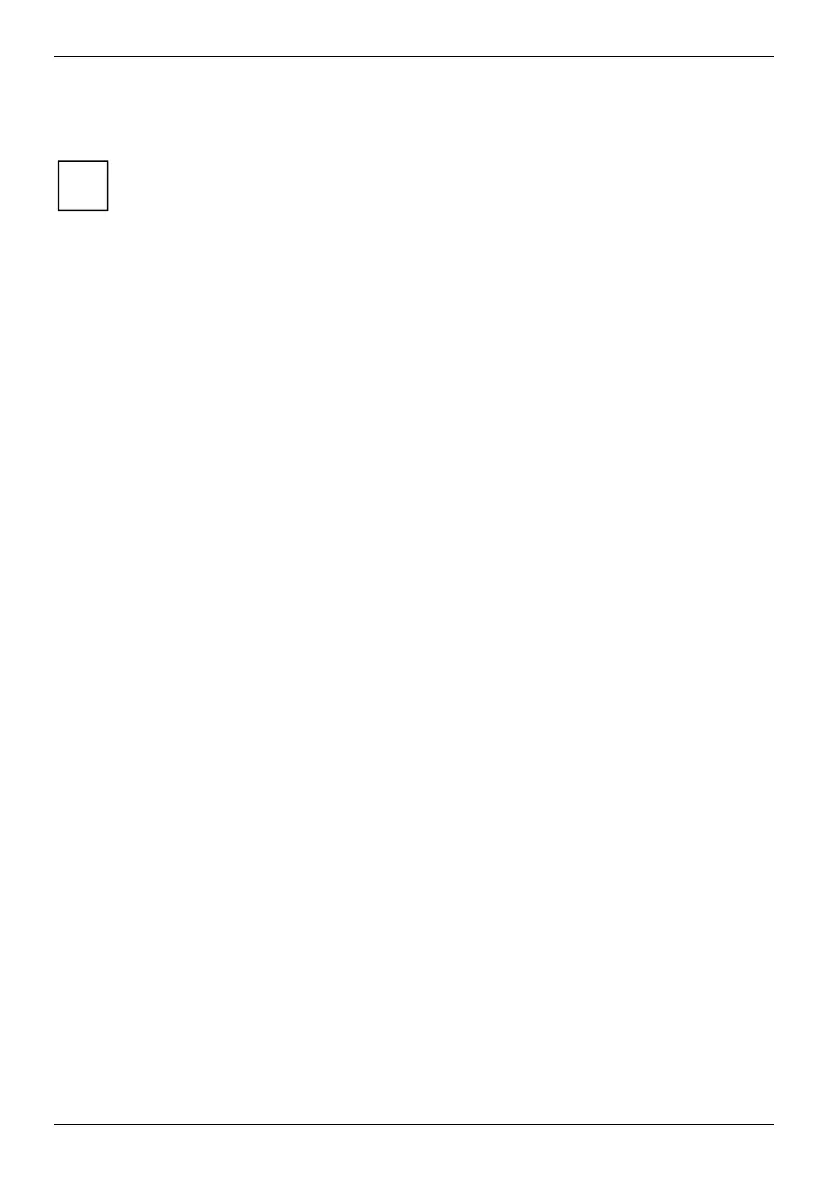Troubleshooting and tips
62 10600572101, edition 1
Operating system files may be damaged or missing.
► Boot the notebook via the CD/DVD drive using the "Windows XP Recovery CD".
i
If the operating system is reinstalled, all data created up to that point will be lost. Make
regular back-up copies of your data.
The notebook stops working
The notebook is in Standby or Suspend mode
► Reactivate the notebook by pressing a key (Standby mode) or by switching it back on
(Suspend mode).
An application programme has caused the malfunction
► Close the application programme or restart the notebook by switching it on/off or with a warm
boot.
The battery is dead.
► Charge the battery.
or
► Install a charged battery.
or
► Connect the power adapter to the notebook.
The mouse does not work
Mouse is not connected
► Switch the notebook off.
► Check whether the mouse cable is correctly connected to the notebook.
If you use an adapter or extension lead with the mouse cable, check the connections.
► Switch the notebook on.
The printer does not print
► Make sure that the printer is switched on and is on-line (see the manuals supplied with the
printer).
► Check that the cable connecting the notebook and the printer is connected properly.
► Check whether the correct printer driver is loaded (see printer documentation).
