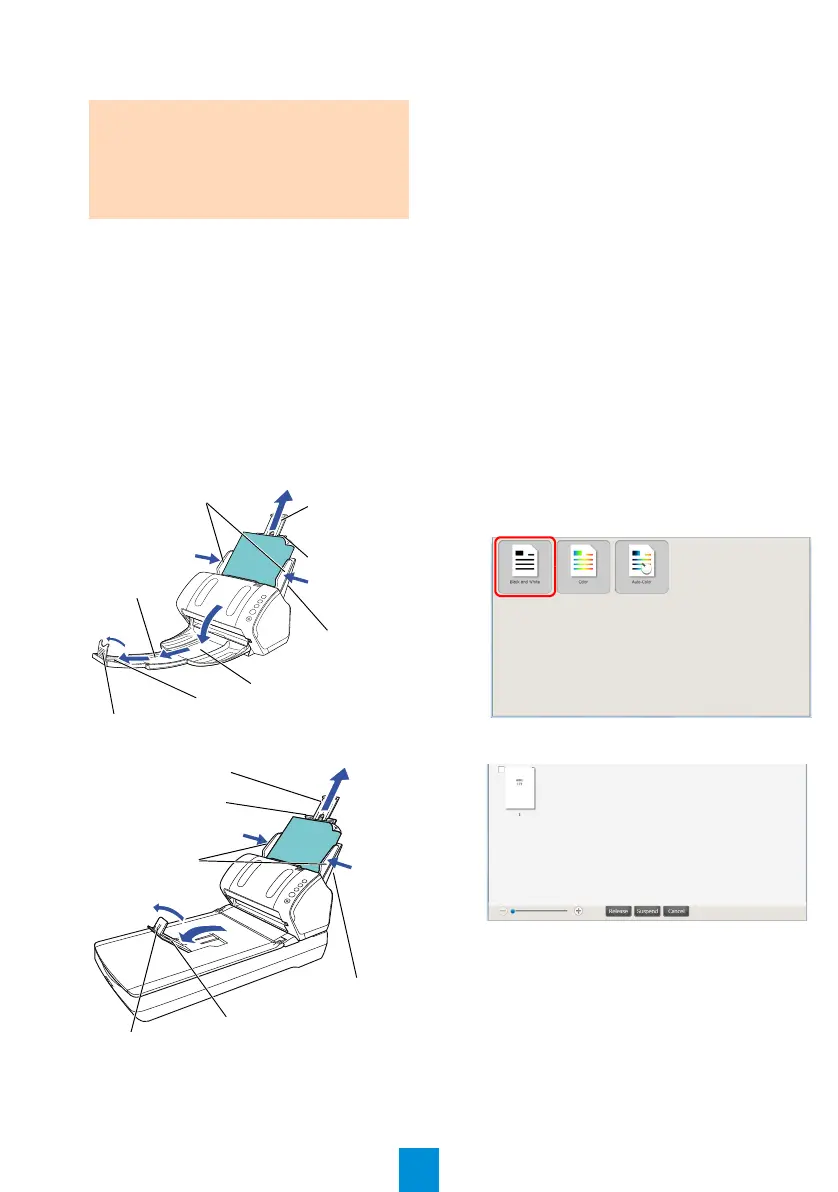7
2. Turn on the computer.
The scanner is automatically detected.
3. Load a document in the scanner.
1. Pull out the chute extensions according to the
length of the document.
2. Pull the stacker out, slide stacker extension 1
and stacker extension 2 toward you
according to the length of the document, and
lift the stopper up.
3. Load the document face-down in the ADF
paper chute (Feeder).
4. Adjust the side guides to the width of the
document.
fi-7140
fi-7240
4. Start up PaperStream Capture.
Windows Vista
®
/Windows Server
®
2008/
Windows
®
7
Select the [Start] menu [All Programs]
[PaperStream Capture] [PaperStream
Capture].
Windows Server
®
2012/Windows
®
8
Right-click the Start screen, select [All apps]
on the app bar, and then select
[PaperStream Capture] under [PaperStream
Capture].
Windows Server
®
2012 R2/Windows
®
8.1
Click [] on the lower left side of the Start
screen, and then select [PaperStream
Capture] under [PaperStream Capture].
To display [], move the mouse cursor.
5. Click the [Scan] button in the Menu Area.
6. Click one of the three types of document
profiles that are prepared beforehand.
Below is an example of when the document
profile [Black and White] is clicked.
The document is scanned, and the
scanned image is displayed.
ATTENTION
If the [Found New Hardware] dialog box
appears, select [Locate and install driver
software (recommended)], and follow the
instructions on the screen to install the
driver.
Chute
Extension 1
Chute
Extension 2
Stacker
Extension 1
Stacker
Side Guides
Stacker Extension 2
Stopper
ADF Paper
Chute (Feeder)
Chute Extension 1
Chute Extension 2
Stacker
Side Guides
Stopper
ADF Paper
Chute (Feeder)
