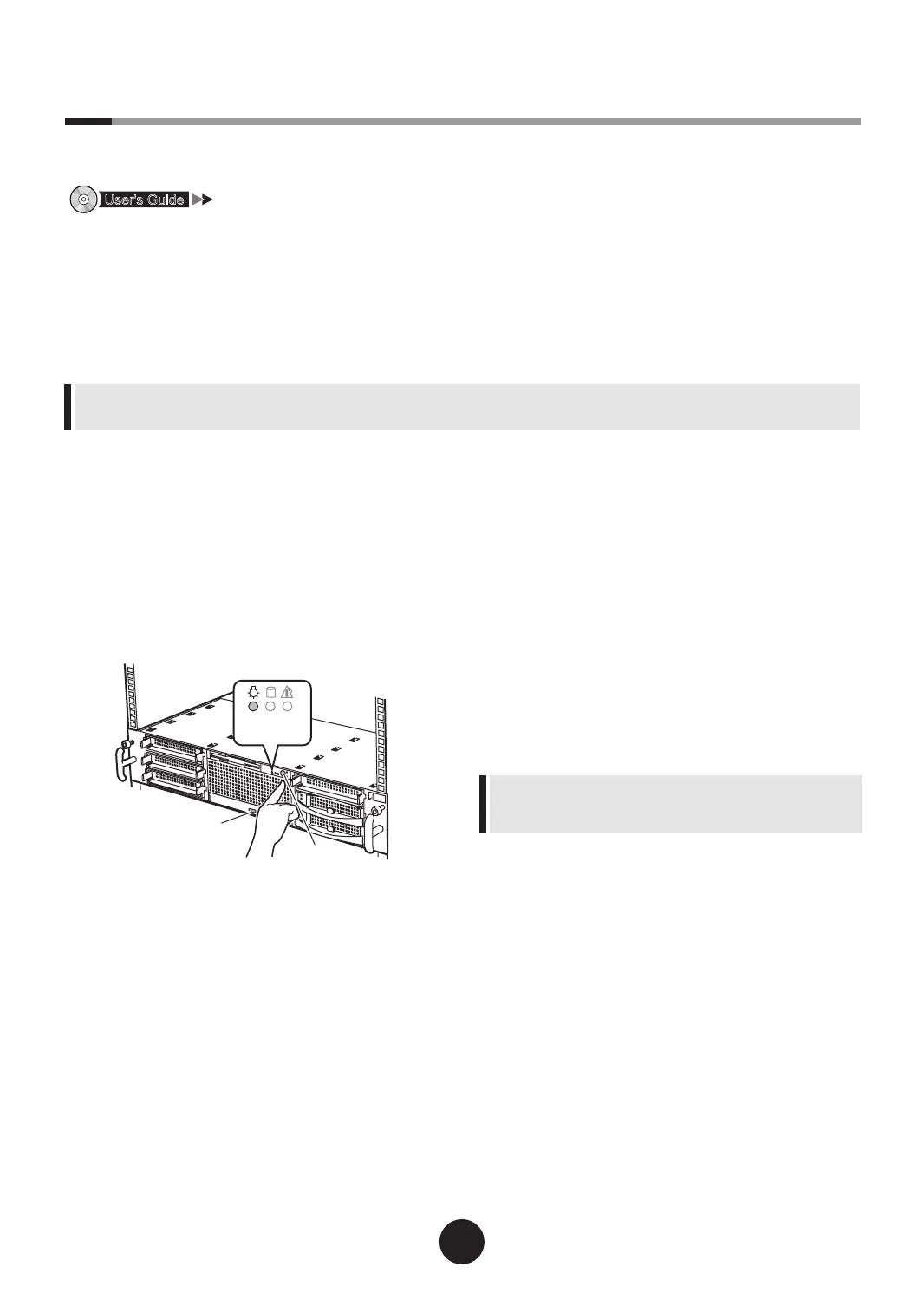6
Turning on the power and setting hardware
Normally, hardware settings are not required to be changed from the default.
However, in the following cases, start each utility and check/change hardware settings.
"Chapter 8 Hardware Conguration / Utilities"
l
BIOS Setup utility
Change the settings in the following cases:
- When changing the drive to start the server
- When installed/removed optional devices
- When performing remote installation
1
Power on the peripheral devices, such
as the display.
2
Turn on the power and insert
ServerStart CD-ROM immediately.
1.
Press the power switch on the front of the
server.
2.
Press the CD-ROM eject button, and insert
ServerStart CD-ROM.
3
Set the hardware.
If no hardware settings are performed, skip to the
next step when a message to insert the ServerStart
oppy disk is displayed.
l
BIOS Setup utility
1.
When the "<F2> BIOS Setup / <F12>
Boot Menu" message appears at the server
startup (during POST), press the [F2] key.
2.
Check/change the settings.
3.
Select "Save Changes & Exit" from the
Exit menu and press the [Enter] key.
For the use of Linux distribution with diskless type,
refer to the Fujitsu PRIMERGY website (http://
primergy.fujitsu.com).
- Print the "Conguration Sheets" - "Conguration sheet" in the PRIMERGY Document & Tool CD (Disc 2) and
then write down the hardware conguration and the setting value of BIOS setup utility.
