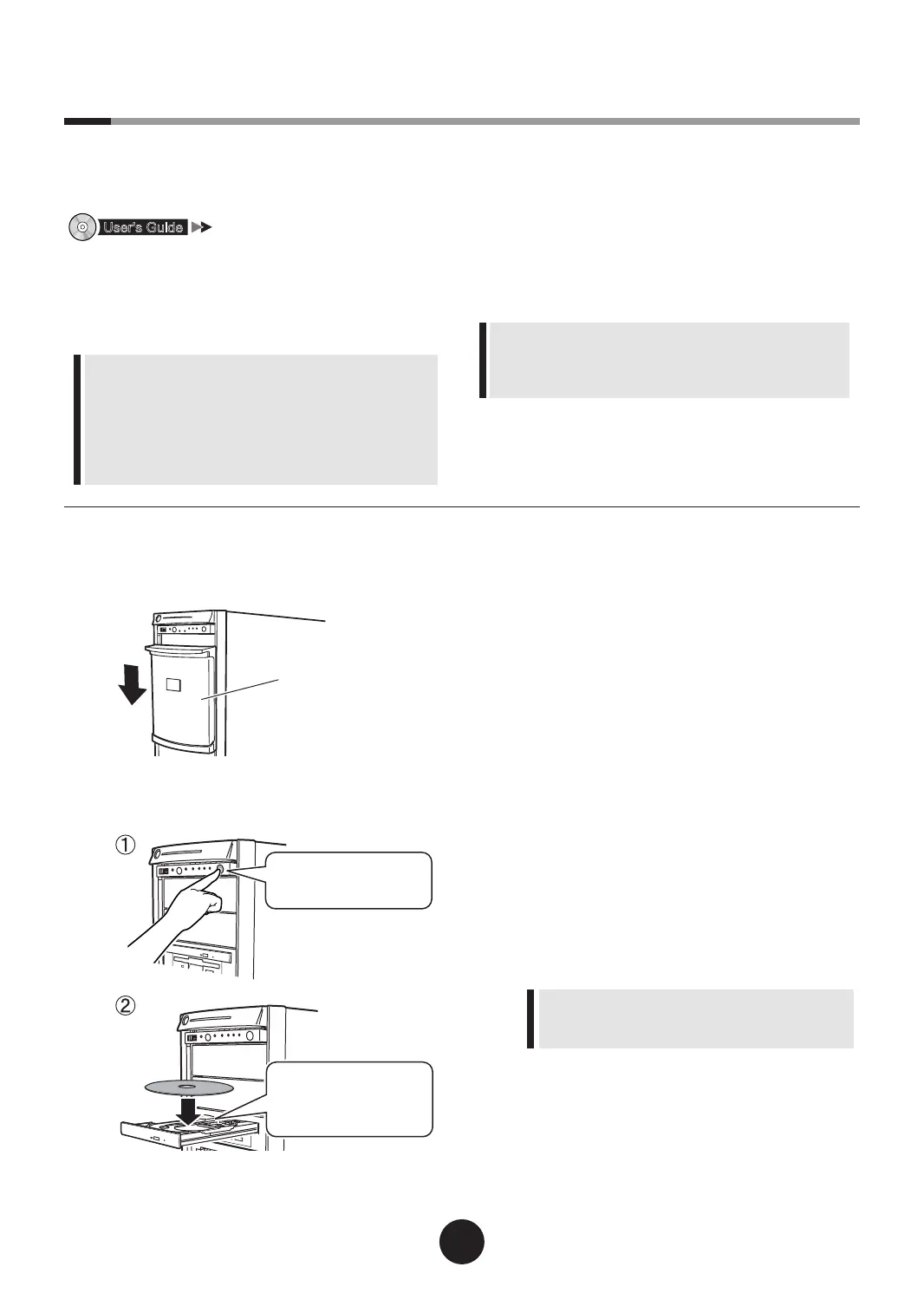6
Turning on the power and setting hardware
Normally, hardware settings are not required to be changed from the default.
However, in the following cases, start each utility and check/change hardware settings.
For details about how to set hardware, refer to the followings:
"Chapter 8 Conguring Hardware and Utilities"
l
SCSI Setup utility
Check the settings in the following cases:
- When SCSI optional devices are installed/removed
Print the "Conguration Sheets" - "Conguration
Sheet" in the Document and Tool CD (Disc 2) and
then write down the hardware conguration and
the setting values of BIOS setup utility.
l
BIOS Setup utility
Change the settings in the following cases:
- When performing remote installation
- When optional devices are installed
BIOS settings must be changed when connect-
ing the RAID Ctrl 2-Channel 128MB w/BBU (PG-
142E3, etc.) with internal hard disk units.
For details, refer to the points to note when in-
stalling RAID Ctrl 2-Channel 128MB w/BBU (PG-
142E3) described in "User's Guide 7.5.2 Install-
able Expansion Cards and Notes on Installation".
1
Power on the peripheral devices, such
as the display.
2
Pull down the drive cover.
3
Turn on the power and insert the
ServerStart CD-ROM immediately.
4
Set the hardware.
If no hardware settings are performed, skip to the
next step when a message to insert the ServerStart
oppy disk is displayed.
l
BIOS Setup utility
1.
When the "<F2> BIOS Setup / <F12>
Boot Menu" message appears at the server
startup (during POST), press the [F2] key.
2.
Check/change the settings.
3.
Select "Save Changes & Exit" from the
Exit menu and press the [Enter] key.
l
SCSI Setup utility
1.
When the "Press Ctrl-C to Start LSI Logic
Conguration Utility…" message appears
at the server startup (during POST), press
[Ctrl] + [C] keys.
2.
Check/change SCSI settings as necessary.
3.
Press the [ESC] key to exit SCSI setup
utility.
For the use of Linux distribution with this
server, refer to Fujitsu PRIMERGY website
(http://primergy.fujitsu.com).
