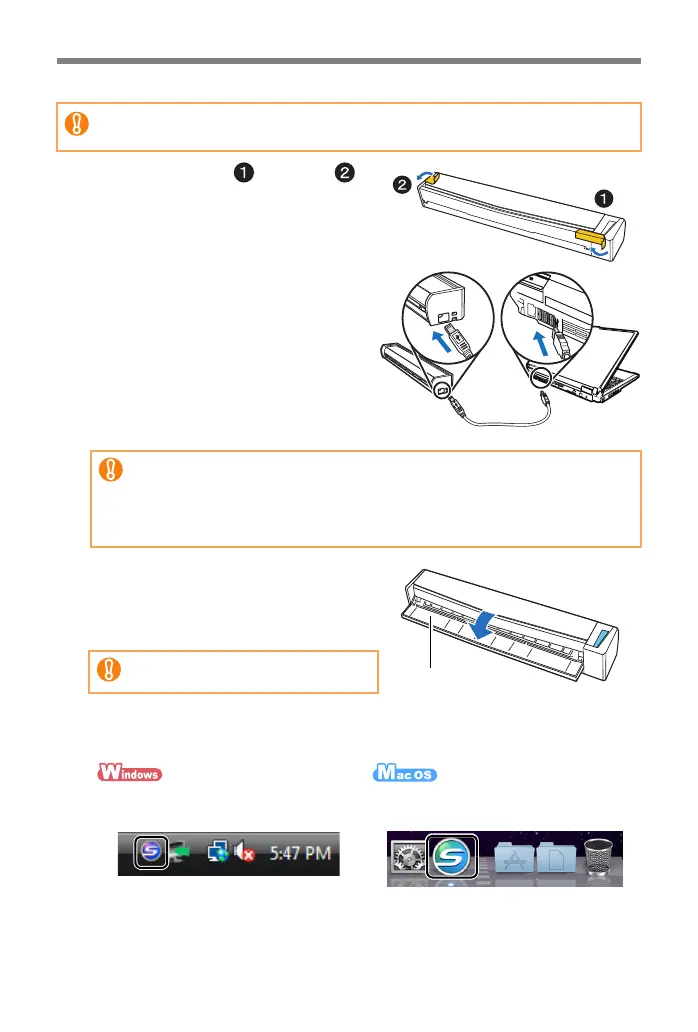6
Connecting the ScanSnap
1. Remove the tape and seal
on the ScanSnap.
2. Connect the USB cable to the
USB connector on the ScanSnap
and the USB port on your
computer.
3. Open the feed guide of the
ScanSnap.
D The ScanSnap is powered on and the
[Scan/Stop] button lights in blue.
4. Check the ScanSnap Manager icon.
zOnly one ScanSnap can be connected to a computer at a time.
zUse only the cable supplied with the ScanSnap.
zWhen connecting to USB hub, make sure to connect the ScanSnap to
the USB hub which is connected to a USB port of your computer. Use
a powered USB hub (with AC adaptor).
zIf USB port or USB hub is USB 1.1, scanning speed will slow down.
zConnect the USB cable with the USB mark facing up.
Be careful not to drop the
ScanSnap when carrying it.
D The ScanSnap Manager icon
appears on the taskbar.
D The ScanSnap Manager icon
appears in the Dock.
S1100_GS-SP.book Page 6 Thursday, September 16, 2010 11:45 AM
