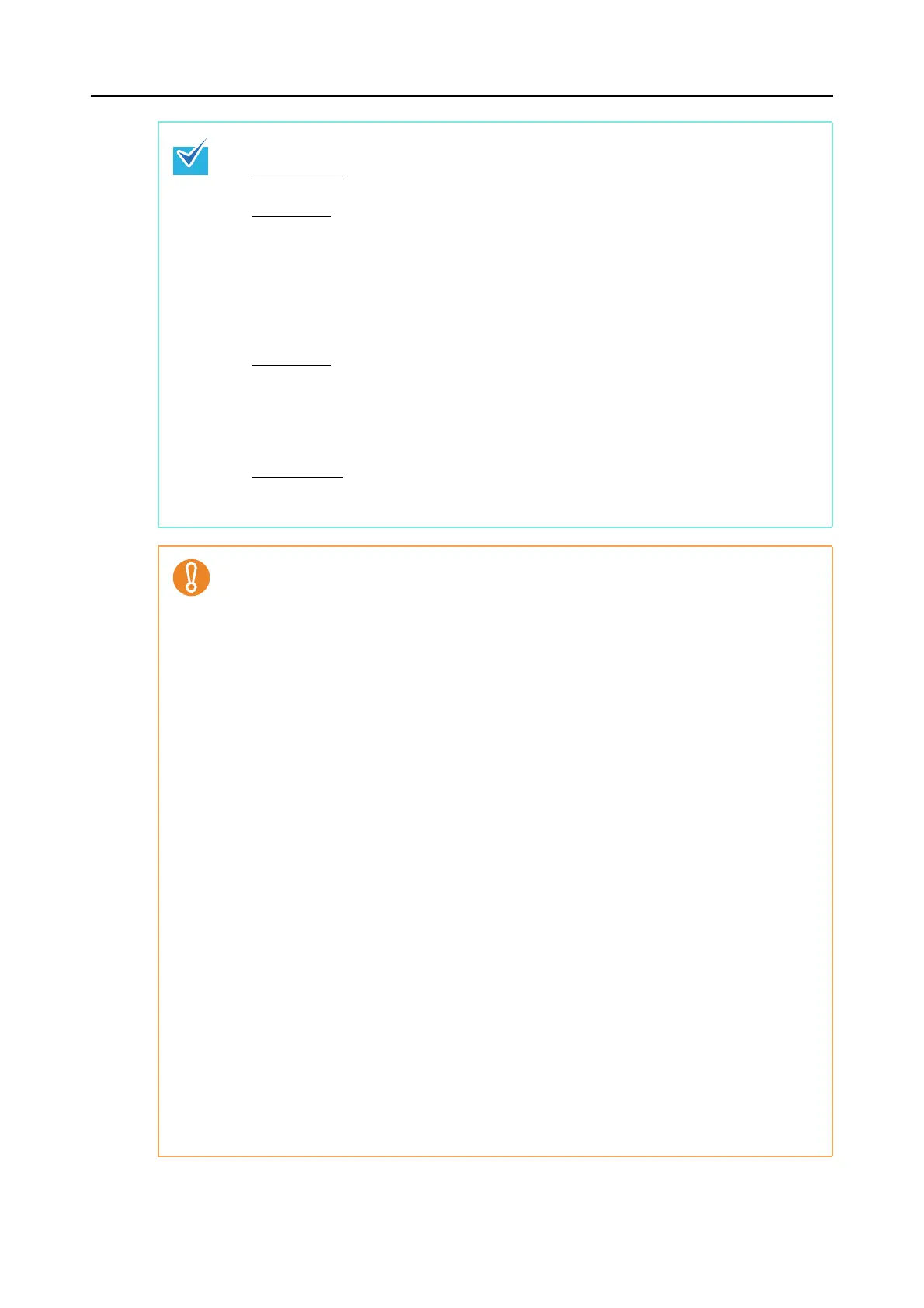Installing in Windows
37
z The following applications may be installed at the same time when ScanSnap Manager,
ScanSnap Organizer or CardMinder is installed.
Windows Vista
z .NET Framework 3.5 SP1 (500 MB free disk space required)
Windows XP
- If Service Pack 3 or later is installed
z .NET Framework 3.5 SP1 (500 MB free disk space required)
- If Service Pack 2 is installed
z Windows Installer 3.1 (30 MB free disk space required)
z .NET Framework 3.5 SP1 (500 MB free disk space required)
z The following application may be installed at the same time when Scan to Microsoft
SharePoint is installed.
Windows XP
- If Service Pack 3 or later is installed
z .NET Framework 2.0 (280 MB free disk space required)
- If Service Pack 2 is installed
z Windows Installer 3.1 (30 MB free disk space required)
z .NET Framework 2.0 (280 MB free disk space required)
Windows 2000
z Windows Installer 3.1 (30 MB free disk space required)
z .NET Framework 2.0 (280 MB free disk space required)
z Do not use the USB port on the keyboard or the monitor to connect the ScanSnap (it may not
function properly).
z Make sure to use a powered hub equipped with an AC adapter if you are using a
commercially available USB hub.
z If the USB port or the USB hub is USB 1.1, scanning speed will slow down.
z If the CPU or the memory do not meet the required specifications, scanning speed will slow
down.
z The actual increase in used disk space after installation and the required disk space for
installation may differ from each other depending on your Windows system disk
management.
z A disk space approximately three times larger than the resulting scanned file size is required
for scanning documents.
z If the characters are not displayed correctly when you use CardMinder, Scan to Mobile or
Scan to Salesforce Chatter, perform the following:
- Windows 2000 (*)
z Select [Control Panel] [Regional Options] [General] tab [Language settings for
the system], and then select the [Western Europe and United States], [Simplified
Chinese], [Traditional Chinese], and [Korean] check boxes.
z Install the universal font (Arial Unicode MS) from the setup disk for Microsoft Office
2000 or later.
- Windows XP
z Select [Control Panel] [Regional and Language Options] [Languages] tab
[Install files for East Asian languages] check box.
z Install the universal font (Arial Unicode MS) from the setup disk for Microsoft Office
2000 or later.
- Windows Vista or Windows 7
Install the universal font (Arial Unicode MS) from the setup disk for Microsoft Office 2003
or later.
*: The following applications are not supported on Windows 2000:
zScan to Mobile
zScan to Salesforce Chatter
