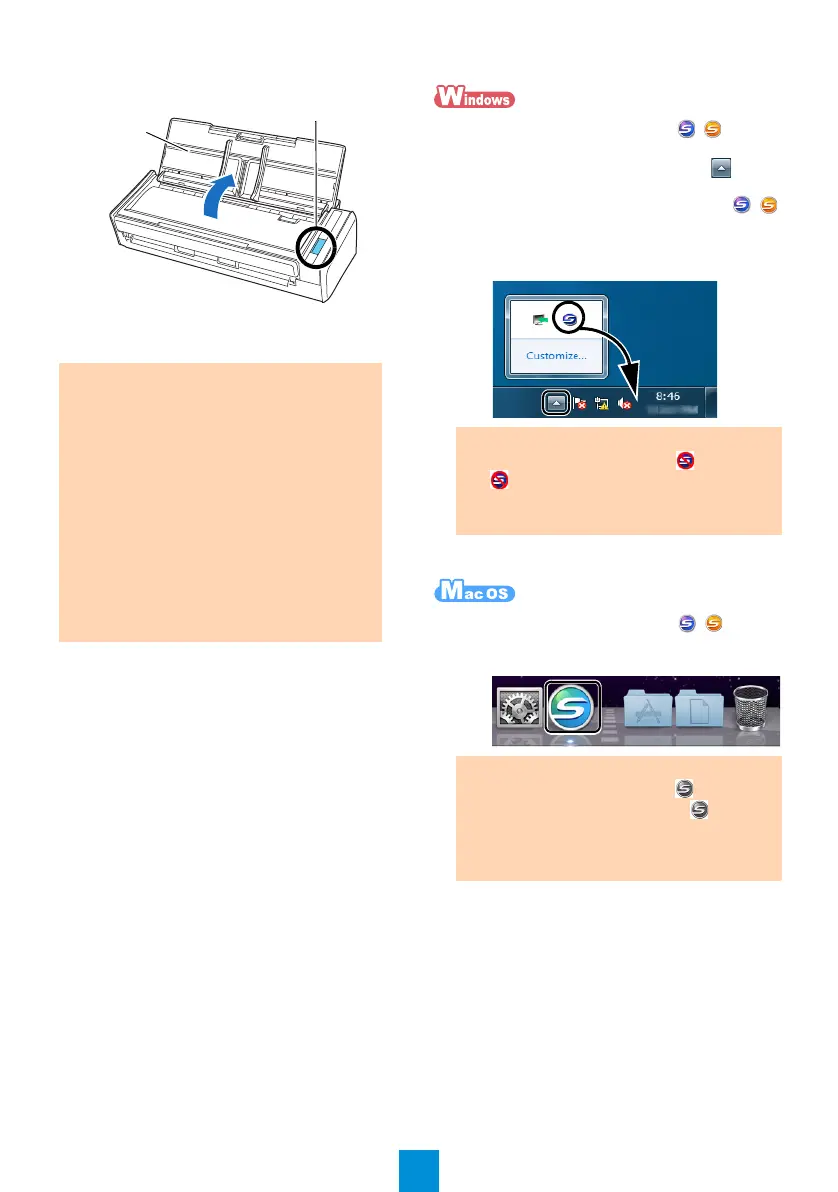6
4. Open the ADF paper chute (cover) of the
ScanSnap.
D The ScanSnap is powered on and the [Scan]
button lights in blue.
5. Check the ScanSnap Manager icon.
D The ScanSnap Manager icon ( for USB
bus powered connection) is displayed in the
menu that appears when you click on the
taskbar.
To have the ScanSnap Manager icon (
for USB bus powered connection) always
displayed on the taskbar, drag the icon and
drop it onto the taskbar.
D The ScanSnap Manager icon ( for USB
bus powered connection) appears in the
Dock.
ATTENTION
zThe bottom of the ScanSnap may become hot
when the ScanSnap is used, but this heat
does not affect operation or cause any
physical harm. However, be careful not to drop
the ScanSnap when carrying it.
zWhen the ScanSnap is turned on and left
unused for 4 hours, it will turn itself off
automatically. To turn the ScanSnap back on,
perform one of the following operations:
- Press the [Scan] button
- Close the ADF paper chute (cover) and open
it again
The time until power-off can be changed. For
details, refer to the Operator's Guide.
[Scan] Button
ADF Paper Chute
(Cover)
ATTENTION
If the ScanSnap Manager icon is , right-click
on and select [To establish connection] from
the menu. You can reference the appropriate
actions for connecting the scanner.
ATTENTION
If the ScanSnap Manager icon is , while
holding down the [control] key, click and then
select [To establish connection] from the menu.
You can reference the appropriate actions for
connecting the scanner.
