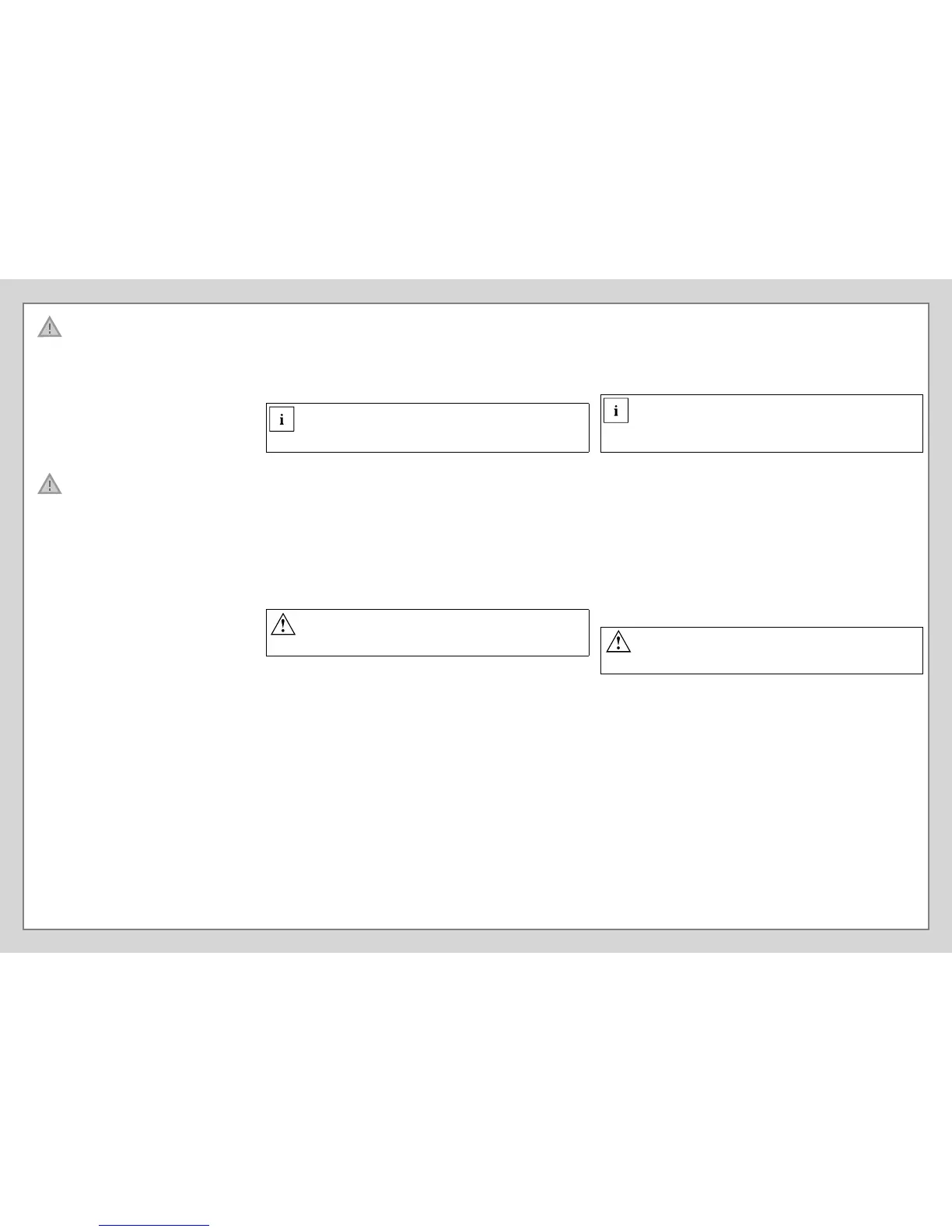EN: Important notes
Please read the safety information provided in the User‘s Guide.
Have questions or need help?
• Visit our website at solutions.us.fujitsu.com
• Call us anytime at 1.800.8FUJITSU
• Email us at 8fujitsu@us.fujitsu.com
If your system is congured with Mobile Broadband, you can nd
information about it on http://solutions.us.fujitsu.com/www/content/
support/mobile/wwan/
This device complies with part 15 of the FCC Rules. Operation
is subject to the following two conditions: (1) This device may
not cause harmful interference, and (2) this device must accept
any interference received, including interference that may cause
undesired operation.
FR: Remarques importantes
Prière de lire les informations de sécurité incluses dans le guide
d‘utilisation.
Vous avez des questions ou besoin d’aide ?
• Rendez-vous sur notre site Web solutions.us.fujitsu.com
• Appelez-nous à toute heure au 1.800.8FUJITSU
• Envoyez-nous un courrier électronique au 8fujitsu@us.fujitsu.com
Si votre système est conguré avec Mobile Broadband, vous
trouvez des information sur Mobile Broadband à l‘adresse
http://solutions.us.fujitsu.com/www/content/support/mobile/wwan/
Cet appareil est conforme à la section 15 de la réglementation
FCC. Son fonctionnement dépend des deux conditions
suivantes : (1) cet appareil ne doit pas générer d’interférences
nuisibles et (2) il doit accepter toute autre interférence reçue, y
compris celles pouvant entraîner un fonctionnement non désiré.
1. Starting Windows® for the First Time
► After you boot up the system the rst time and follow the instructions on the screen, you will
eventually come to the Welcome window. After the Welcome window appears, the screen will
black out for up to several minutes. This is normal.
DO NOT ATTEMPT TO POWER DOWN THE SYSTEM AT THIS POINT.
While the screen is blacked out, your system conguration is being set up and the necessary les are
being installed.
► During the course of the rst start up, you will need to read and accept the End User License
Agreements (EULAs) for Microsoft and Fujitsu.
If you reject the terms of the license agreement you will be asked to review the license
agreement for information on returning Windows® or to shut down your STYLISTIC.
You cannot use your STYLISTIC until you have accepted the license agreement. If you
stop the process your STYLISTIC will return to the beginning of the Windows® Welcome
Process even if you shut down your STYLISTIC and start it up again.
2. Connect to the Internet or Network
► To connect to the internet in Windows 10 and/or Windows 7, go to Settings > Network and connect
to a WiFi network (see User’s Guide).
or
► Use the microUSB to LAN Ethernet adapter cable (sold separately by Fujitsu) to connect a wall
jack or Ethernet router (not included).
► Register your STYLISTIC with Fujitsu Service and Support via our website
http://solutions.us.fujitsu.com/www/content/support/. This helps us to better serve you.
3. User’s Guide
You will need to be connected to the Internet.
► Your electronic User’s Guide contains important detailed information about your new computer.
You can access your User’s Guide by selecting its icon from the traditional Windows desktop.
or
► on the Internet at http://support.fujitsupc.com/CS/Portal/support.do?srch=GUIDES
1. Premier démarrage de Windows®
► Après avoir démarré le système pour la première fois et avoir suivi les instructions à l‘écran, vous
verrez apparaître la fenêtre de bienvenue. Une fois que cette fenêtre apparaît, l‘écran s‘éteint
pendant plusieurs minutes. Cela est normal.
DURANT CETTE PÉRIODE, VOUS NE DEVEZ PAS TENTER D‘ÉTEINDRE LE SYSTÈME.
Pendant que l’écran est vide, le système se congure et plusieurs ichiers importants sont installés.
► Lors du premier démarrage, vous devrez lire et accepter les contrats de licence d‘utilisation de
Microsoft et Fujitsu.
Si vous refusez d‘accepter le contrat de licence, le système vous demande de revoir
le contrat de licence et d‘y lire les informations traitant de la procédure de retour de
Windows® à son fabricant, ou de simplement éteindre l‘ordinateur STYLISTIC.
Vous ne devez pas utiliser votre STYLISTIC avant d’avoir accepté le contrat de licence.
Si vous interrompez le processus, votre STYLISTIC reviendra au début du processus
d’accueil Windows® même si vous éteignez et redémarrez votre STYLISTIC.
2. Connexion à Internet ou à un réseau
► Pour connecter à Internet dans Windows 10 et/ou Windows 7 , sélectionnez Paramètres > Réseau et
connectez à un réseau WiFi (voir Manuel d’utilisation).
ou
► Utilisez l‘adaptateur Micro-USB/LAN (vendu séparément par Fujitsu) pour brancher sur une prise
murale ou sur un routeur Ethernet (non inclus).
► Enregistrez votre STYLISTIC auprès du service d‘assistance Fujitsu via notre site Web
http://solutions.us.fujitsu.com/www/content/support/. Nous serons ainsi mieux en mesure de vous aider.
3. Guide d‘utilisation
Vous aurez besoin d‘un accès Internet.
► Votre guide d‘utilisation électronique contient des informations importantes à propos de votre
nouvel ordinateur. Pour accéder à votre Guide d’utilisation, sélectionnez l’icône correspondante
sur le bureau Windows traditionnel.
ou
► sur le site http://support.fujitsupc.com/CS/Portal/support.do?srch=GUIDES
