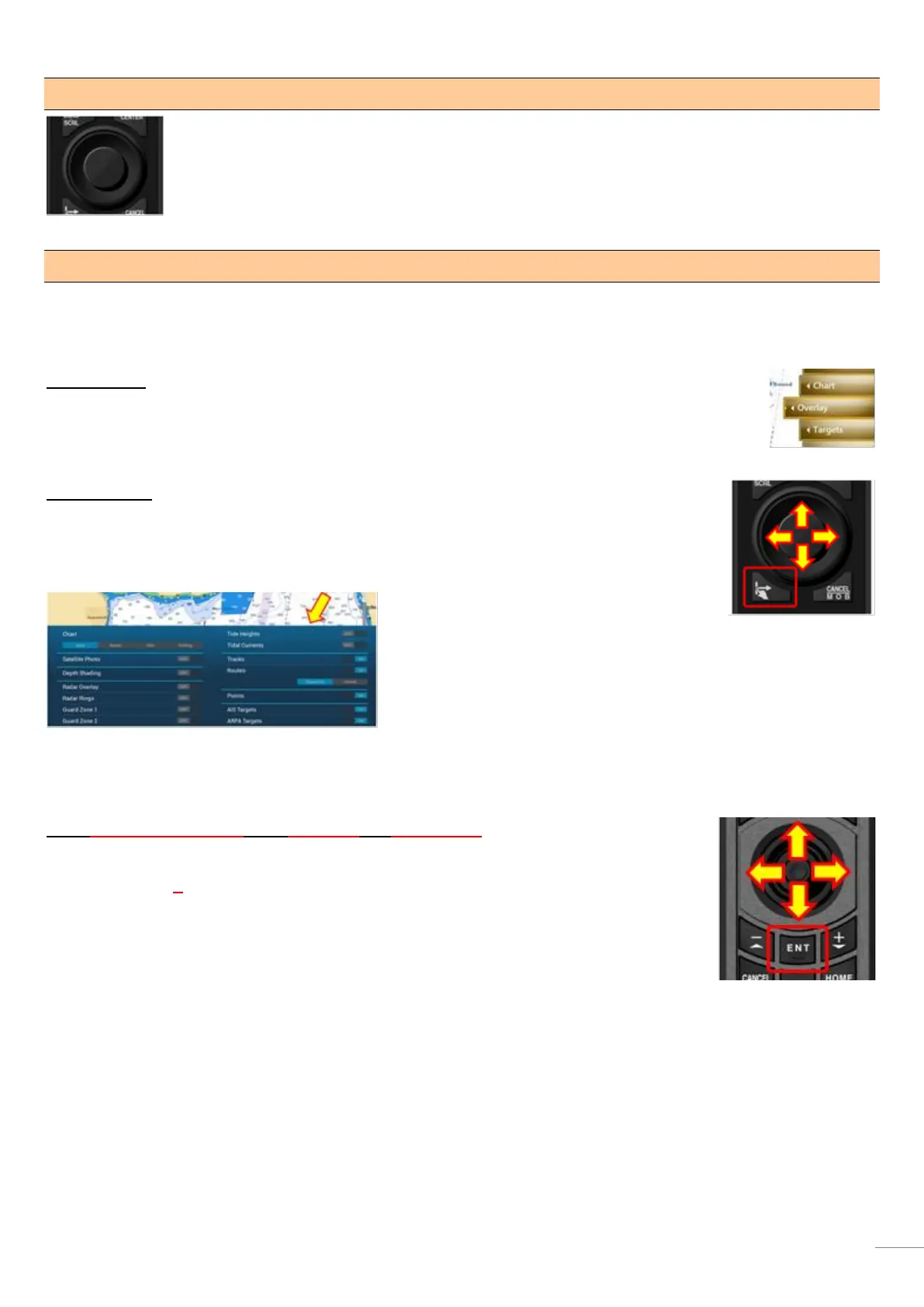(3) Large Rotary Knob & Joystick
The large rotary knob offers a friendly operation for zoom in/out like you rotate the RotoKey™ of
TZT9/14/BB. The big joystick makes it easier to move a cursor. With the TZTL12F/15F v3.01,
pushing the joystick selects the highlighted items in contextual menus, settings, Layer, etc.
(4) Edge Key
The [Edge] key works differently between TZT9/14/BB and TZTL12F/15F.
TZT9/14/BB
It works the same as the [ENT] key of MCU-002 such as showing RotoKey™ menus and selecting the
RotoKey™ or contextual menus.
TZTL12F/15F
(1) It activates the edge-swipe functions. Instead of swiping the screen from the top, bottom,
right, or left edge, press the [Edge] key and move the joystick in the same direction as you
edge-swipe with your finger.
[Edge] + Joystick [Up] : Layer
[Edge] + Joystick [Down] : Quick Access page
[Edge] + Joystick [Right] : Data Box
[Edge] + Joystick [Left] : Universal setting options
(2) The [Edge] key also works to select the highlighted items in contextual menus, etc. like pushing the joystick.
Tip – TZTL12F/15F v3.01 with MCU-002 for Edge Swipe
With the MCU-002 connected to the TZTL12F/15F v3.01, the MCU-002 [ENT] key works
the same as the MCU-004 [Edge] key. As introduced in Sales Bulletin FSB16-0011 Section
7-3, edge swipe functions are accessible by pressing the MCU-002 [ENT] key and moving
the joystick.