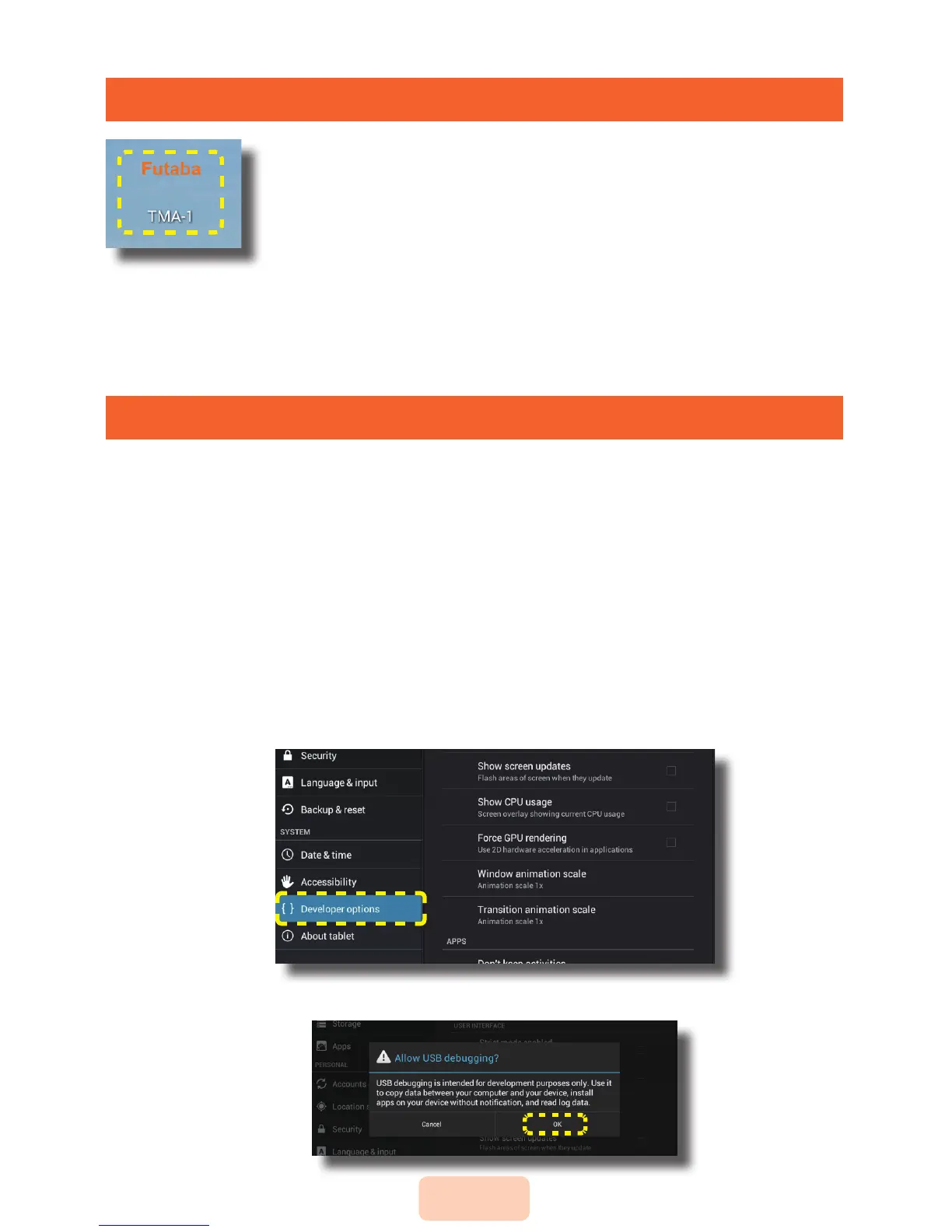4
Troubleshooting
If you've installed the TMA-1 app on your phone or tablet then you
will nd
"Futaba TMA-1"
icons.
Touch the TMA-1 icon to start it.
1.
When TMA-1 doesn't work on your device.(phone or tablet) go to
Developer options on the tablet or phone, tap "Setting" → "Developer
Options" → "USB debugging" for enabling.
When you cannot nd the Developer options, Navigate to "Setting" →
"About (device) " → Scroll to bottom → Tap build number seven
times. You'll get a short pop-up in the lower area of your display
setting that "you are now a developer".
2.
Enable USB Debugging.
* How to call "Developer Options" with the tablet and smart phone to be used diers. Please
conrm by the tablet to be used or the manual of a smart phone.
Start-up TMA-1
Visit Futaba WEB site
www.futaba-rc.com
and
download the TMA-1 apps on your tablet or smart
phone. If the TMA-1 apps was downloaded correctly.
"Futaba TMA-1"
icon will appear on the screen.
