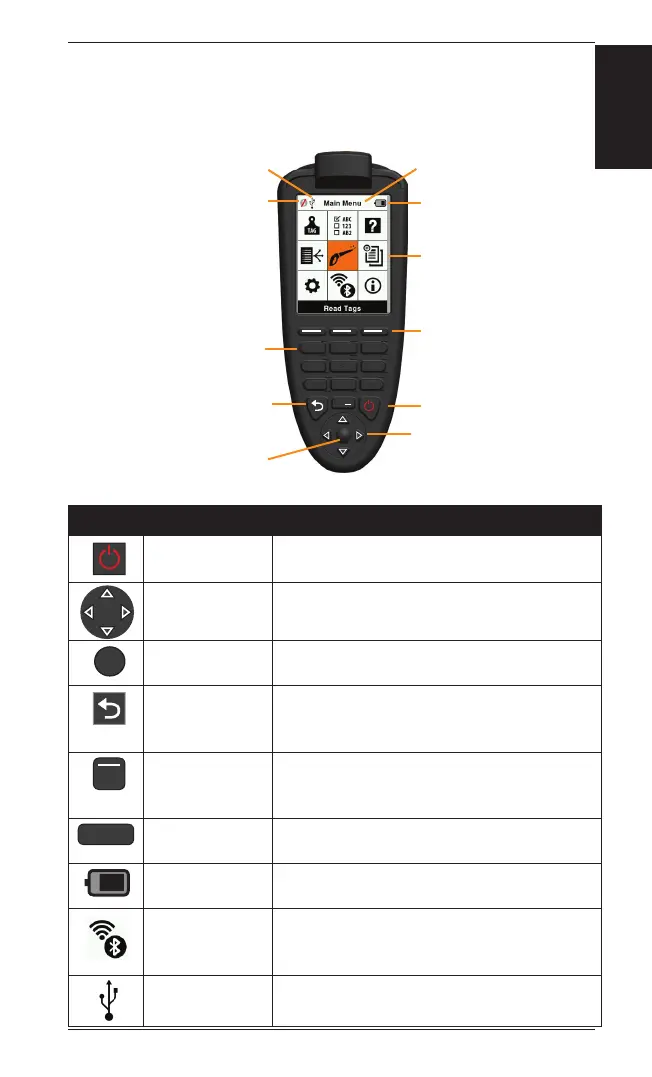7
3E3183 Gallagher HR5 Hand Held EID Tag Reader User Manual
English
Screen & Keypad
Use the power key on the keypad to power up the HR5 and display
the main menu op ons. See Main Menu Screen (p. 6) for more
informa on on accessing the screen func ons.
Keypad Bu on Func ons & Screen Icons
OK
1 . - / : 2 ABC
3 DEF
4 GHI
5 JKL
6 MNO
7PQRS
8 TUV
9 WXYZ
0
Key or Screen symbol Descrip on
Power/ Standby Press to turn on or re-start the HR5.
Hold for 3 seconds to turn off the HR5.
Screen Naviga on
Keys
Use these arrow keys for menu naviga on and to
select on screen entry fi elds.
OK Used in conjunc on with Naviga on keys to
confi rm selec on and may open another screen.
Back/Return Key Press this key to exit a screen and return to the
previous screen. It may need to be pressed more
than once to return to the Main menu screen.
So Keys So keys perform the func on detailed directly
above each bu on. (Available on some menu
op ons.)
Alphanumeric
Keypad
Use these keys to enter data when adding or
edi ng fi elds.
Ba ery icon Shows the level of charge remaining in the
internal ba ery. See Power Op ons (p.20)
Wireless icon Indicates if the internal Bluetooth or WiFi
module is communica ng with another device.
See Wireless (p.18)
USB icon Displays when the Reader is connected to a PC.
OK
Wireless Icon
OK Key
Screen Naviga on Keys
Power/Standby
Back/Return Key
So Keys
Main Menu Screen
Ba ery Charge Icon
USB Icon (if connected) Menu or Screen Name
Keypad
2 ABC
