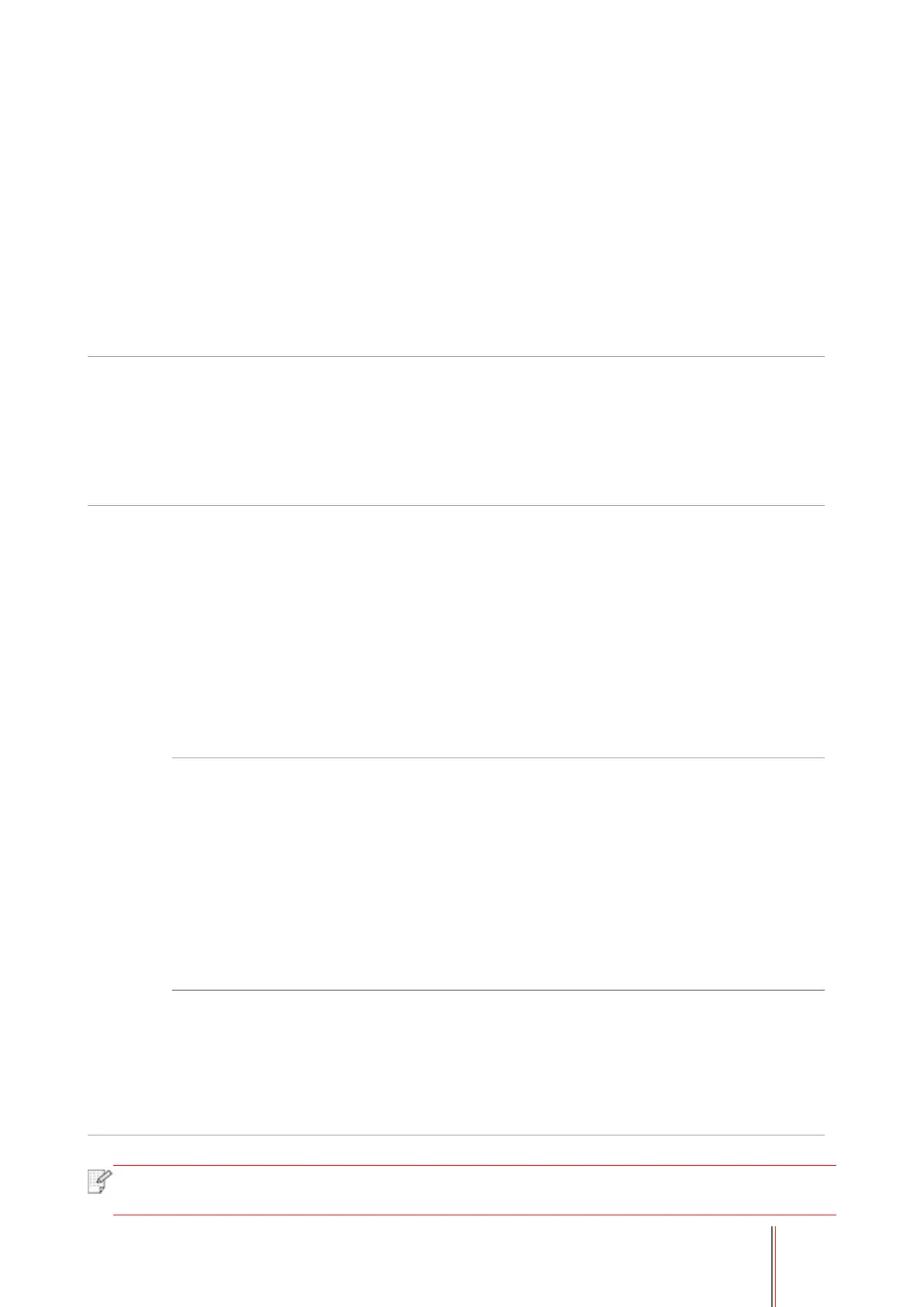127
Online
printing does
not work
• The cable between the
computer and the printer is not
connected properly.
• Driver program of printer is not
installed correctly.
• Printer internal failure.
• Please disconnect the printer
cable and then connect it again.
• Please uninstall and then reinstall
the printer driver.
• Data cable of the device is not
properly connected.
• The scan driver is installed
incorrectly.
• The LCD screen prompts error
messages.
• Ensure proper connection of the
data cable.
• Reinstall the scan driver.
Problems
with
Paper
Handling
• The printer paper isn’t put
properly.
• The print media is beyond the
usage specification range.
• The pickup roller is dirty.
Too many papers in paper tray.
• Please install printing medium
correctly; please print with manual
feed tray if special printing medium
is used to print.
• Please use the print media within
the specification range.
• Please clean the pickup roller.
Take the excessive papers out
from paper tray; please print with
manual feed tray if special printing
medium is used to print.
• Too many papers in paper tray.
• The print media is beyond the
usage specification range.
• There is foreign matter in the
feed channel.
• The pickup roller is dirty.
• Internal parts failure.
• Take the excessive papers out
from paper tray; please print with
manual feed tray if special printing
medium is used to print.
• Make sure to use the paper that
meets specifications. please print
with manual feed tray if special
printing medium is used to print.
• Clean the paper path.
• Please clean the pickup roller.
• Excessive static electricity on
the print media.
• The print media is damp or
sticks together.
• Internal parts failure.
• Re-separate the print media to
eliminate some static electricity. It
is suggested that you use the
recommended print media.
• Separate the print media or use
better quality and dry print media..
• If the trouble still can not be shooted after the above operations, please contact GG
IMAGE Customer Service.