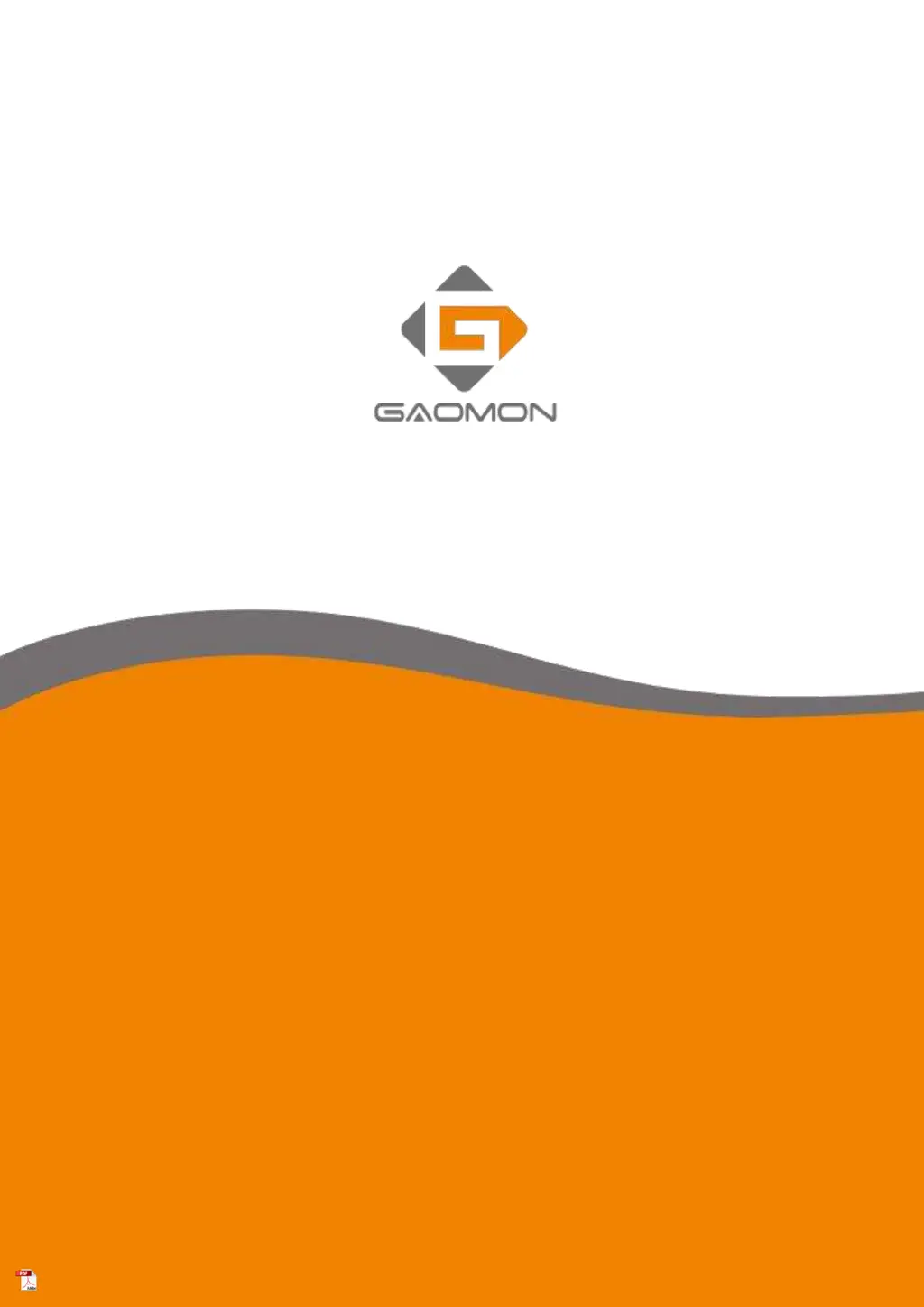What to do if there is no pen pressure on my GAOMON S620 but the cursor moves?
- Ttina98Aug 17, 2025
If your GAOMON Graphics Tablet cursor moves but there's no pen pressure in your drawing software, it might be due to conflicting tablet drivers or the drawing software being open during driver installation. To resolve this, uninstall all tablet drivers, close the drawing software, and then reinstall the driver. Restarting your computer after installation is recommended.