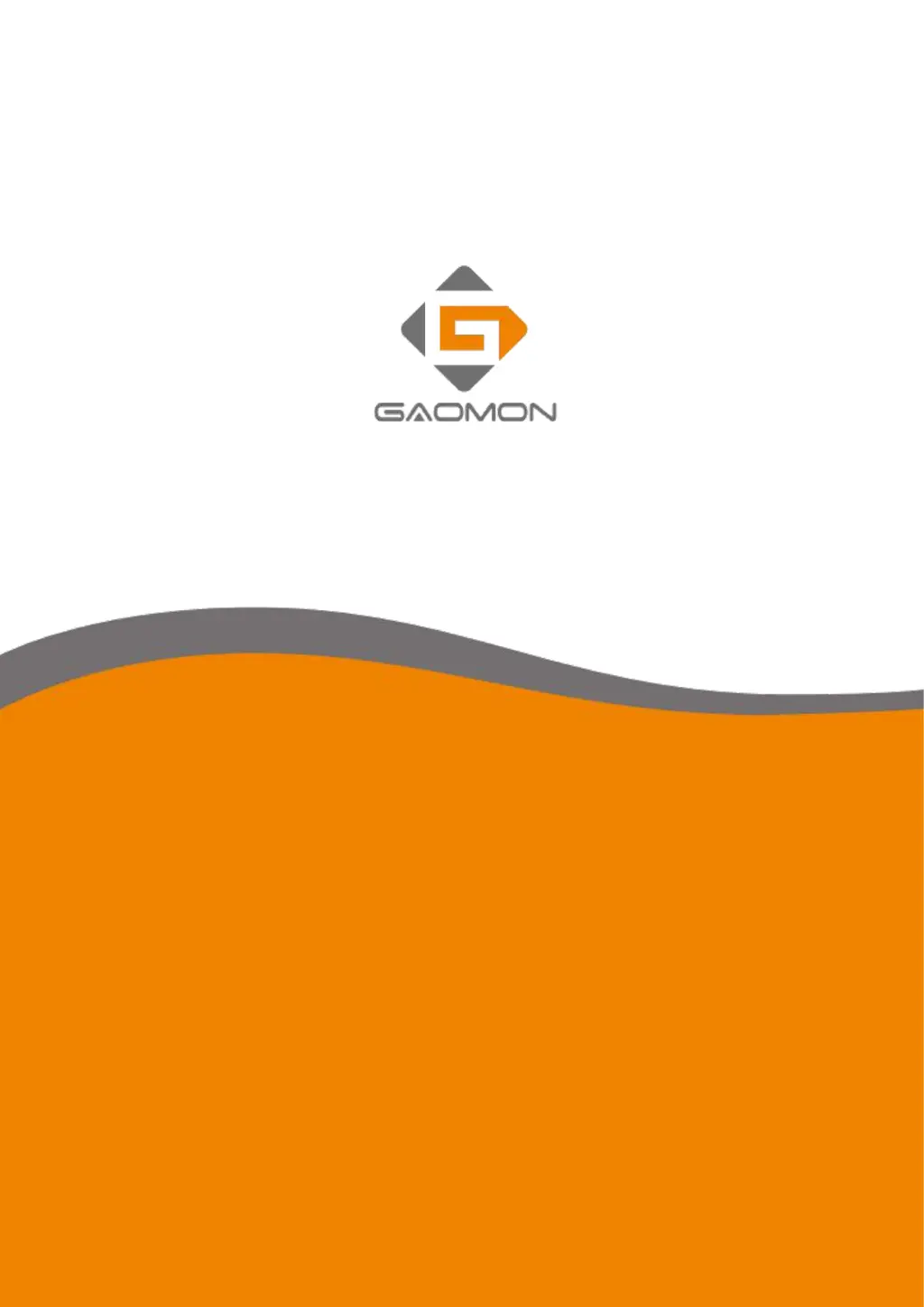How to fix no pen pressure on GAOMON M1230 but cursor moves?
- RRichard JohnsonJul 29, 2025
If there's no pressure in your drawing software but the cursor still moves, it might be due to conflicting tablet drivers or opening the software during driver installation. To resolve this, uninstall all tablet drivers, close the drawing software, and then reinstall the GAOMON driver. Restarting your computer after installation is recommended.