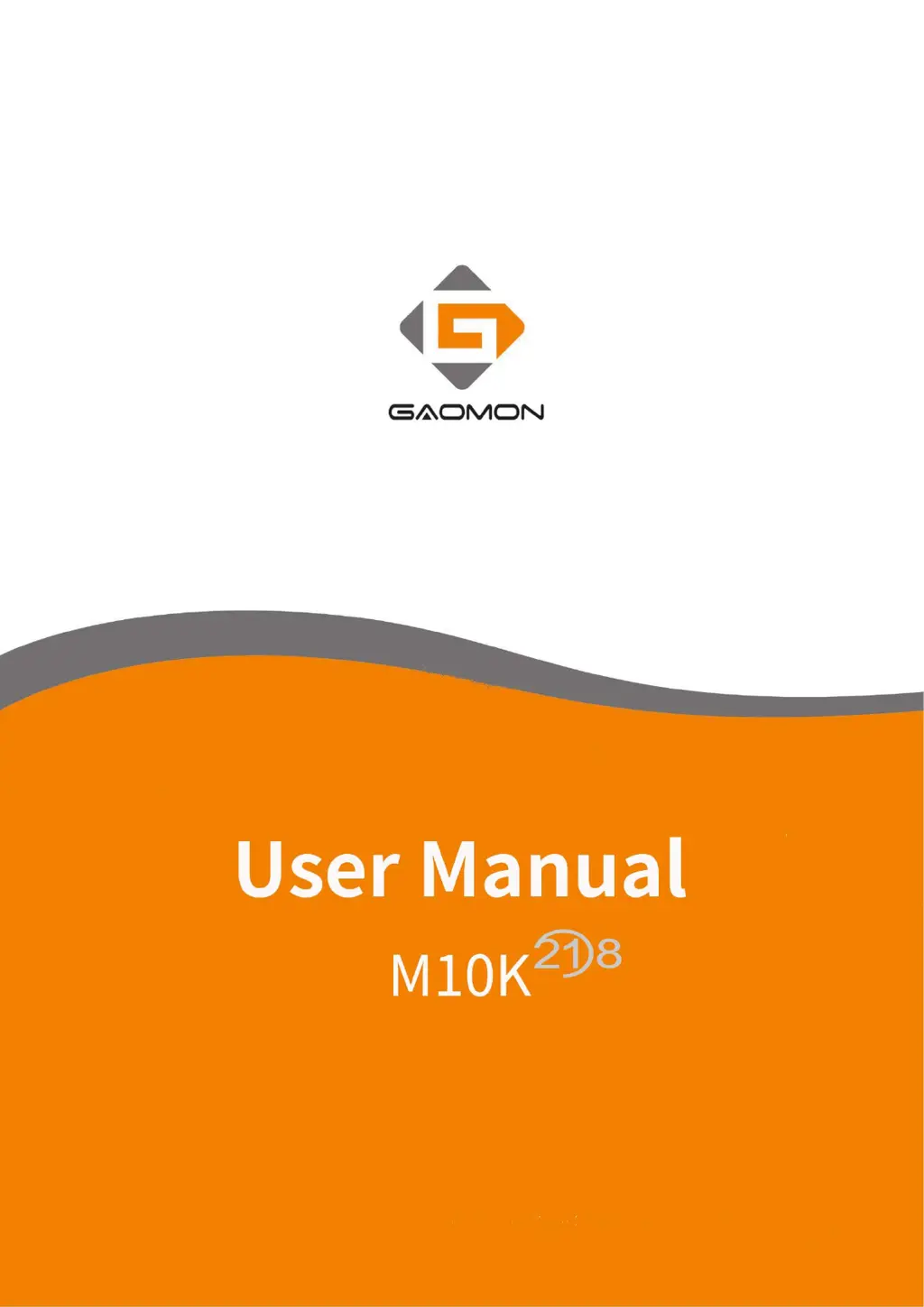What to do if there is no pen pressure on my GAOMON Graphics Tablet?
- PPhilip MartinJul 28, 2025
If the cursor moves, but there is no pressure in the drawing software, it might be due to previously installed tablet drivers or the drawing software being open during driver installation. Try this: uninstall all tablet drivers, close the drawing software, and then reinstall the GAOMON driver. Restarting your computer after installation is also recommended.