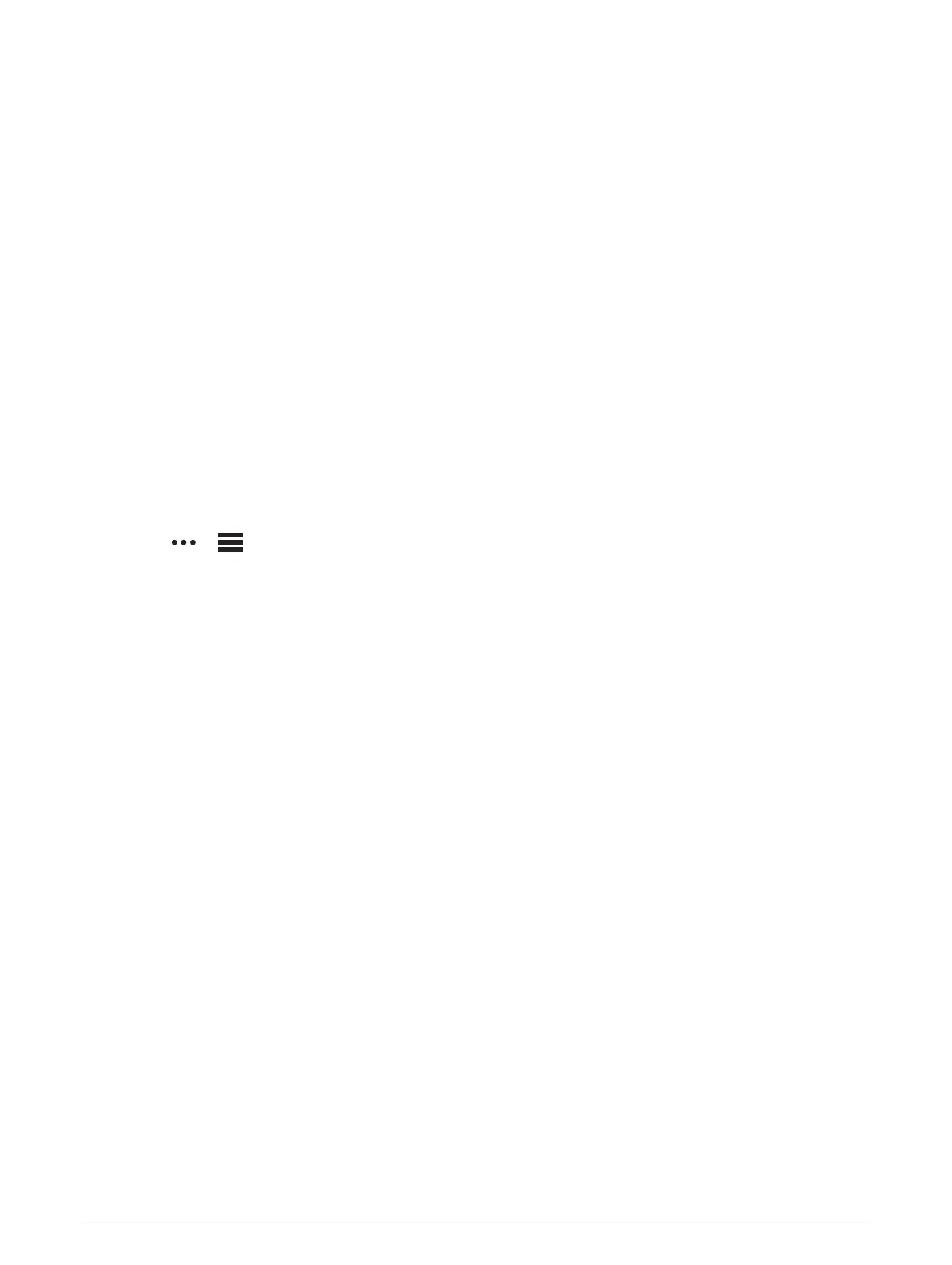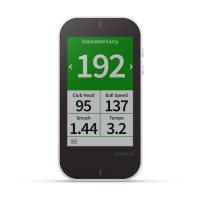Reassigning Your Sensors
If necessary, you can assign your sensor to a different club in the set.
1 From the device settings, select Club Sensors > Paired Sensors.
2 Select the club with the sensor to be reassigned.
3 Select Reassign.
NOTE: This option does not appear if all clubs in the set have an assigned sensor.
4 From your golf bag, take out the club you selected in step 2.
You should keep all of the other clubs in your golf bag while assigning sensors.
5 Bring the club within 1 m (3 ft.) of your device.
NOTE: The grip should be pointed up.
A message appears when the sensor is detected.
6 Select the club to which the sensor will be assigned.
A message appears when the reassignment is complete.
7 Attach the sensor to the new club (Attaching the Sensor to a Club, page 1).
Customizing Your Golf Club List
After you pair your compatible golf device with your smartphone using the Garmin Golf app, you can use the
app to customize the default golf club list. See the owner's manual for your golf device for more information.
1 Open the Garmin Golf app on your smartphone.
2 From the or menu, select My Bag.
3 Select an option to add, edit, remove, or retire a club.
4 Sync your compatible Garmin golf device with the Garmin Golf app.
The updated golf club list appears on your golf device.
Using Garmin Connect on Your Computer
The Garmin Express
™
application connects your compatible Garmin golf device to your Garmin Connect
account using a computer.
1 Connect your Garmin golf device to your computer using the USB cable.
2 Go to garmin.com/express.
3 Download and install the Garmin Express application.
4 Open the Garmin Express application, and select Add Device.
5 Follow the on-screen instructions.
Updating the Software
When you sync your compatible Garmin golf device with the Garmin Golf app, the Garmin Golf app
automatically looks for software updates for your paired sensors and sends them to your golf device.
1 From the device settings, select Club Sensors > Software Update.
NOTE: This option does not appear if you are playing a round of golf.
2 Select a sensor to update.
3 Follow the on-screen instructions.
Getting More Information
• Go to support.garmin.com for additional manuals, articles, and software updates.
• Go to garmin.com/golf.
• Go to buy.garmin.com, or contact your Garmin dealer for information about optional accessories and
replacement parts.
Troubleshooting 5
