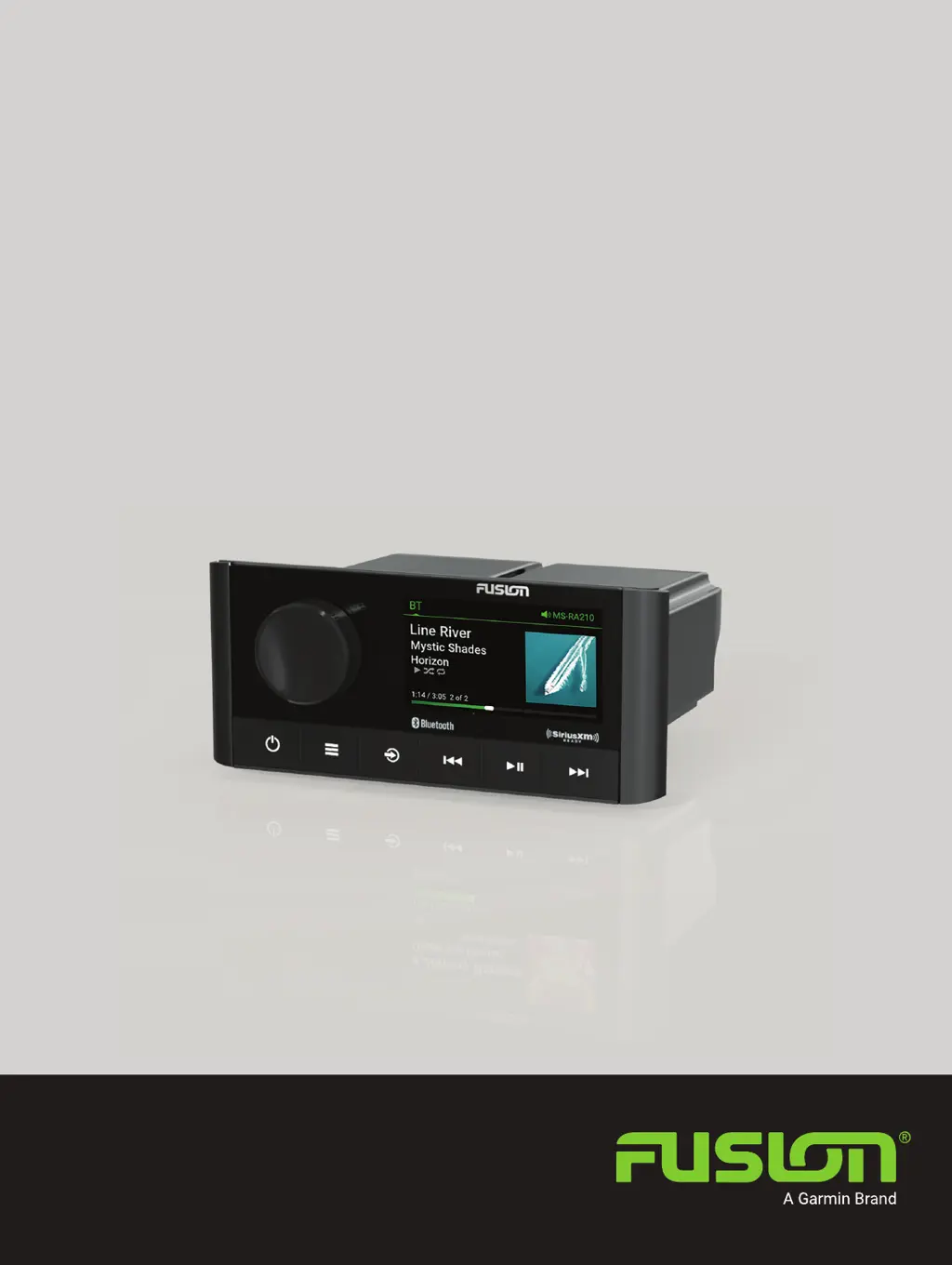What to do if my Garmin FUSION MS-RA210 Stereo System says 'Check Tuner'?
- AAngela JenningsJul 28, 2025
If your Garmin Stereo System displays a 'Check Tuner' message, the tuner might be disconnected or damaged. Verify that the SiriusXM Connect Vehicle Tuner cable is securely connected to the stereo.