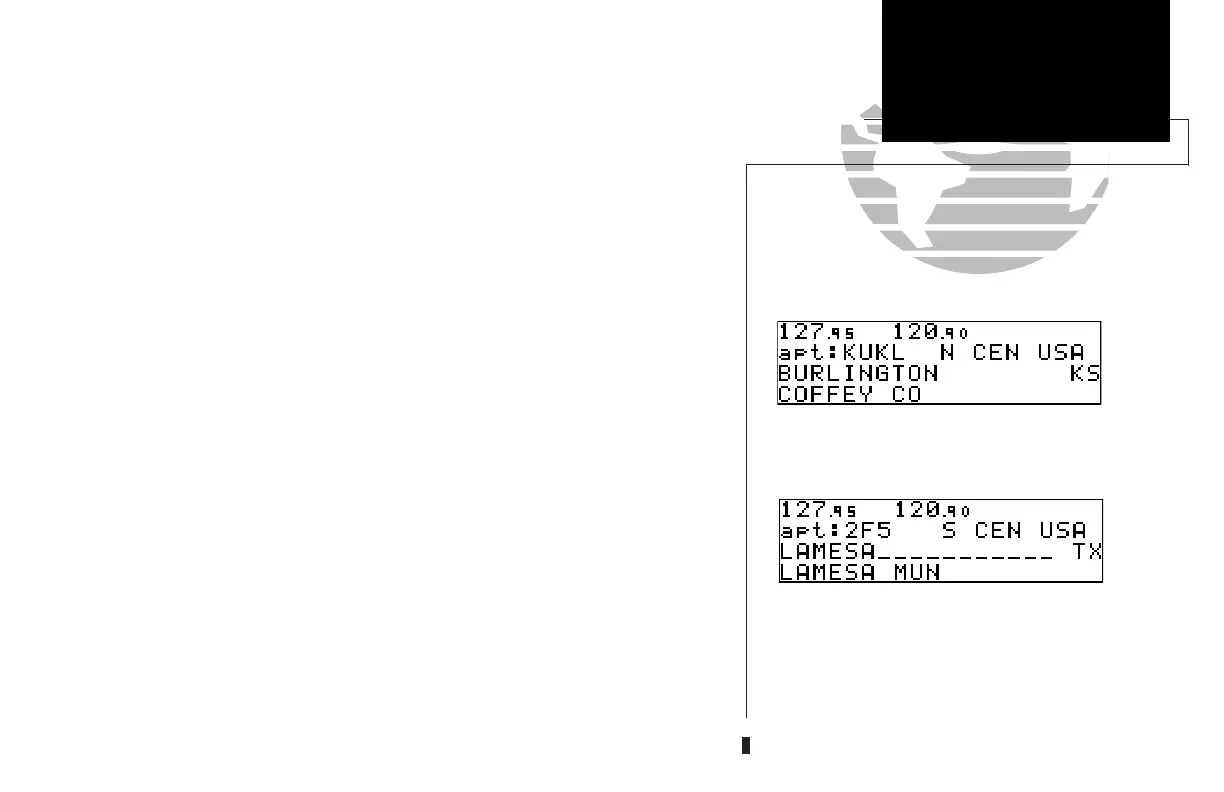After a waypoint category is selected, information for a waypoint may be viewed
by entering the identifier or name of the desired waypoint. Airports, VORs and NDBs
may be entered by either the identifier, name or the location (city) of the facility.
Intersections and user waypoints must be entered by the identifier.
To enter a waypoint identifier:
1. With the flashing cursor over the waypoint field, use
K
and
O
to enter the
waypoint identifier.
As the identifier is entered, the GNC 250’s Spell’N’Find
TM
feature will scroll
through the available database, displaying any waypoints with the same identifier let-
ters you have entered to that point. When the desired waypoint is displayed, press
C
to remove the cursor.
To obtain waypoint information by entering the facility name of the
airport, the name of the VOR or NDB, or its location:
1. Press
W
and rotate
O
to display the waypoint menu page.
2. Press
C
twice and rotate
O
to highlight the desired waypoint category.
3. Press
E
to accept the waypoint category.
4. Rotate
O
to highlight the middle field to enter location (city) OR:
Rotate
O
to highlight the bottom field to enter facility name or VOR/NDB name.
5. Use
K
and
O
to enter the location or the name, and press
C
to finish.
As the information is entered, the GNC 250 will display any entries in its database
that match the letters you have entered. If duplicate entries exist for the entered iden-
tifier, name or location, additional entries may be viewed by rotating
K
. Once the
desired waypoint is displayed, press
C
to continue.
35
REFERENCE
VOR Information
Entering a waypoint by identifier.
Entering a waypoint by city. Note that punctua-
tion marks are not used when entering locations
or names. Use spaces, where appropriate, to iden-
tify these marks. For example, St. Louis would be
entered as “ST LOUIS” without a period.
SECTION
3
WPT KEY
Entering Waypoints
250 real 7/14/98 9:32 AM Page 35
