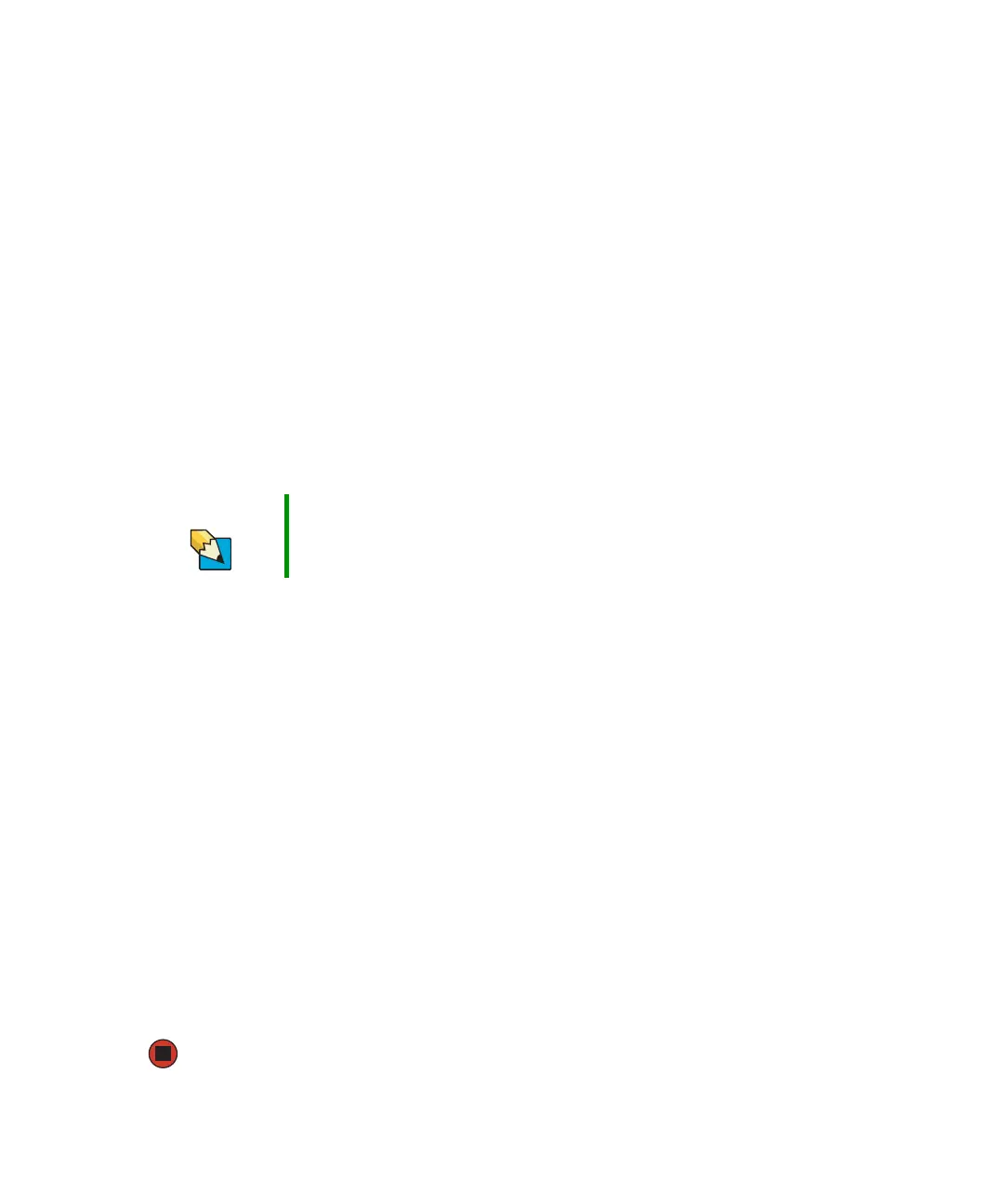90
www.gateway.com
8 In the browser’s Address box, type http://192.168.1.1, then press ENTER.
9 When prompted for a username and password, leave the username box empty and
type admin in the password box, then click
OK. The setup page opens.
10 Enter the following values in the appropriate fields:
■ Host Name and Domain Name - Check with your ISP to see if entries are required in
these fields and, if so, what entries are required.
■ Enable/Disable wireless - Click Enable to turn on the wireless functions of your access
point router.
■ SSID - Type a unique name for your wireless access point.
■ Allow Broadcast SSID to associate - Clicking Yes lets you automatically see the SSID
in the
Available Networks list (see “Connecting to an access point network” on
page 91). Clicking
No means that you will need to manually add the access point
(see “Adding an access point” on page 94). Clicking
No makes your wireless network
more secure because intruders will not be able to connect to your network without
knowing the name of your access point.
■ Channel - In the United States, you can specify any channel between 1 and 11.
■ WEP - To use WEP (wired equivalent privacy) encryption, select Mandatory. If you
use WEP encryption, all computers on your network must use the same WEP
encryption. See the documentation that came with your access point on how to
use WEP encryption.
■ WAN Connection Type - If your ISP assigns you a different IP address each time you
log on, click
Obtain an IP Address Automatically. If your ISP requires a fixed IP address,
click
Static IP, then type the values provided by your ISP.
11 Click Apply, then click Continue to save the settings.
12 If you temporarily connected a computer to the access point router in Step 6,
disconnect it.
13 Reset the power on your cable or DSL modem.
14 Restart all of your computers on the network.
15 To connect to the access point, see “Connecting to an access point network” on
page 91.
Tips & Tricks If you live in an apartment building or dormitory, you may want to click
No to prevent your neighbors from discovering and accessing your
network.
