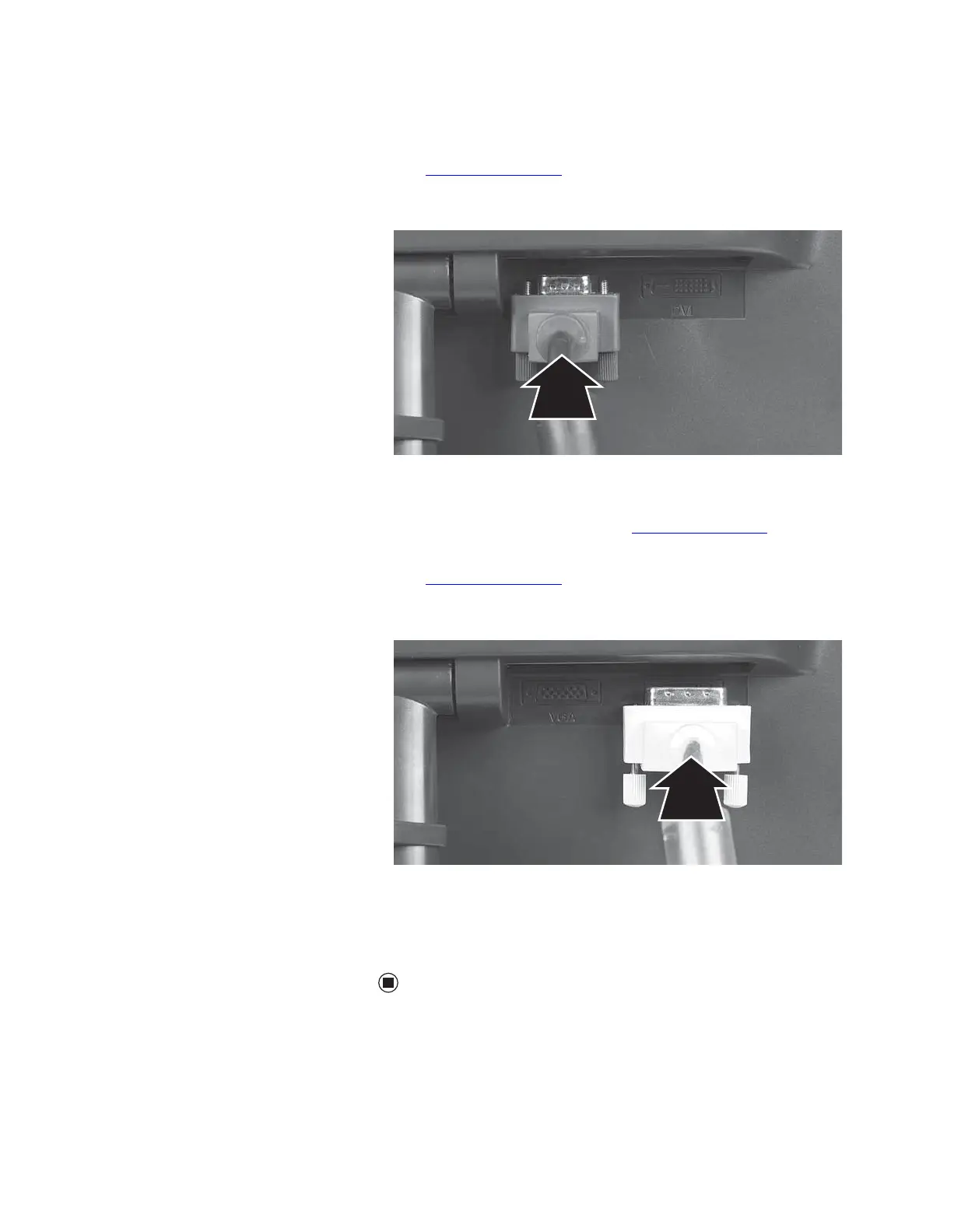Connecting the monitor
www.gateway.com
3
4 Connect the blue right-angle VGA video cable to the blue video connector
under the back of the display. Although a standard VGA cable is
acceptable, we recommend using the right-angle cable (available in the
U.S. at www.gateway.com
), especially for use with the optional speaker
bar. The right-angle cable’s thumbscrews are easier to tighten, and the
cord does not get in the way of the speaker bar.
- OR -
If your computer has a digital video connector (DVI), connect a white DVI
video cable (available in the U.S. at www.gateway.com
) to the white
connector under the back of the display. Although a standard DVI cable
is acceptable, we recommend using the right-angle cable (available in the
U.S. at www.gateway.com
), especially for use with the optional speaker
bar. The right-angle cable’s thumbscrews are easier to tighten, and the
cord does not get in the way of the speaker bar.
5 Make sure that your computer is turned off, then connect the other end
of the video cable to the matching video port on the back of your
computer.
6 Plug the power cord into a correctly grounded electrical outlet.
8511654.book Page 3 Monday, July 24, 2006 11:00 AM
