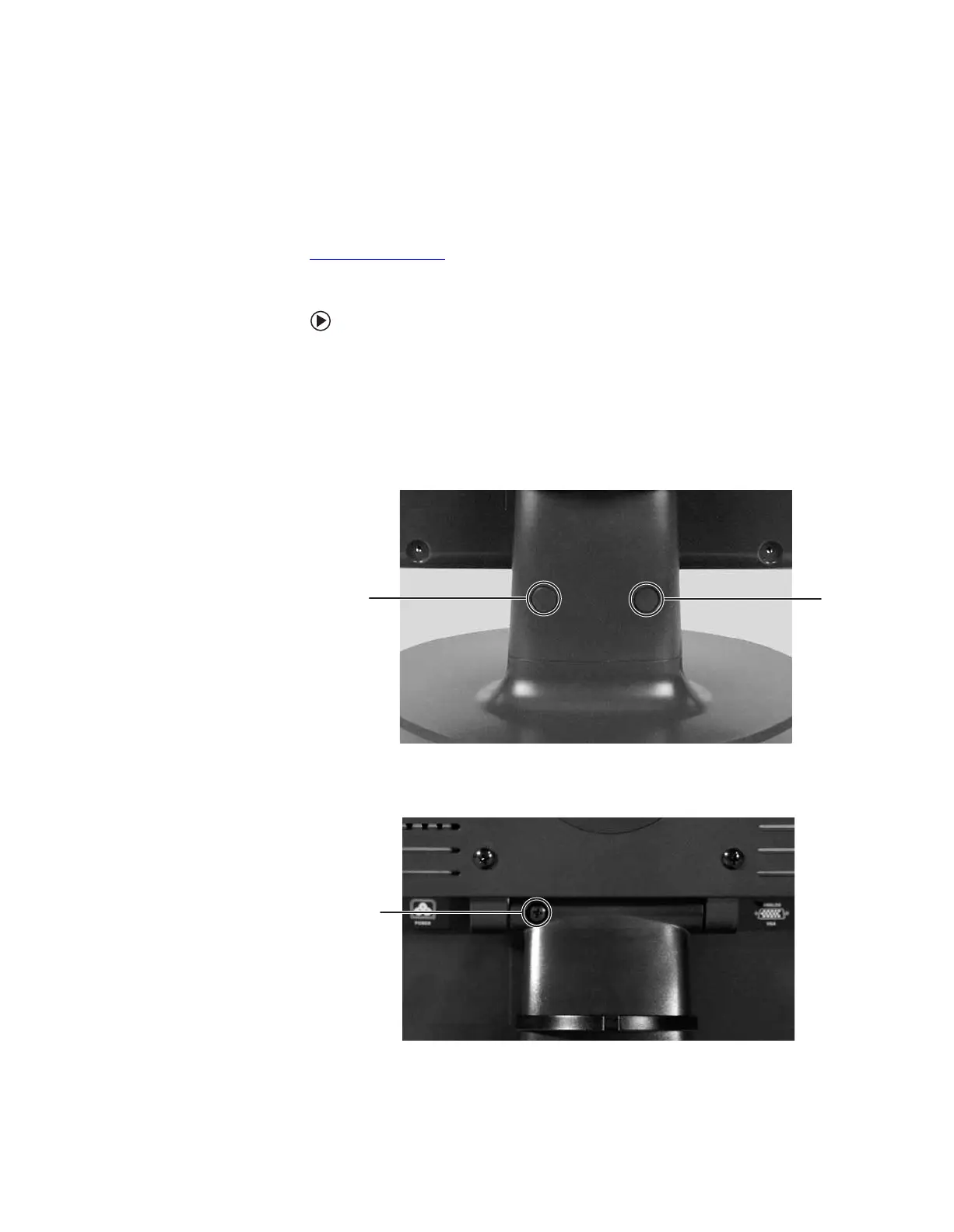Setting up the optional stand www.gateway.com
4
Setting up the optional stand
Attaching the USB stand
In the United States, you can buy an adjustable USB stand from
www.gateway.com
. The stand can be adjusted for height, tilt, and screen
rotation. When connected to your computer’s USB port, you can connect up to
four USB devices to the USB 2.0 ports on the stand.
To attach the adjustable stand:
1 Make sure that the monitor is turned off.
2 Place the monitor face-down on a soft, non-marring surface. A non-slip
mat on a tabletop is ideal. Let the monitor base hang down over the edge
of the table.
3 Press the two release buttons on the back of the monitor’s original neck,
then slide the monitor base out of the neck.
4 Remove the screw from the neck hinge, then remove the neck from the
LCD panel. Do not discard the screw.
Release
Button
Release
Button
Screw
8511654.book Page 4 Monday, July 24, 2006 11:00 AM
