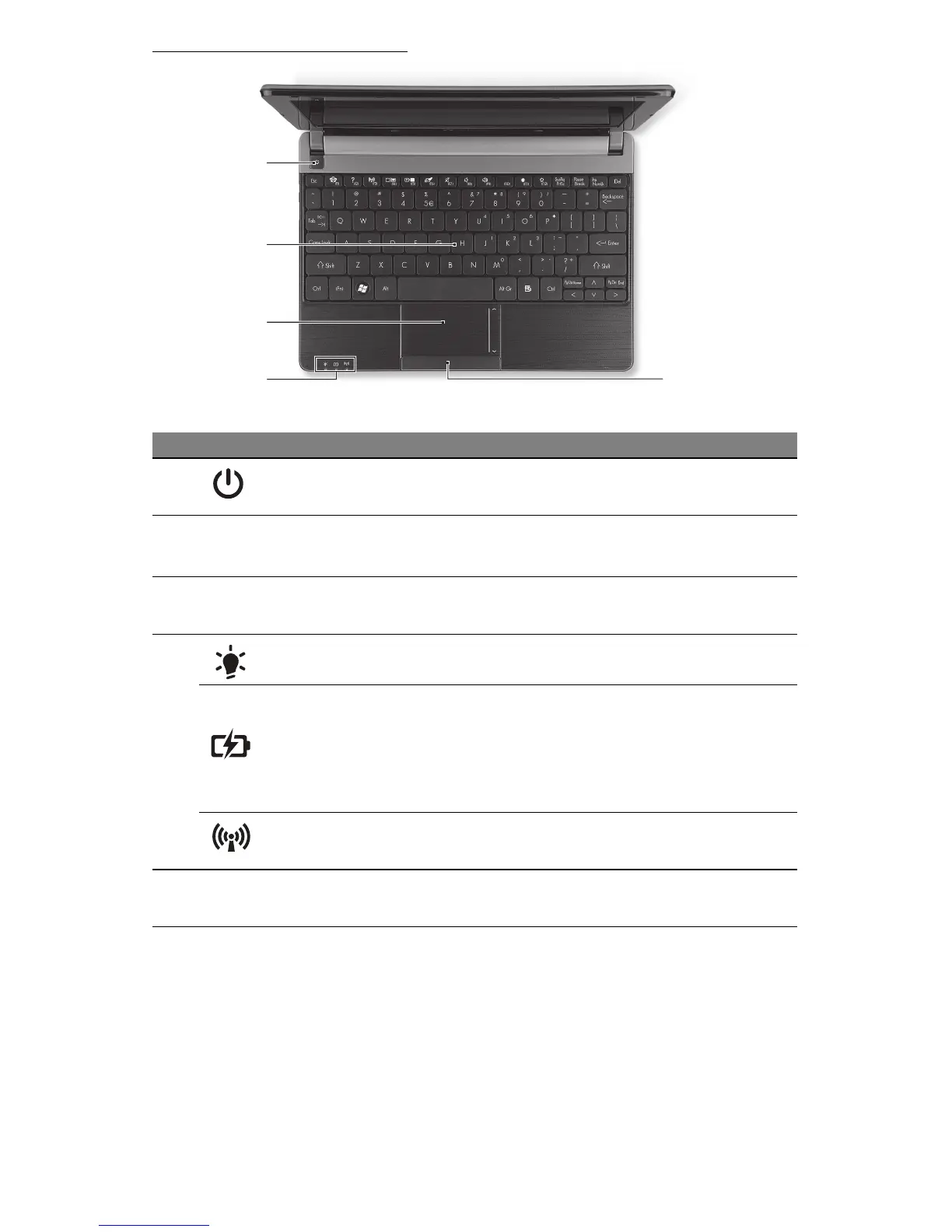6 - Quick start guide
TOP VIEW - KEYBOARD
-
Note:
The front panel indicators are visible even when the computer cover is closed.
# Icon Item Description
1
Power button /
indicator
Turns the computer on and off. Indicates the
computer's power status.
2 Keyboard
For entering data into your computer.
- Special keys are described on page 7.
3 Touchpad
Touch-sensitive pointing device which
functions like a computer mouse.
4
Power indicator Indicates the computer's power status.
Battery indicator
Indicates the computer's battery status.
- Charging: The light shows amber when the
battery is charging.
- Fully charged: The light shows blue when in
AC mode.
Communication
indicator
Indicates the computer’s wireless connectivity
device status.
5
Click buttons (left
and right)
The left and right side of the button function as
left and right selection buttons.
1
2
3
4
5
