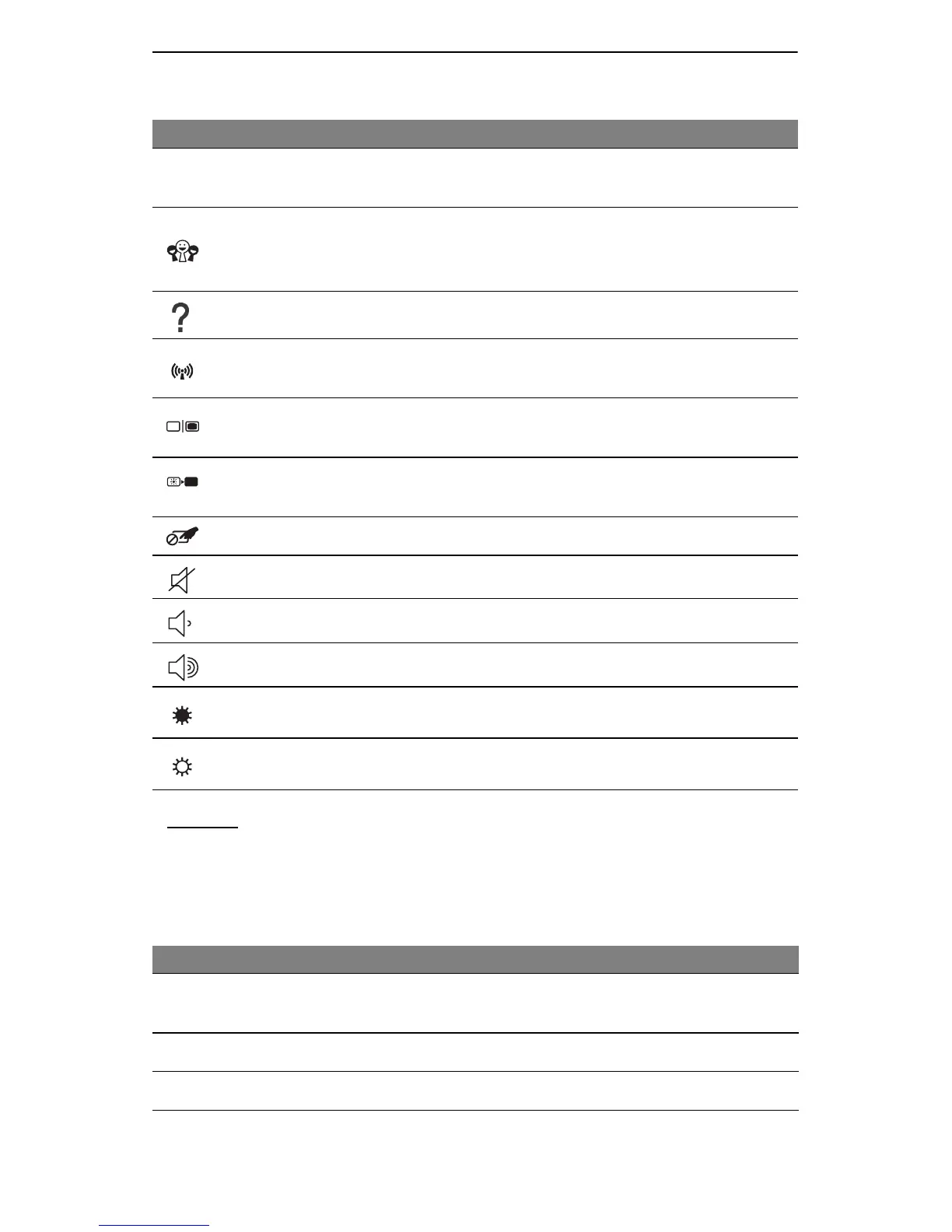Getting to know your computer - 7
Special keys
Your computer’s keyboard includes keys that activate special functions.
The function of each key is clearly marked with an icon.
Hotkeys
The computer uses hotkeys (key combinations) to access Num Lock,
function keys and navigation commands.
To activate hotkeys, press and hold the Fn key (bottom left) before
pressing the other key in the hotkey combination.
Icon Function Description
Fn
Hotkey for second
function
Activates a second function on certain keys.
E.g. press the Fn key to activate the F1 to F12 keys.
Social Networking
Opens the Social Networks application.
- If this application is not installed, the key will start
your instant messenging application.
Help Opens the help menu for your computer.
Communication
Enables/disables the computer’s communication
devices.
Display toggle
Switches display output between the display screen,
external monitor (if connected) and both.
Screen blank
Turns the display screen backlight off to save power.
Press any key to return.
Touchpad toggle Turns the internal touchpad on and off.
Speaker toggle Turns the speakers on and off.
Volume down Decreases the sound volume.
Volume up Increases the sound volume.
Brightness down Decreases the screen brightness.
Brightness up Increases the screen brightness.
Hotkey Function Description
Fn + Special keys
(see page 7)
Function keys Activates the F1 to F12 keys.
Fn + Page Up Home Scrolls to the beginning of a document.
Fn + Page Down End Scrolls to the end of a document.
