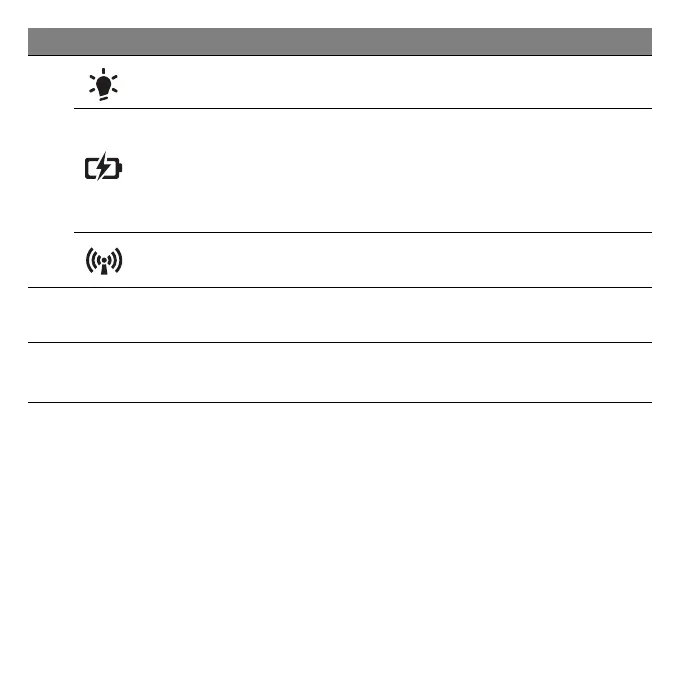Getting to know your computer - 17
4
Power indicator Indicates the computer's power status.
Battery indicator
Indicates the computer's battery status.
- Charging: The light shows amber when the
battery is charging.
- Fully charged: The light shows blue when in
AC mode.
Communication
indicator
Indicates the computer’s wireless connectivity
device status.
5
Click buttons (left
and right)
The left and right side of the button function as
left and right selection buttons.
6 Keyboard
For entering data into your computer.
- See "Using the keyboard" on page 22.
# Icon Item Description
