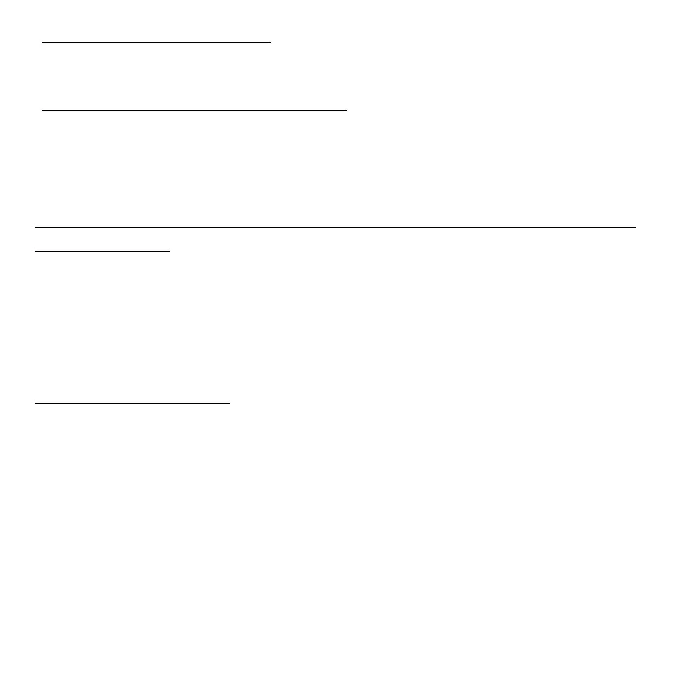86 - Frequently asked questions
So, how do I close an app?
Swipe the window downwards from the top to the bottom of the screen.
Can I change the screen resolution?
Swipe the right-hand edge of the screen inwards and tap Search, tap the
text box to open the onscreen keyboard and start typing 'Control Panel' to
display the results; tap Control Panel > Adjust screen resolution.
I want to use Windows in the way that I'm used to - give me my
desktop back!
From Start tap the Desktop tile to see a traditional desktop. You can pin
apps you frequently use to the taskbar to easily open them.
If you click an app that is not a Windows Store app, Windows will
automatically open the app using Desktop.
Where are my apps?
Swipe the right-hand edge of the screen inwards and tap Search, type the
name of the app you would like to open using the pop-up keyboard.
Results will be displayed on the left-hand side of the screen.
To view the complete list of apps, swipe upwards from the bottom of the
screen and tap All apps.
