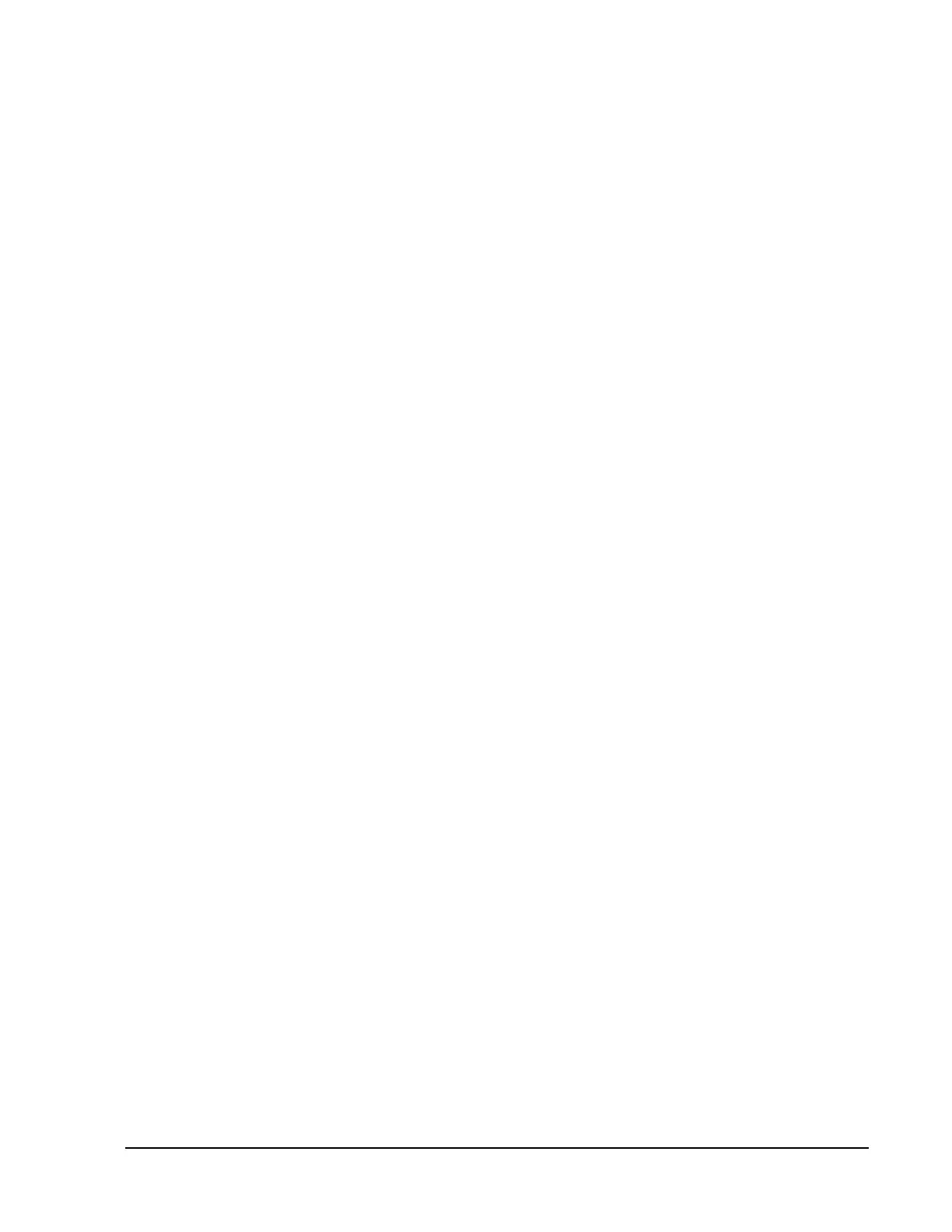Simon Security System
17
Delete turns off this option and Latchkey cannot be enabled when the panel is armed.
1. Open panel cover. Panel announces, Use numbered keys to enter ID.
2. Enter Access Code using the numbered keys. Panel announces, Please select from
Start Menu.
3. Press Delete from the Start menu. Panel announces, Select from main menu
4. Press Option #. Panel announces, Option 1, press again for next option or done to
select.
5. Press 03. Panel announces, Option 3, press again for next option or done to delete.
6. Press DONE. Panel announces, Option 3 deleted.
Option 36 and 37- Sensor Activated Light Lockout Start and
Stop Times
Adding these options lets you control when sensor activated lights are active. The panel
will not turn on a light between the programmed start time (option 36) and the pro-
grammed stop time (option 37), even if sensor activated lights are on. Both options
must be programmed for this option to work correctly.
For example, if you don’t want sensor activated lights to be active during daylight
hours, set the lockout start time to begin at dawn and set the stop time (option 37) to
coincide with sunset.
Option 36: Sensor Activated Light Lockout Start Time
Add enables sensor activated light lockout start time (midnight to 11:59 P.M.).
1. Open panel cover. Panel announces, Use numbered keys to enter ID.
2. Enter Access Code using the numbered keys. Panel announces, Please select from
Start Menu.
3. Press Add from the Start menu. Panel announces, Select from main menu
4. Press Option #. Panel announces, Option 1, press again for next option or done to
select.
5. Press 36. Panel announces, Option 36, press again for next option or set hours and
minutes, then press done.
6. Press Hours and Minutes to set the time.
7. Press DONE. Panel announces the time that has been set.
Delete disables sensor activated light lockout start time. The panel will turn on a light
activated by a sensor, if sensor activated lights are enabled.
1. Open panel cover. Panel announces, Use numbered keys to enter ID.
2. Enter Access Code using the numbered keys. Panel announces, Please select from
Start Menu.
3. Press Delete from the Start menu. Panel announces, Select from main menu
4. Press Option #. Panel announces, Option 1, press again for next option or done to
select.
5. Press 36. Panel announces, Option 36, press again for next option or done to delete.
6. Press DONE. Panel announces, Option 36 deleted.
Option 37: Sensor Activated Light Lockout Stop Time
Add enables sensor activated light lockout stop time (midnight to 11:59 P.M.).
1. Open panel cover. Panel announces, Use numbered keys to enter ID.
2. Enter Access Code using the numbered keys. Panel announces, Please select from
Start Menu.
3. Press Add from the Start menu. Panel announces, Select from main menu
4. Press Option #. Panel announces, Option 1, press again for next option or done to
select.
5. Press 37. Panel announces, Option 37, press again for next option or set hours and
minutes, then press done.
6. Press Hours and Minutes to set the time.
7. Press DONE. Panel announces the time that has been set.