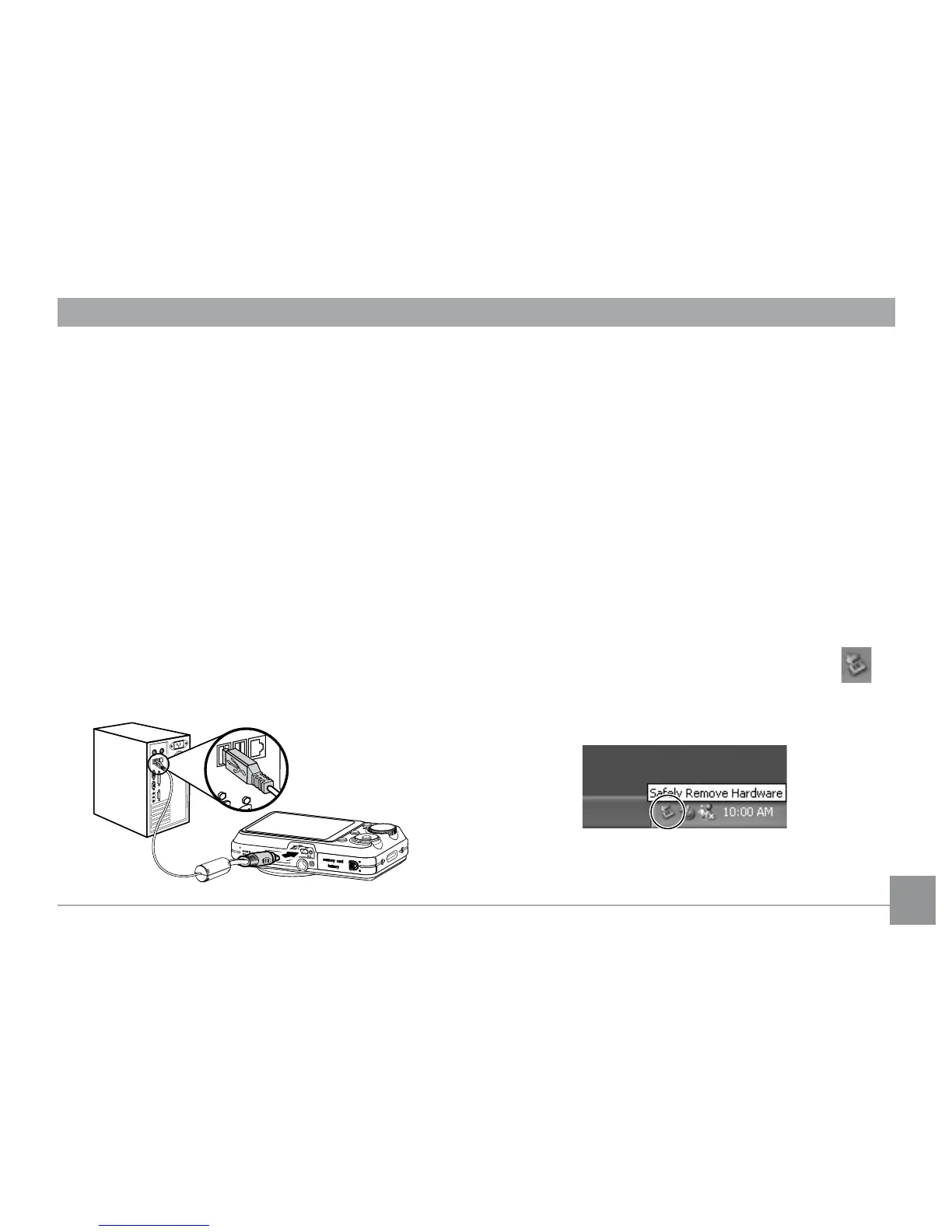80 8180 81
5. Disconnect the camera once transfer is
completed.
If the USB option is set to [PC]
:
Turn the camera o and disconnect the USB
cable.
If the USB option is set to [PC (PTP) ] :
Remove the camera from the system as described
below before turning the camera o and
disconnecting the USB cable.
Window XP Home Edition/XP Professional
Click the [Safely Remove Hardware] icon ( )
in the taskbar and select [Safely remove USB
Mass Storage Device] from the menu displayed.
By using the USB cable, you can transfer
the captured photos and videos to a PC.
Follow the steps below to connect the
camera to a PC.
1. Start a computer to which ArcSoft
software has been installed.
2. Make sure both the camera and PC are
turned on.
3. Connect one end of the supplied USB
cable to the USB/AV OUT port on your
camera.
4. Connect the other end of the cable to
an available USB port on your PC.
