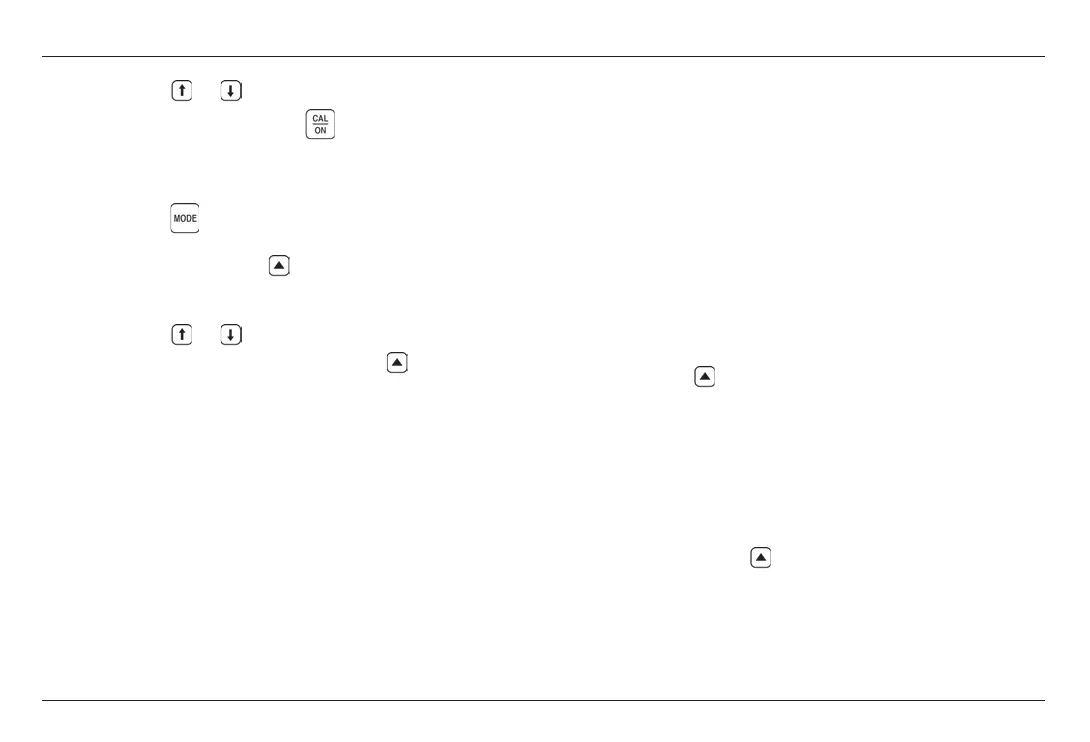CL 5 Issue 01, 04/05 5-5
Step 4: Press or to select the stored file you
wish to recall, and then press
.
To erase a Data Recorder file:
Step 1: Press
to launch the File Display mode
Step 2: If required, press
below FILES to obtain a
list of stored files.
Step 3: Press or to select the stored file you
wish to erase, and then press and hold below
ERASE.
. Note:
Once erased, the Data Recorder file and any stored
thickness measurements can not be retrieved.
5.3 Recording Thickness and
Velocity Measurements in
Data Recorder Files
The Data Recorder must be enabled (turned ON) via
the CONFIGURATION display. Once the Data Recorder
is turned on, the contents of the active Data Recorder
file are displayed in the File Navigation Grid shown in
Figure 5-2.
To store a thickness reading in the selected file
position, press
below SEND. Remember that the
units of the thickness value, and the number of
decimal places to which the thickness is recorded, are
determined by the UNITS and RESOLUTION settings
as described in Section 3.2.
. Note:
Pressing and holding
below SEND for three
seconds will cause the thickness and displayed A-
Scan to be stored in the selected position as described
in Section 5.3.1.
Recording Thickness Measurements in Data Recorder Files Using the Optional Data Recorder
CL 5 Issue 01, 04/05 5-5
Step 4: Press or to select the stored file you
wish to recall, and then press
.
To erase a Data Recorder file:
Step 1: Press
to launch the File Display mode
Step 2: If required, press
below FILES to obtain a
list of stored files.
Step 3: Press or to select the stored file you
wish to erase, and then press and hold below
ERASE.
. Note:
Once erased, the Data Recorder file and any stored
thickness measurements can not be retrieved.
5.3 Recording Thickness and
Velocity Measurements in
Data Recorder Files
The Data Recorder must be enabled (turned ON) via
the CONFIGURATION display. Once the Data Recorder
is turned on, the contents of the active Data Recorder
file are displayed in the File Navigation Grid shown in
Figure 5-2.
To store a thickness reading in the selected file
position, press
below SEND. Remember that the
units of the thickness value, and the number of
decimal places to which the thickness is recorded, are
determined by the UNITS and RESOLUTION settings
as described in Section 3.2.
. Note:
Pressing and holding
below SEND for three
seconds will cause the thickness and displayed A-
Scan to be stored in the selected position as described
in Section 5.3.1.
Recording Thickness Measurements in Data Recorder Files Using the Optional Data Recorder
