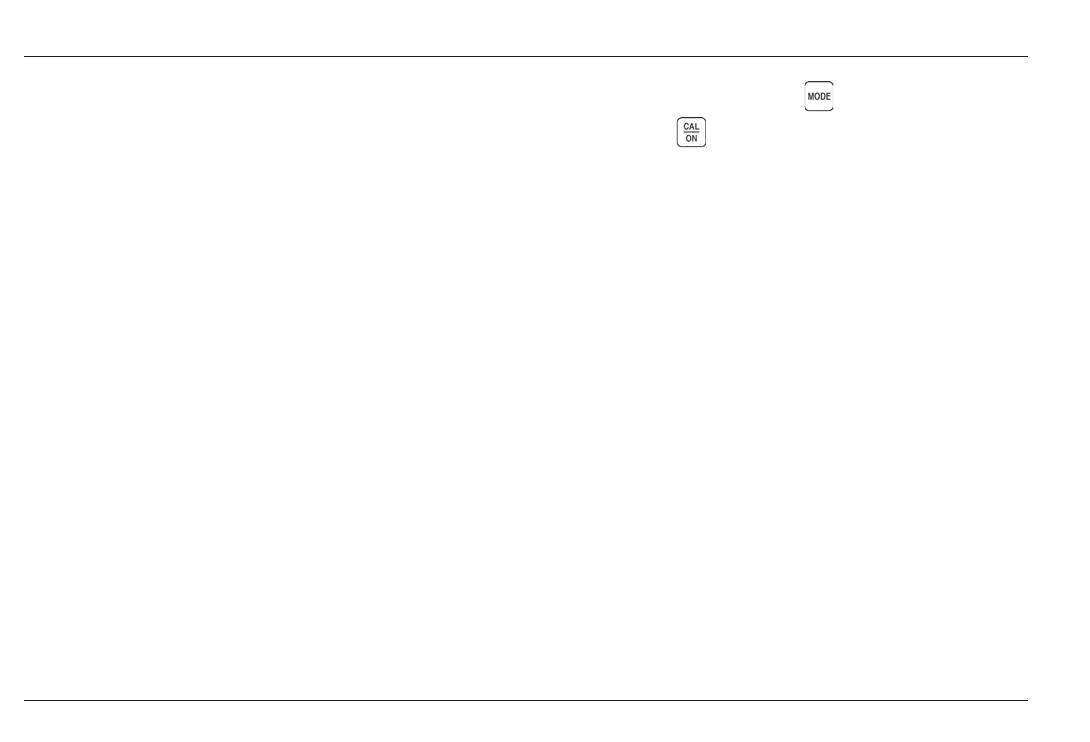9-2 Issue 01, 04/05 CL 5
Appendix Resetting the Operating Software
This section contains supplementary information
including instructions on:
Resetting the Instruments Operating Software
Upgrading the Instruments Software
EMC Documentation
Manufacturing and Service Center Locations
9.1 Resetting the Operating
Software
WARNING: The following procedure deletes all
Custom Setup files stored in the instrument. Any files
you wish to retain should be downloaded using the
UltraMATE PC software before resetting the operating
software. Data recorder files (if so equipped) stored on
the installed SD card will not be deleted.
To reset the instruments operating software:
Step 1: Turn off the instrument.
Step 2: Press and hold down
then press
and hold down . Continue to press both keys for
approximately three (3) seconds until the power-on
sequence is initiated.
Step 3: A successful reset is acknowledged when the
RESET COMPLETE message briefly appears in the
display screens bottom center.
9.2 Upgrading the Operating
Software
The CL 5 operating software can be upgraded using an
internet connection and an upgrade utility program.
Each instrument is shipped with a CD containing the
CL 5 Upgrade Utility Program.
Step 1: Install the Upgrade Utility Program on your
Internet connected PC.
Step 2: Run the program by clicking on the program
icon, located on your Program Menu. (Click the START
and then RUN buttons, select PROGRAMS, and select
CL 5 Upgrade Utility.)
9-2 Issue 01, 04/05 CL 5
Appendix Resetting the Operating Software
This section contains supplementary information
including instructions on:
Resetting the Instruments Operating Software
Upgrading the Instruments Software
EMC Documentation
Manufacturing and Service Center Locations
9.1 Resetting the Operating
Software
WARNING: The following procedure deletes all
Custom Setup files stored in the instrument. Any files
you wish to retain should be downloaded using the
UltraMATE PC software before resetting the operating
software. Data recorder files (if so equipped) stored on
the installed SD card will not be deleted.
To reset the instruments operating software:
Step 1: Turn off the instrument.
Step 2: Press and hold down
then press
and hold down . Continue to press both keys for
approximately three (3) seconds until the power-on
sequence is initiated.
Step 3: A successful reset is acknowledged when the
RESET COMPLETE message briefly appears in the
display screens bottom center.
9.2 Upgrading the Operating
Software
The CL 5 operating software can be upgraded using an
internet connection and an upgrade utility program.
Each instrument is shipped with a CD containing the
CL 5 Upgrade Utility Program.
Step 1: Install the Upgrade Utility Program on your
Internet connected PC.
Step 2: Run the program by clicking on the program
icon, located on your Program Menu. (Click the START
and then RUN buttons, select PROGRAMS, and select
CL 5 Upgrade Utility.)
