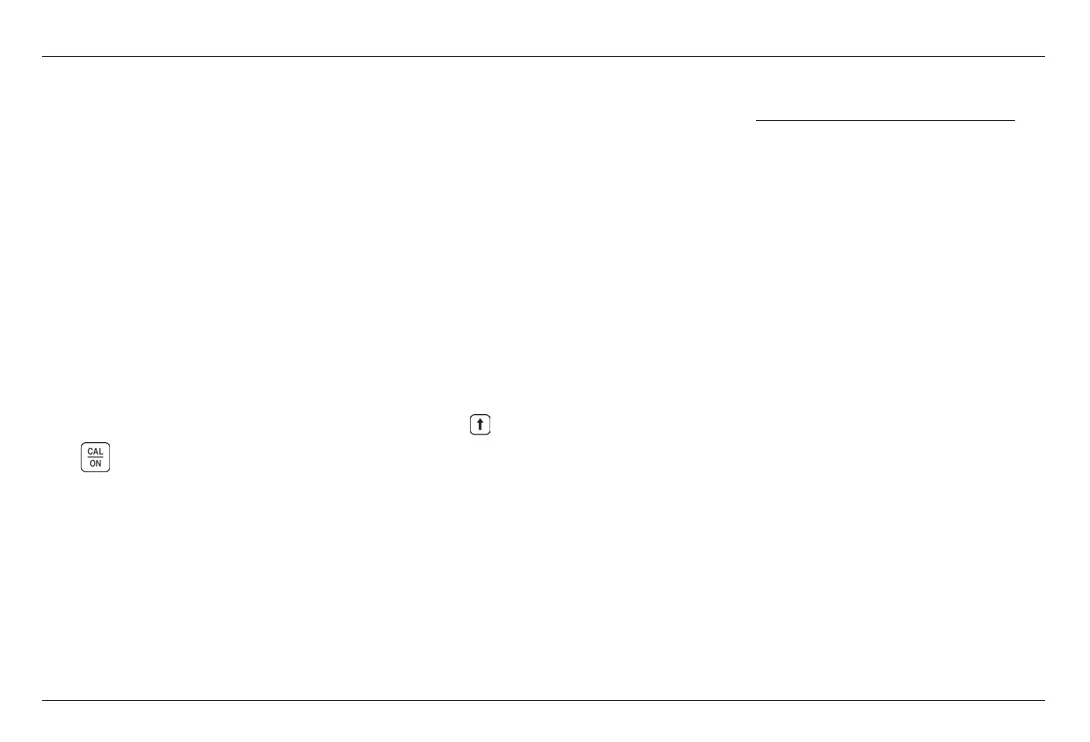CL 5 Issue 01, 04/05 9-3
Step 3: Select the Download New File button.
The program will connect to the GE Inspection
Technologies, FTP site (you may need to be connected
to the Internet prior to this operation). The program
checks the version you have on your machine against
the version that is on the FTP site. If the version on
the FTP site is newer, it will download the CL 5
operation code. If they are the same, it will not
download the program, but exit the download routine.
Step 4: Turn off the CL 5 and connect it to the PC.
Step 5: Click on the Upgrade The Instrument button.
Step 6: WHEN PROMPTED, press and hold the
and for 3 seconds. The CL 5 will go into the re-
programming mode. When finished, the CL 5 will
automatically shut off.
Step 7: Reset the operating software to clean out the
instruments memory (WARNING: All stored Custom
Setup Files will be lost!!! However, stored Data
Recorder files will not be affected).
Information available on the GE Inspection
Technolgies, web site. GEInspectionTechnologies.com
Up to date information on operating software
Latest upgrade utility program
Specifications
New features
Literature
And much more!
9.3 EMC Documentation
The following page displays the CL 5s Declaration of
EMC Compliance.
Upgrading the Operating Software Appendix
CL 5 Issue 01, 04/05 9-3
Step 3: Select the Download New File button.
The program will connect to the GE Inspection
Technologies, FTP site (you may need to be connected
to the Internet prior to this operation). The program
checks the version you have on your machine against
the version that is on the FTP site. If the version on
the FTP site is newer, it will download the CL 5
operation code. If they are the same, it will not
download the program, but exit the download routine.
Step 4: Turn off the CL 5 and connect it to the PC.
Step 5: Click on the Upgrade The Instrument button.
Step 6: WHEN PROMPTED, press and hold the
and for 3 seconds. The CL 5 will go into the re-
programming mode. When finished, the CL 5 will
automatically shut off.
Step 7: Reset the operating software to clean out the
instruments memory (WARNING: All stored Custom
Setup Files will be lost!!! However, stored Data
Recorder files will not be affected).
Information available on the GE Inspection
Technolgies, web site. GEInspectionTechnologies.com
Up to date information on operating software
Latest upgrade utility program
Specifications
New features
Literature
And much more!
9.3 EMC Documentation
The following page displays the CL 5s Declaration of
EMC Compliance.
Upgrading the Operating Software Appendix
