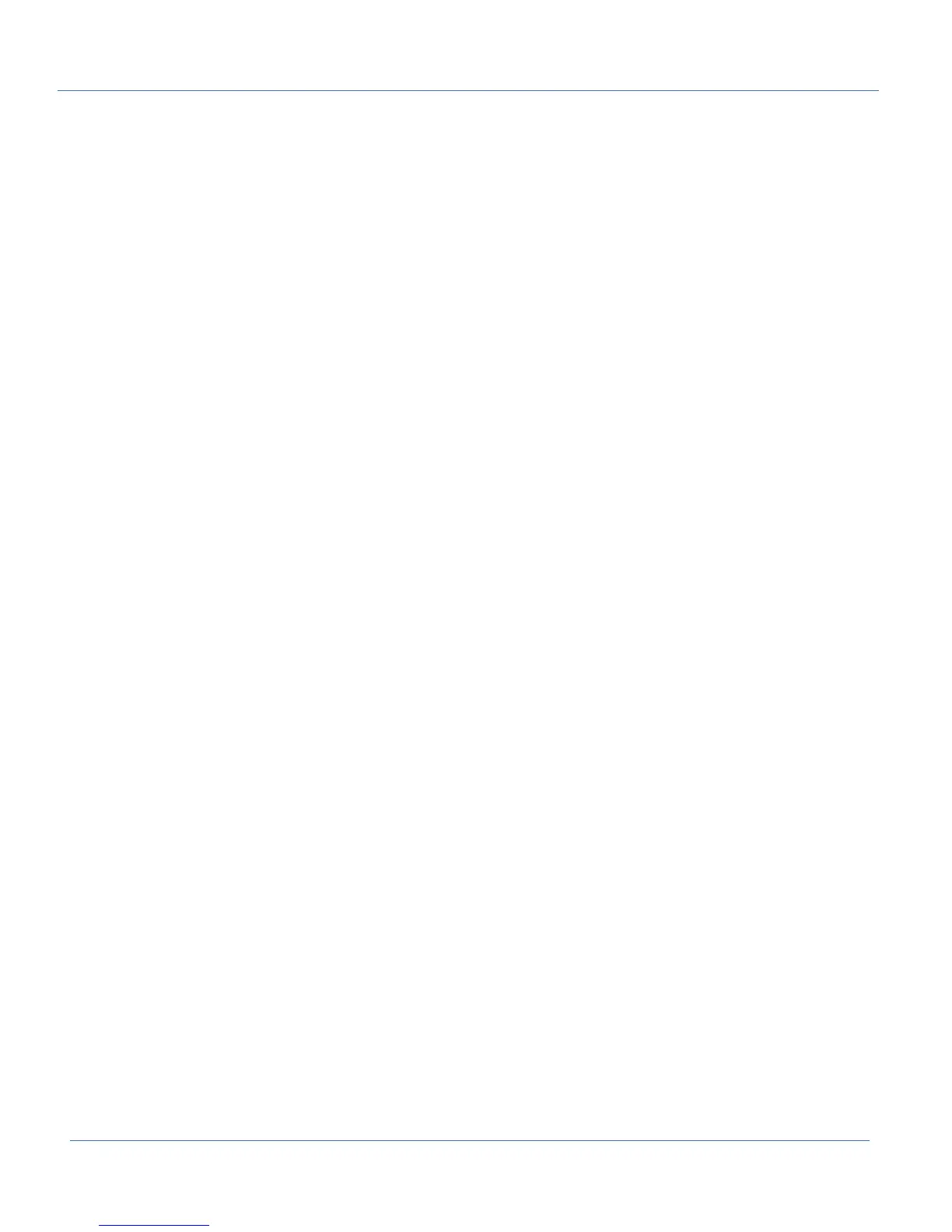G500 Substation Gateway,
Quick Start Guide
GE Grid Solutions
6
SWM0106-1.00-0 GE Information
Note: For Cyber Security reasons users are required to change this default root password using G500 Local Configuration Utility
(mcpcfg).
Warning: The User is responsible for the new root password. There is no back door, if lost a factory reset is required to recover a
unit. Contact customer support for a Return Materials Authorization (RMA) estimate.
Default Administrator User – defadmin
The G500 unit that comes from factory has below default administrator(defadmin) user credentials.
User Name: defadmin
Password: defadmin
The G500 supplies a temporary default administrator user with limited access for initial hardware configuration. This defadmin
user can perform only limited set of operations.
The default administrator (defadmin) user cannot perform other settings or gateway configuration changes, any operational
workflows and login to runtime HMI. The default administrator (defadmin) user is intended to perform only below operations.
• To change or configure IP address to front and rear ethernet ports
• To add a nominated administrator-level user(s)
• To restore G500 Snapshots
Warning: The default administrator (defadmin) user will be deleted automatically once a nominated administrator user is created
successfully. The local root user is required to recover the new administrator user if the credentials are lost
Getting Started
Please refer to G500 Substation Gateway Instruction Manual (994-0152) for details about powering up the G500. Once the G500 is
powered up use the below workflow(s) to prepare the G500 for operation.
1. Minimum setup for a new G500 without a pre-existing “Snapshot”:
• Task 1: Connect to the G500
• Task 2: Create a new Administrator user
• Task 3: Set the IP Address
• Task 4: Change the Root Password
• Task 5: Download the G500 Configuration
2. To restore an existing G500 “Snapshot”:
• Task 1: Connect to the G500
• Task 2: Restore the G500 Snapshot
Note: In the following procedures/workflows, “Enter” indicates that the menu item number is typed in and then the Enter key is
pressed.
Setup G500 - First time setup
Task 1: Connect to the G500
Three methods are available to connect to a new G500
• Local monitor and keyboard via Local KVM interface (Keyboard Video Mouse)
• SSH to the front maintenance LAN port - default IP address 192.168.168.81
• USB Serial connection via the front USB type B maintenance port.
