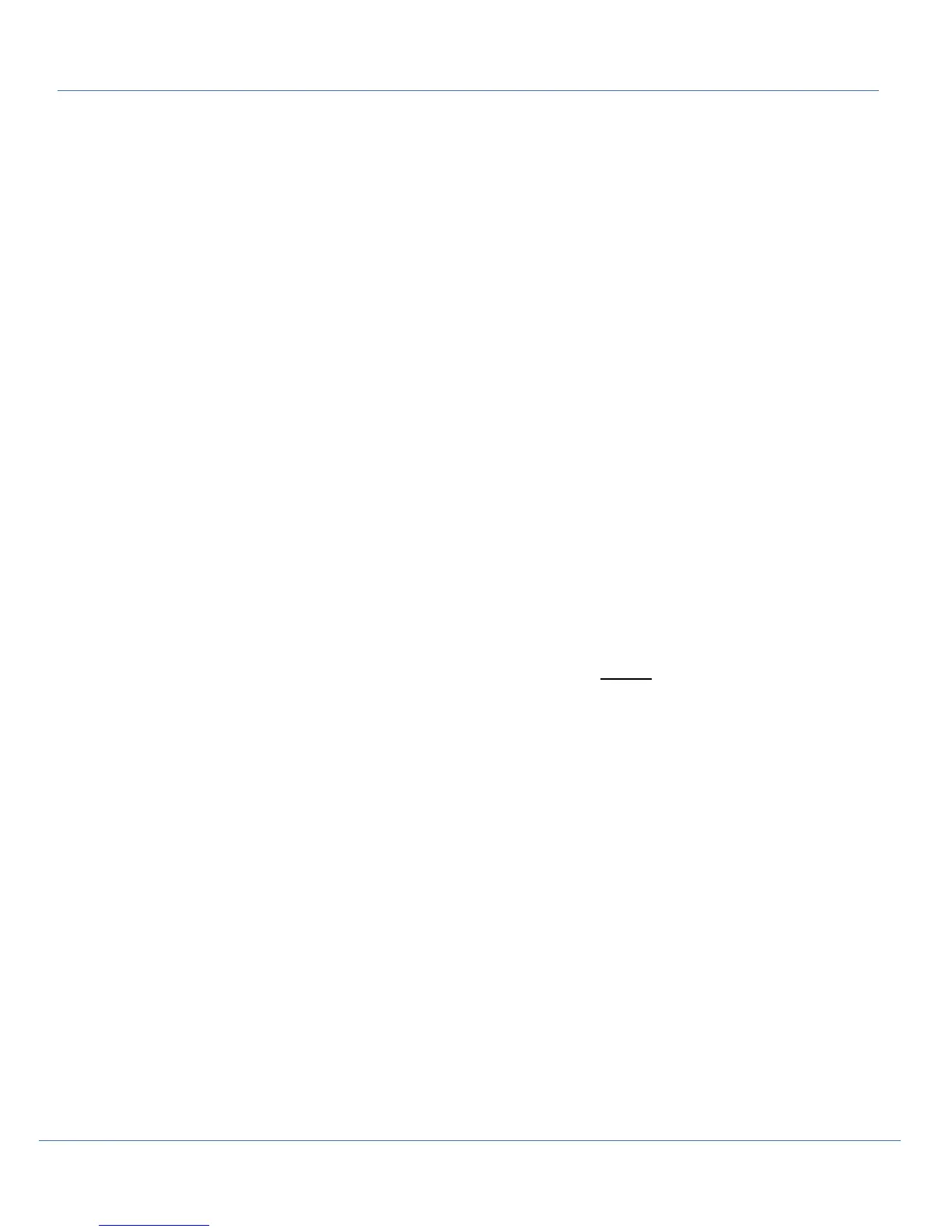GE Grid Solutions
G500 Substation Gateway,
Quick Start Guide
GE Information SWM0106-1.00-0
9
3. Login with the new nominated administrator user and password.
See Task 2
4. Select the desired G500 configuration and select the “Synch to” button.
Follow the steps as prompted on the screen.
Converting D400 configuration to G500
DS Agile MCP Studio can restore D400 archives created in SGConfig.
D400 devices with v530 configuration can be directly converted to G500. Previous D400 versions need to be first upgraded to
v530 using the D400 Upgrade Manager. Launch DS Agile MCP Studio
1. If you need to obtain the D400 configuration from an existing operational unit - connect to D400 device and use Sync
From to upload the configuration.
Alternatively, select the existing D400 offline configuration to be converted.
2. With the D400 device selected, select the Create G500 button in the menu. Follow the prompts.
3. When the conversion is complete, the new configuration can be saved and downloaded to the G500 using the Sync To
option.
Setup G500 - With a Snapshot
Task 1: Connect to the G500
1. Connect a LAN cable between your computer and the G500 front maintenance LAN port.
2. Launch command prompt, use the command ‘ping 192.168.168.81’ to ensure the G500 is connected.
• The PC’s network settings will have to be configured to the same subnet as the G500 to establish
communications
Task 2: Restore the G500 Snapshot
1. Launch the DS Agile MCP Studio on the local configuration PC.
2. Restore your G500 snapshot to a device in a project in DS Agile MCP Studio (Archive > Restore Snapshot to Device).
3. Edit the IP address in the projects device properties to match the default G500: 192.168.168.81
4. Select this device, initiate Synch To Device > Restore Snapshot to Device
5. Select all Restore options
• Restore Configuration Data
• Restore Network Settings
• Restore information required to clone a device
6. If used, enter the Optional Password – This is the password selected when saving the snapshot, not the password on the
G500. This feature will verify the Snapshots authenticity, but not prevent the Snapshot sync if lost
7. Login with the default admin user:
• User: defadmin
• Password: defadmin.
Refer to DS Agile Studio User Manual for more details.
8. Follow the steps as prompted on the screen.
Result: After successfully restoring the snapshot, the G500 will restart and finish applying the changes. The G500 runs with the
same settings and configuration as when the snapshot was previously created.
You can now change the Projects device properties IP address set in step 3 as desired.
