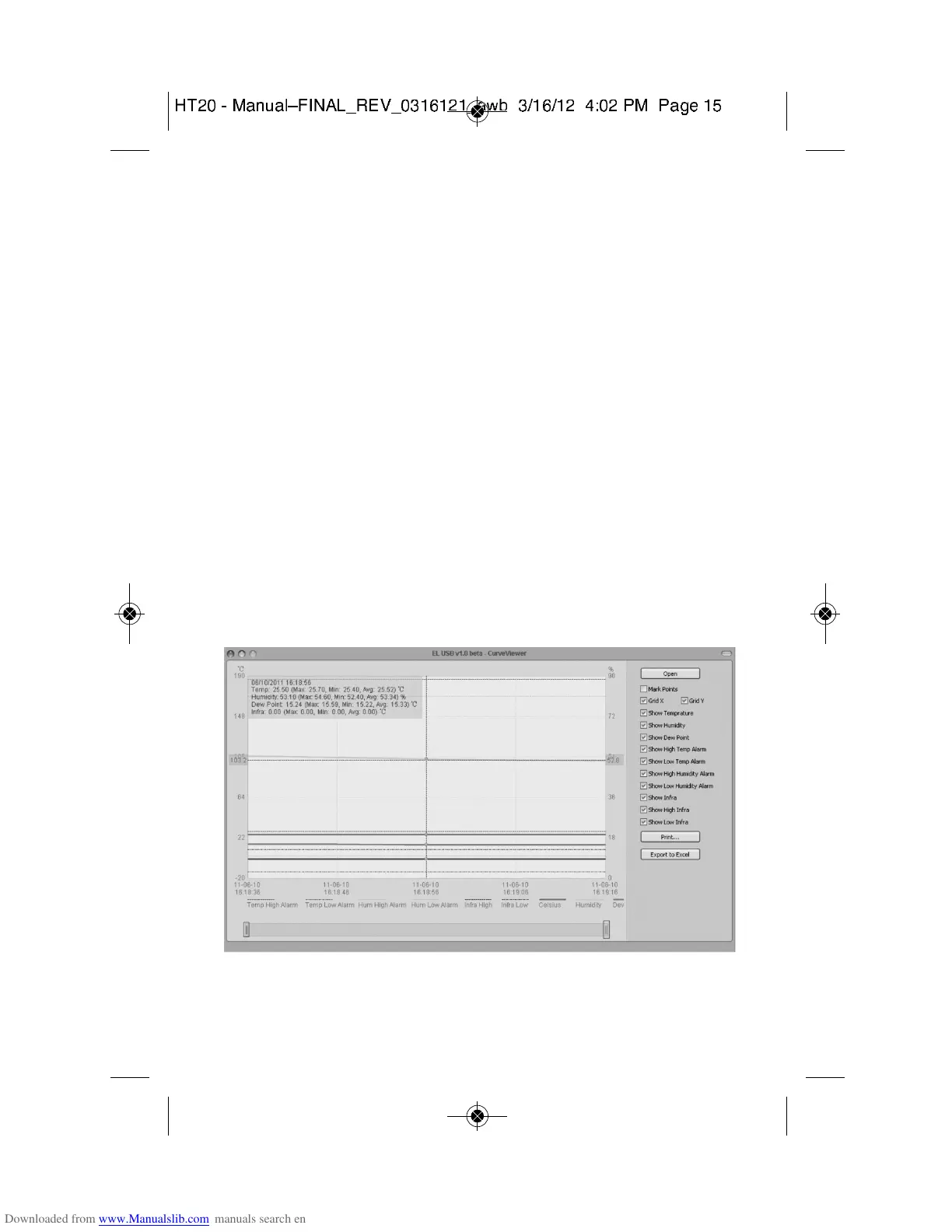for uploading (importing) data logs is identical. Just click on
the middle selection—Stop the USB Data Logger and
download data—to instantly execute both functions. The
data will be imported as a .txt file. A “Save As” window will
appear, asking you to identify where you want the file to be
stored and what you want to name it.
VIEWING, PRINTING AND EXPORTING
DATA LOGS
Immediately after you close the “Save As” window by
clicking on Save, the uploaded data log will automatically be
displayed as a set of curves representing all loggable values.
Fig. 4 is a typical example. The initial display includes all
parameters, including dew point (which the software
automatically calculates) and alarm setpoints that you may
have entered during Setup. To remove any parameter or
horizontal and vertical grid lines from the overall plot,
uncheck its box at right.
Fig. 4. A typical initial plot of an imported data log
15
