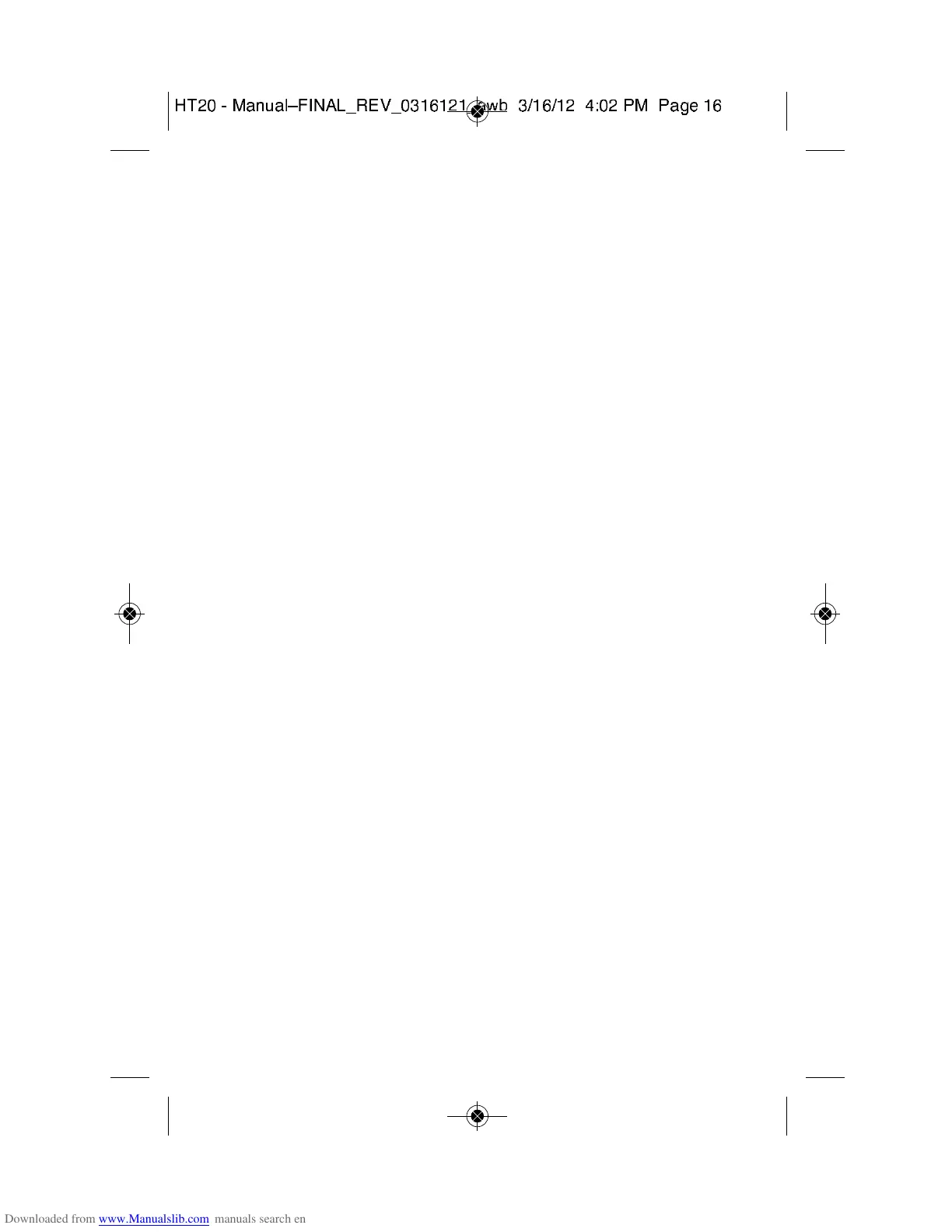There are several features shown in Fig. 4 worth noting:
• To mark the position of every recorded data point on the
curve, check the “Mark Points” box at the top of the
sidebar at right.
• To get a higher-resolution view of the data recorded
during a specific period of time, scale up and down the
curves by dragging the slider at the bottom of the
window left and right.
• Hovering the cursor over a particular point of the curve
displays all data related to this point—including the
maximum, minimum and average values of the entire
curve—in a shaded box at upper left.
• The dates and times shown on the x-axis scale and in
the upper left corner are in sync with your computer’s
clock.
• To print the .txt file of any data log, click the Print virtual
button.
• To open a previously saved data log, click the Open
button. This function is also available as the “View
previously saved data” option shown in Fig. 2.
• To export a file to Excel for advanced trending and
analysis, click the Export to Excel button.
OTHER INDICATIONS
As mentioned earlier, the MODE button and the LCD can be
used together to display real-time temperature and humidity
measurements, and to indicate the current working status of
the HT20.
Circuitry inside the HT20 automatically shuts down the LCD
(to conserve battery life) if the MODE button has not been
16
! " # $ % & ' % ( ) * + , - . / 0 1 2 / " 3 4 5 4 ! 4 / % 6 7 3 8 4 5 8 4 ! 9 : " ! ; $ ; % < = 4 5
